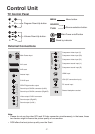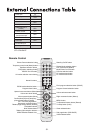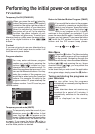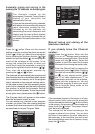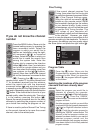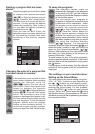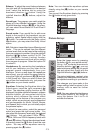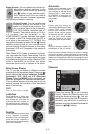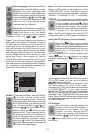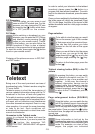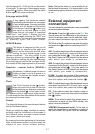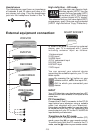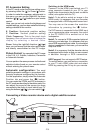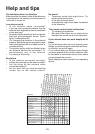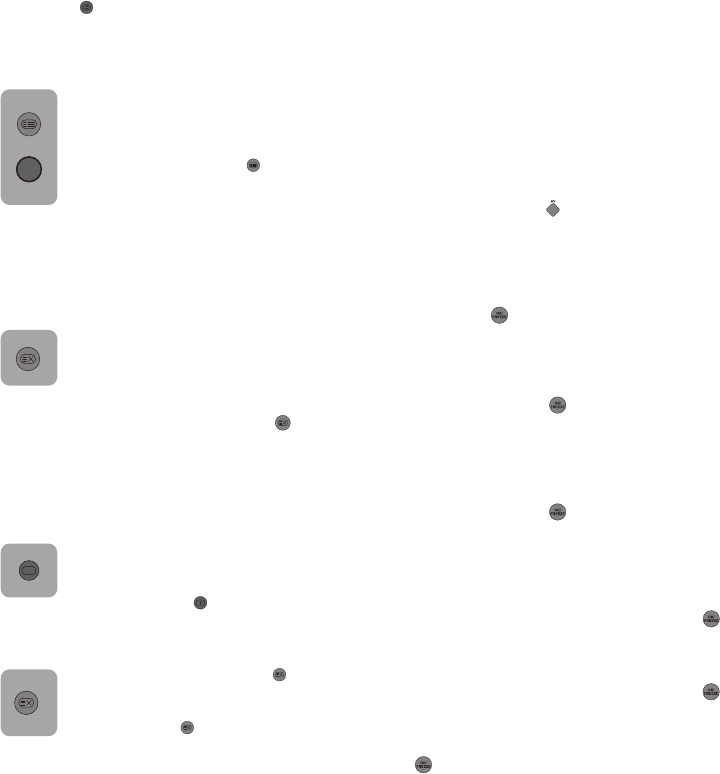
Question - answer button (REVEAL)
Sometimes, a teletext page contains a
hidden answer such as a game or a
riddle. To disclose the hidden answer,
press the button (
).
Clock
The Clock function of the ( ) button;
when you would like to find out the time
while watching any television channels,
pres the button (
). In that case, a clock
will appear on the up right corner of the screen.
You can erase the time information off the screen
by pressing the same button.
with the figures 01, 02,03 and 04 on the bottom
of the page. To view one of these pages longer,
press the (
) button. When you press the same
button again, the cycle continues.
Sub page button (SUB)
If any agency that performs teletext
broadcasting broadcasts the sub pages
of any teletext page, the page numbers
starting with 01 appear on the bottom
of the screen. Using the (
) button, you
can switch to the sub pages. In that
case, the tab 'sub page’ is visualized
inside "red -" and "green +" frames. You can
select the sub pages pressing the "RED" and
"GREEN" buttons. You can abort the same page
by pressing again the same button.
UPDATE Button
This button is designed so that you do
not wait for searching the page and
switch to the television picture while
looking for your desired page in the
teletext broadcast. You may switch to the
television picture by pressing the (
) button
while Teletext is looking for your desired page.
Once the page you would like has been found,
the number of that page appears on the screen.
?
Fastext
The colored buttons on the remote control device
are for the fastext feature.
When you select any page, the titles on various
subjects might be visualized on the screen in
four different colors or inside colored frames
(red, green, yellow and blue).
By pressing the button pertaining to the relevant
color on the remote control, you can access the
subject of your choice without waiting.
Note: The fastext feature is not available for all
the teletexts broadcasts. It is determined by the
broadcasting agency whether it is to be broadcast
or not.
External equipment
connection:
You can connect to your television many compatible
sound and picture devices.
AV inputs: Press the (
) button on the RC. The
Source menu will be visualized on the screen in
which the access mode can be selected. Here,
you can select whichever input you would like.
TV: While in the AV modes, move onto this option
and press the (
) button for switching to the TV
mode.
AV1: To watch the picture of the broadcast device
connected to the Scart1, move onto this option
and press the button (
). (You can watch via
this Scart if there is a RGB output from the device
with which you made a connection).
AV2: To watch the picture of the broadcast device
connected to the Scart2, move onto this option
and press the button (
). (You can watch via
this Scart if there is a RGB output from the device
with which you made a connection).
S-VHS: To watch the picture of the broadcast
device connected using the S-Video input, move
onto this option and press the button (
).
AV3: To watch the picture of the broadcast device
connected using the RCA (Cinch) input, move
onto this option and press the button (
).
PC: To be able to watch the monitor image in
the PC mode, move onto this option and press
the (
) button.
HDMI: To be able to watch the image when a
connection is made via the HDMI socket, this
option must be selected.
YPBPBR (Component Input): To be able to
watch the image when a connection is made via
the this socket, this option must be selected.
5
-17-