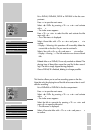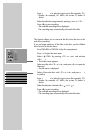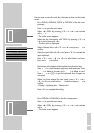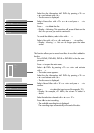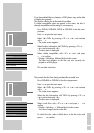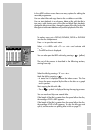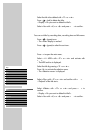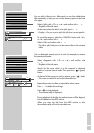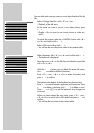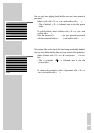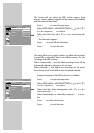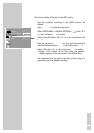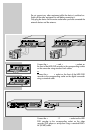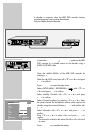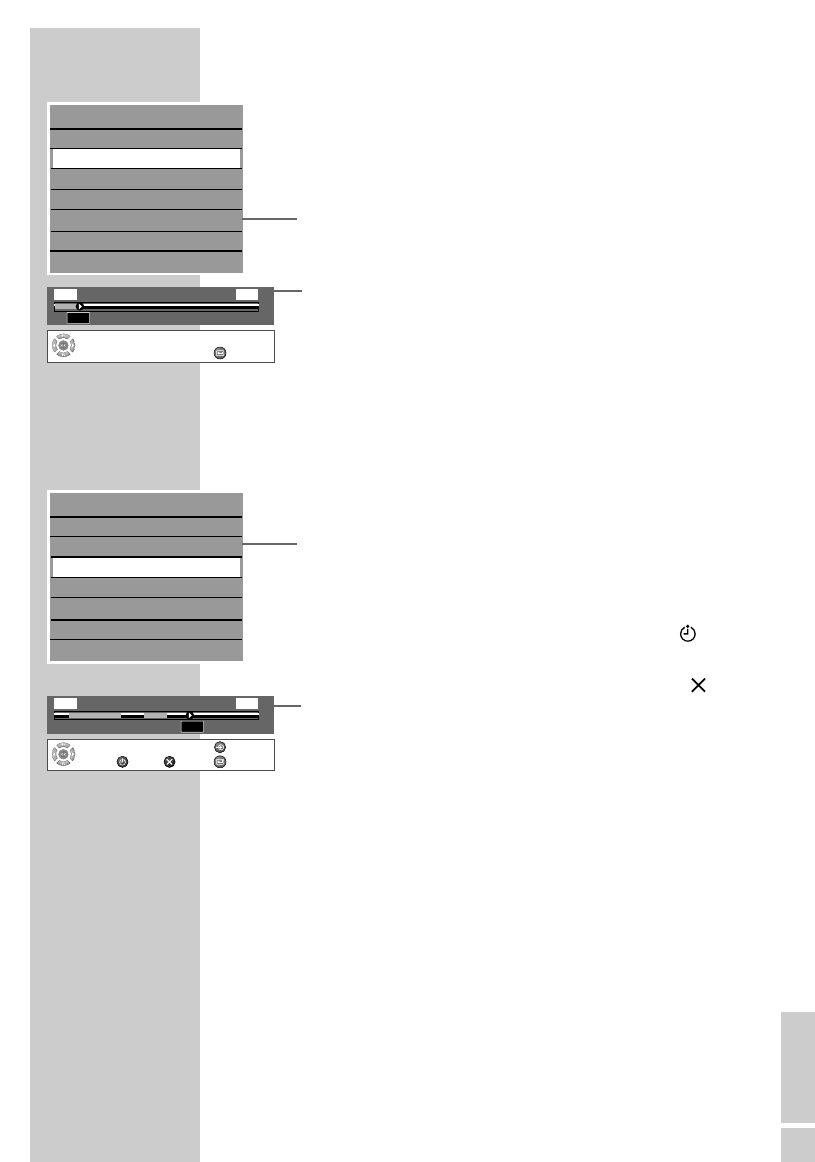
ENGLISH
79
Splitting titles in two
You can split a title into two. Afterwards you can then delete these
titles separately, so that you can use the memory space on the hard
disc again.
1 Select »Split« with »
S
« or »
A
« and confirm with »OK«.
– Playback of the title starts.
2 At the scene where the title is to be split, press »OK«.
– Display: »Do you want to split this title from current point?«.
Note:
To cancel the process, select the »CANCEL« button with »
a
«
or »
s
« and confirm with »OK«.
3 Select »OK« and confirm with »OK«.
– The title is split, both parts can be seen as titles in the contents
table.
Editing titles (hiding scenes)
You can bookmark several parts in a track, for example, to remove
the commercial breaks.
1 Select »Segment« with »
S
« or »
A
« and confirm with
»OK«.
– Playback of the title starts.
2 Search for the scene which is to be removed in playback
mode or in picture search mode. Then press the » « (green)
button.
3 At the end of the scene you wish to remove, press » « (red).
– This scene is marked in red in the information bar.
Notes:
Repeat the process as often as required for other scenes.
Press »CL« to delete the markings.
4 Press »
7« to end playback.
– The contents table is displayed.
Notes:
During playback of the title, the marked scenes will be skipped,
but not deleted on the HDD archive.
When you copy the title from the HDD archive to disc
the marked scenes will not be recorded over.
EDITING DATA ON THE HDD ARCHIVE __
Play
Delete
Split
Segment
Change Index Pic
Rename
Lock
Protect
S
A
Play
Delete
Split
Segment
Change Index Pic
Rename
Lock
Protect
S
A
Select
and
Choose
00:00:00
02:51:20
‹‹‹‹
01:50:35
Segment
Cut outCut In
Clear
Exit
Select
and
Choose
00:00:00
02:51:20
00:15:00
Split
Exit
ZDF 12:35 So 19/09 Title 38