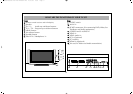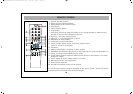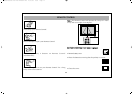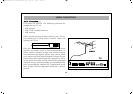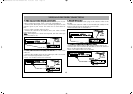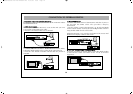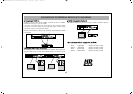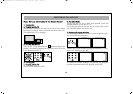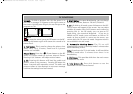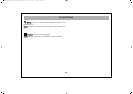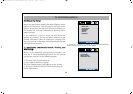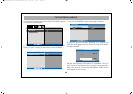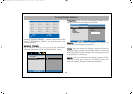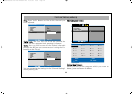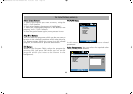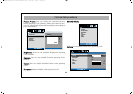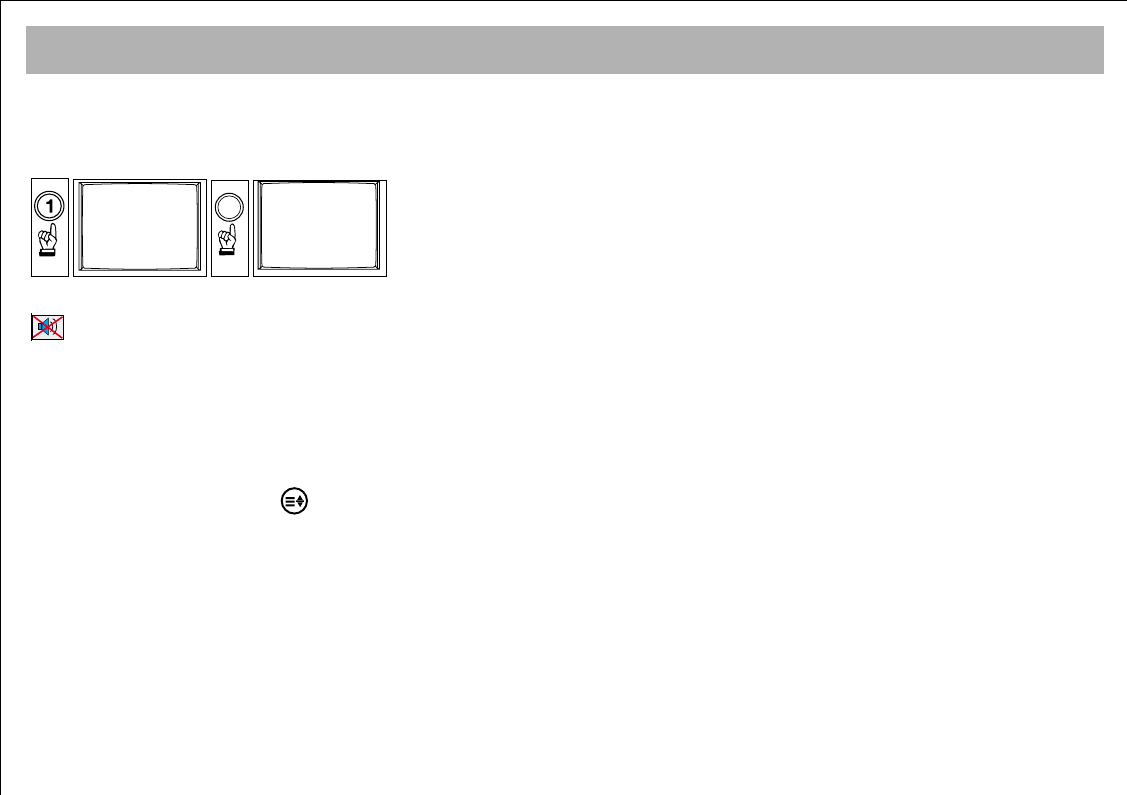
TV FUNCTIONS
17
EExxaammppllee::
To shift to program No. 99, first press 9. In
that case a message "9" appears on the right corner of
the screen. Quickly press 9 again, the set changes to the
program no. 99
22.. MMUUTTEE
To mute the sound, press MUTE button on the RC.
Pressing this button again will restore the sound at its
former level.
33.. 1166::99 bbuuttttoonn::
This is used to change the picture size.
Auto, 16:9, 14:9, Cinema, Zoom and 4:3 picture
formats are available.
MMaannuuaall ZZoooomm::
Press the ( ) Zoom button on the RC
while in cinema mode to activate Manual Zoom.
Pressing V+/V- buttons will adjust vertical zoom.
44.. PPPP::
Pressing this button will load the audio and
picture values in the memory. Pressing PP button for
about 2 seconds will memorize current TV audio and
pictures values as "User Settings" an on-screen message
confirms the settings have been stored.
55.. SS//MM//DD bbuuttttoonn::
For stereo broadcasting, you can change
the volume as Mono, Stereo or DUAL A, DUAL B.
66.. AAVV ::
To shift to AV mode, press AV button on the RC.
The AV menu will appear on the screen. You can select
suitable AV modes using P+/P- buttons and confirm by
pressing OK. In the AV mode, you can pass to TV
mode using the numerical keyboard. If you are in
HDMI and PC mode, press red button to shift to TV
mode. As long as there is a menu on the screen, you
cannot shift your TV set to AV mode. Programs menu is
not available in the AV mode.
77.. AAuuttoommaattiicc sshhuuttttiinngg ddoowwnn::
The TV set will
automatically change to stand by mode 5 minutes after
the broadcasting is over.
NNoottee::
If you leave the TV in AV mode, it will not shift to
Standby mode after 5 minutes even there is no
broadcasting
88.. OOKK BBuuttttoonn::
This provides shift from the main menu
to submenu vice versa
99.. IInnffoo BBuuttttoonn ((
‹‹))::
Press this button to see the
information on the current channel
9
99
00
065001055330 26" LCD AVISOL ING 27/6/06 8:30 Page 17