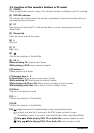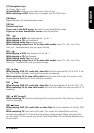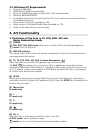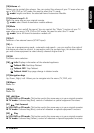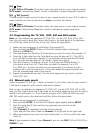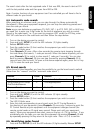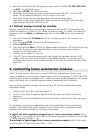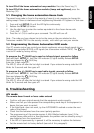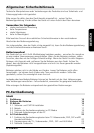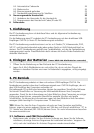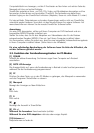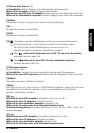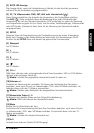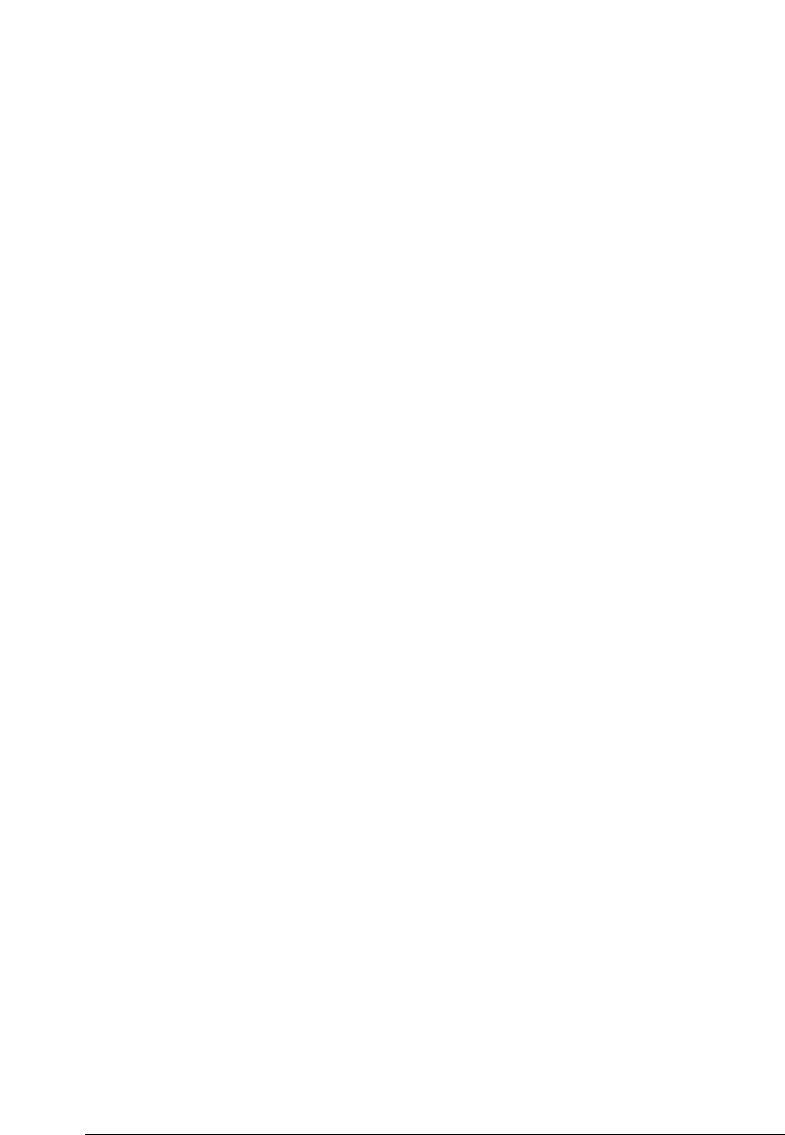
14 MARMITEK
PC modes
NO mouse or PC operation at all
• ensure the remote is in PC mode by pressing the PC button before you operate the
mouse pad, mouse buttons or any of the other keys.
• Ensure that the CM21A Receiver is plugged into your USB port.
• Ensure that a compatible driver is loaded (by installing ShowShifter software see 3.1).
• Set the remote back to factory default (see end of this paragraph).
Home automation mode
The transceiver module doesn't respond to the remote
• Check the house code of the Transceiver Module is set to A. If you have change the
Housecode on the remote (see 5.1), check that it matches the Housecode on the
module.
• Check that you have power to the AC outlet where the transceiver is plugged in.
• Check that your remote is programmed with the RF code (see 5.2.)
The transceiver Module works, but other modules don't respond
• Check that the module has the same Housecode as the Transceiver Module.
• Try plugging the Module into a different AC outlet.
• Set the remote back to factory default setting (see end of this paragraph).
How to maximize the RF range
To obtain the best RF range, locate the receiver as far away from your PC as possible. This
is to avoid unwanted interference of the PC Control’s signals, due to RF radiation from
your PC’s microprocessor.
How to set the PC Control Remote back to factory default
• Press and hold SETUP (4) until the LED indicator (2) lights steadily. Release SETUP.
• Press and release the STOP key (23) twice.
• Press and release the MUTE key (12).
• The LED (2) turns off after few seconds.
For more information, software updates and FAQ’s VISIT WWW.MARMITEK.COM
Important
The PC Control must be used only in the way described in this instruction
manual and may not be used for a purpose not intended.