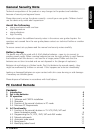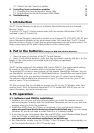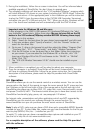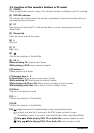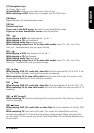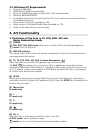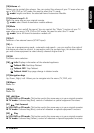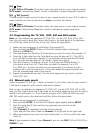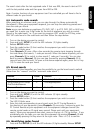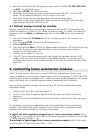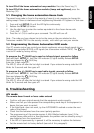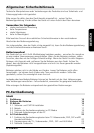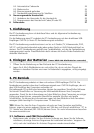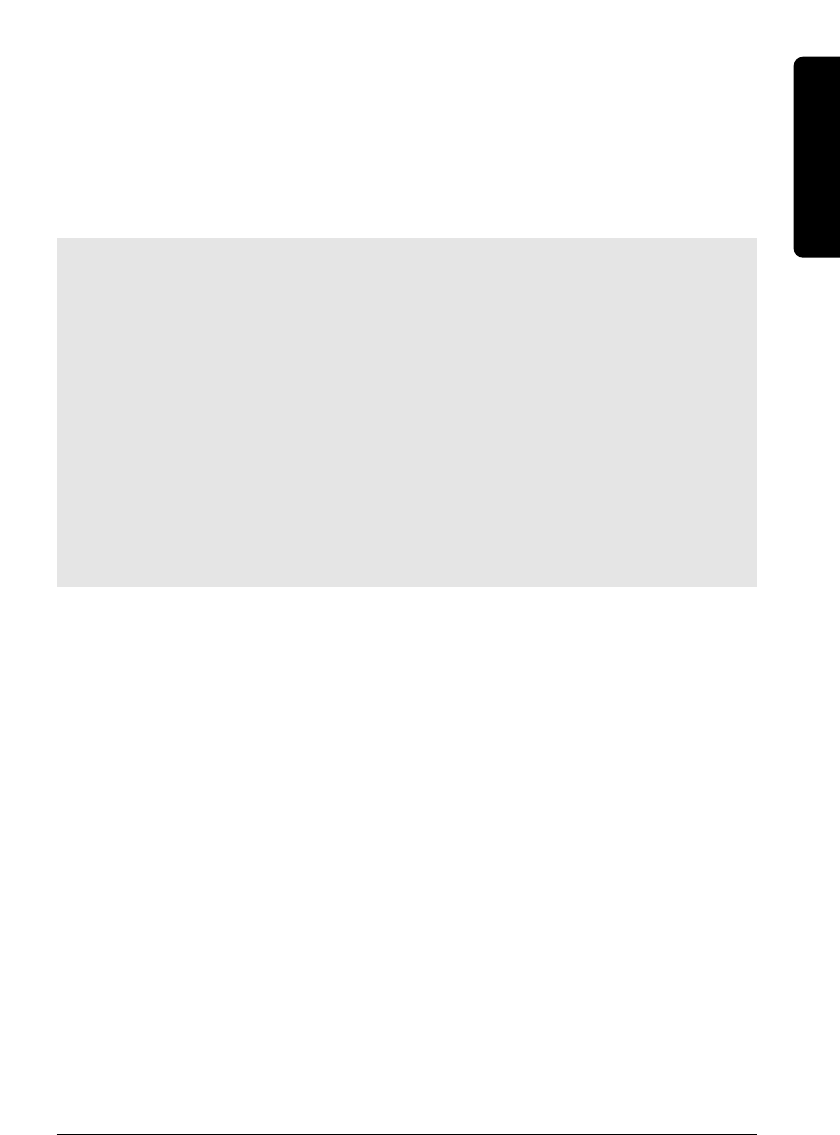
5PC CONTROL
5. During the installation, follow the on screen instructions. You will be informed about
available upgrades of ShowShifter. You don’t have to upgrade now.
6.
The software installation will also launch the "X10 hardware(TM)setup" program which
will install different X10 drivers on your system (including the CM21A driver). Follow the
on screen instructions. At the appropriate point in the installation you will be instructed
to plug the CM21A (uses the same driver as the CM19A USB Firecracker Transceiver)
connector into your PC's USB port and click "OK". When you do this, Windows will tell
you it has found new hardware and will automatically install the CM21A driver.
Important note for Windows 98 and Me users
If after plugging in the CM21A USB receiver (X10 hardware(TM)setup), the "add
new hardware" wizard starts, follow these steps
(Be sure to have click on the OK
button in the X10 hardware(TM)setup window BEFORE following these steps)
a. Click next in this window.
b. Select "Search for the best driver for your device (recommended)’ and click next.
c. In the new window, select "Specify a location", click the "Browse" button to
search for the driver files.
d. Go to your C: drive in the browse list and then select the folders "Program Files"
"Common Files","X10", "Driver Install," and finally "Wireless Transceivers."
e. Click the OK button to use the driver files in that folder. Follow the instructions
on your screen. If you are asked for the Windows 98 or Me disk, click "OK."
Insert your Windows 98 or Me CD and browse to the "Win98" or "WinMe"
folder. Click "OK."
f. The "X10 USB Wireless Transceiver V2.36" should now be installed on your
system.
7. When installation is completed, you will be asked to reboot your computer.
8. Once the computer is re-booted, ShowShifter will be launch automatically. You now
will have to configure ShowShifter: follow the on-screen instruction. For a complete
description of the software, please read the Help File provided with ShowShifter
software.
3.2. Operation
ShowShifter allows you to use the remote control as a wireless mouse. You can use the
mouse pad on the front of the remote to move the cursor around the PC screen and use
the 2 buttons on the left and right of the of the mouse pad as the left and right click.
ShowShifter also allows you to plays DVD, CD, video files, music files and watch, record
and pause (TimeShift) liveTV The remote control allows you to have direct access to the
ShowShifter functionality (play, pause, etc. see paragraph 3.3 below).
For Internet radio, presentations and other applications which are NOT supported by
ShowShifter, you can control your software through the mouse function. Via
www.showshifter.com you can purchase the most recent version of ShowShifter.
Note To play a DVD, make sure you have a DVD drive and a compatible MPEG2 decoder
installed on your PC. To play Video files, make sure you have the decoder for the file you
want to play (MPEG4, Divx, etc…) installed on your PC.
To watch TV, make sure you have a compatible video capture card installed on your PC
(see the list in help file or visit www.marmitek.com).
For a complete description of the software, please read the Help File provided
with the software.
ENGLISH