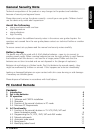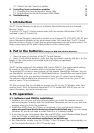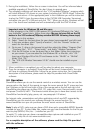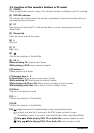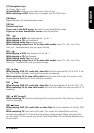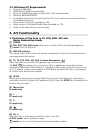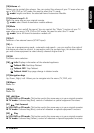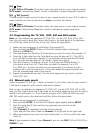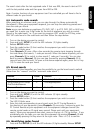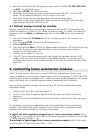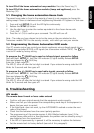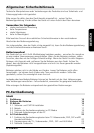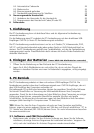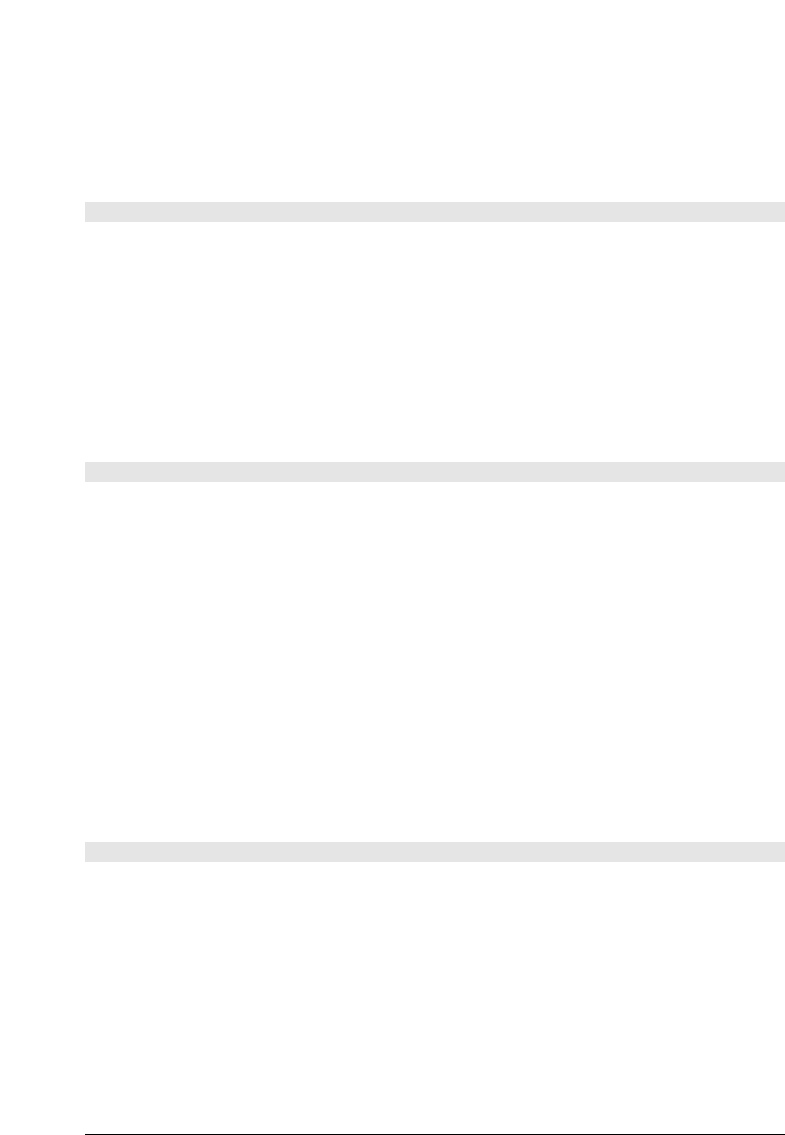
4 MARMITEK
4.7. Default Volume Control for satellite 12
5. Controlling home automation modules 12
5.1. Changing the home automation House Code 13
5.2. Programming the Home Automation IR/RF Mode 13
6. Troubleshooting 13
1. Introduction
The PC Control Remote can be use as a Wireless Mouse Remote and as a Universal
Remote Control.
To control a PC the PC Control remote works with the wireless USB receiver CM21A
(included in your PC Control kit).
The PC Control Remote is designed to control up to 6 devices (TV, VCR, DVD, SAT, PC and
Home Automation Modules or any other device under AUX mode key). The PC Control
Remote contains a library of codes that are pre-programmed into the remote control. This
library covers nearly all the audio video products on the market today.
2. Put in the batteries (always use NEW AAA alkaline batteries).
1. Open the cover on the back of the PC Control Remote.
2. Insert 4 AAA alkaline batteries, verify that they are placed correctly with the + on the
battery in the same position as marked inside the battery compartment.
3) PC operation
The PC remote works with the wireless USB receiver CM21A. The remote sends wireless
RF signals to the CM21A receiver which is connected to your PC's USB port.
The enclosed CD contains a special version of the popular ShowShifter software. You can
use ShowShifter to control your PC’s MultiMedia features. ShowShifter uses special fonts
and big buttons to let you read the information from your PC screen from a distance.
You are even able to display the information on your TV screen (to do this, your PC will
need to have a TV out connection).
TIP: Did you know that you are able to connect your PC to your TV Wireless, even from
another room? With the optional Marmitek PC to TV Sender (REF: 09516) you can. For
more information, visit www.marmitek.com.
3. PC operation
3.1. Software and CM21A installation.
1. Disable or turn off your anti-virus software before you install the software as some
anti-virus programs interfere with the installation. Remember to turn on your anti-virus
program when you finish the installation.
2. Install DirectX9.0a from the CD-Rom or download it from the Microsoft Website:
www.microsoft.com/directx/homeuser/downloads/default.asp If you are running
Windows XP, you do not need to install DirectX as it is already installed.
3. If you want to play compressed video files and MP3 files, install
Windows Media Player 9
from the CD-Rom or download it from the Microsoft Website:
www.microsoft.com/windows/mediaplayer/en/default.asp
4. Run ShowShifter installer from the CD-Rom. If the CD doesn’t start automatically, run
the file ShowShifter-Setup-1.55.2177.exe by hand.