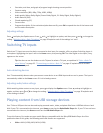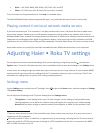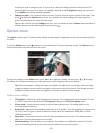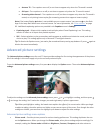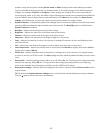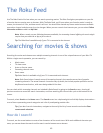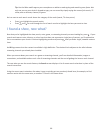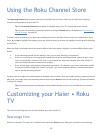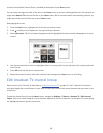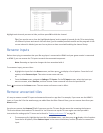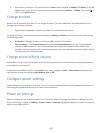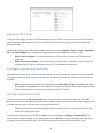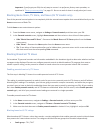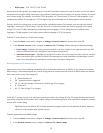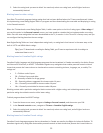45
Using the Roku Channel Store
The Streaming Channels menu opon takes you to the Roku Channel store, where you can add new streaming
channels and applicaons to your Roku TV.
Tip
: The
Streaming Channels
menu opon is available only if your TV is connected to the Internet.
Tip
: You also can search for streaming channels by using the
Search
opon, as explained in “Searching for
movies & shows” on page 43 .
To make it easier to nd what you want, the streaming channels in the Roku Channel Store are categorized by topic.
Press and to highlight the category you want, and then press to move the highlight into the grid of streaming
channel les.
When you nd a streaming channel you want to add or learn more about, highlight it and press OK to display more
details.
• If the streaming channel you are adding is free, you can start watching it immediately.
• If there is a one-me or recurring fee associated with using the streaming channel, you must agree to the
terms and condions, accept the fee, and—if you created one when you acvated your Haier • Roku TV,
enter your Roku PIN code to authorize the charges.
• If you already have a subscripon to the streaming channel—for example, you already subscribe to Nelix
or you receive HBO through your cable TV provider—you must complete a dierent, simple authorizaon
step to add the streaming channel.
You only have to complete the authorizaon or acvaon step one me, when you inially add the streaming channel.
Aer that, you simply select the streaming channel le from your Home screen to start watching. (Channel availability
is subject to change.)
Tip
: New streaming channels and apps are being added weekly, so be sure to check back every now and
then.
Customizing your Haier • Roku
TV
There are several things you can do to personalize your Haier • Roku TV.
Rearrange tiles
Whenever you add a TV input le, it’s added at the top of your Home screen. Whenever you add a new streaming