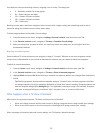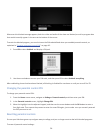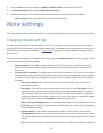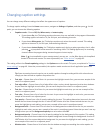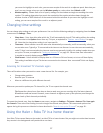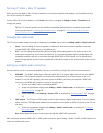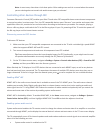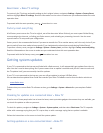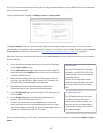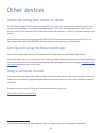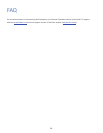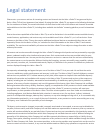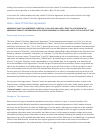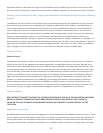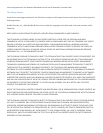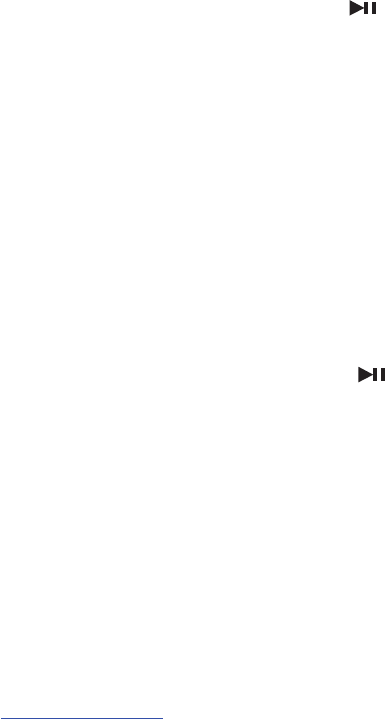
61
Reset Haier • Roku TV settings
To reset only the TV picture and audio sengs to their original values, navigate to Sengs > System > Factory Reset,
and then highlight Reset TV sengs. Read the informaon on the screen to make sure you understand what the reset
operaon does.
To proceed with the reset operaon, press three mes in a row.
Factory reset everything
A full factory reset returns the TV to its original, out-of-the-box state. When nished, you must repeat Guided Setup,
reconnecng to the Internet, re-linking your Roku account, and reloading any streaming channels. You also must
repeat Antenna TV setup and input conguraon.
Factory reset is the recommended choice if you want to transfer the TV to another owner, and is the only choice if you
want to switch from store mode to home mode (if you inadvertently selected store mode during Guided Setup).
To perform a factory reset, navigate to Sengs > System > Factory reset, and then highlight Factory reset everything.
Read the informaon on the screen to make sure you understand what this reset operaon does.
To proceed with the full factory reset, press three mes in a row.
Getting system updates
If your TV is connected to the Internet and linked with a Roku account, it will automacally get updates from me to
me. You don’t need to do anything. But if you are aware that an update is available and you don’t want to wait unl
the TV updates itself, you can manually check for updates.
If your TV is not connected to the Internet, you can sll get updates by using a USB ash drive.
You can download an updated User Guide that matches your Roku TV soware version from the Haier web site at:
www.haier.com
To determine your current Roku TV soware version, go to Sengs > System > About aer you complete Guided
Setup.
Checking for updates on a connected Haier • Roku TV
If you’re one of those people who has to have the latest, most up-to-date gadgets the moment they are available, you
can check for updates as oen as you want.
To check for updates, navigate to Sengs > System > System update, and then select Check now. The TV responds
either with a message saying that your TV is up to date, or with a message saying that an update is available.
Follow the instrucons on the screen to install the system update.
Getting updates on a non-connected Haier • Roku TV