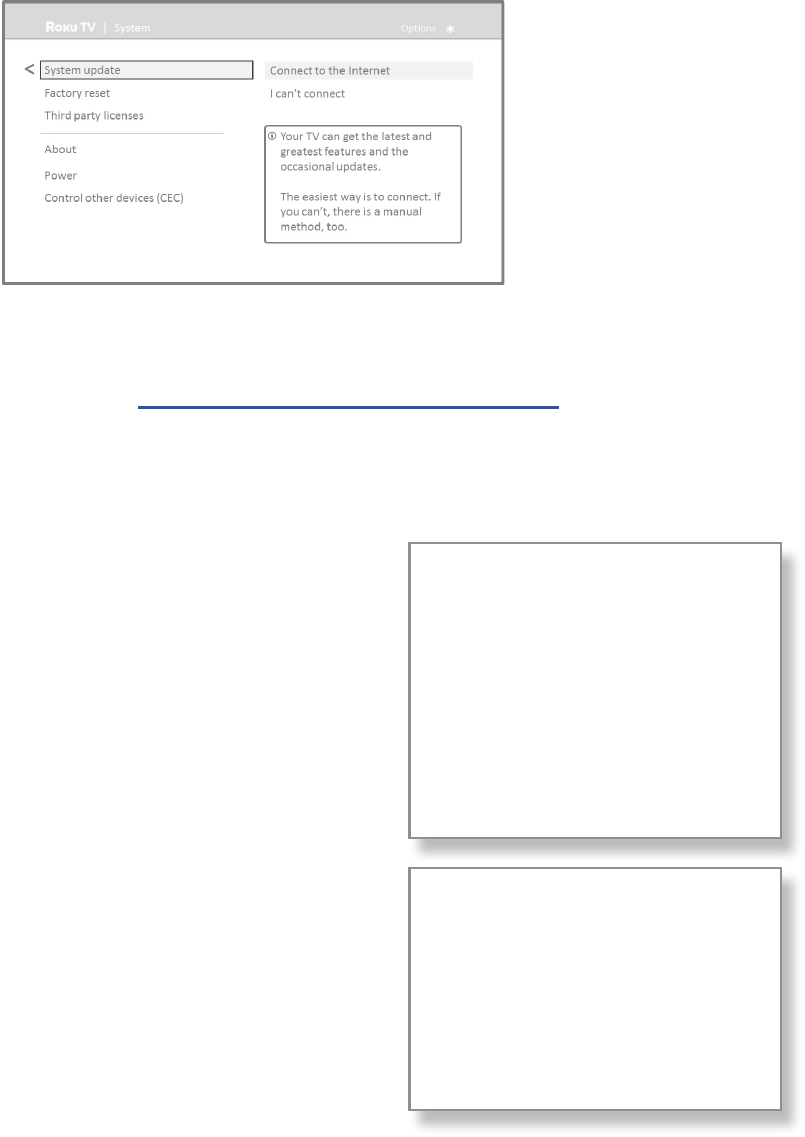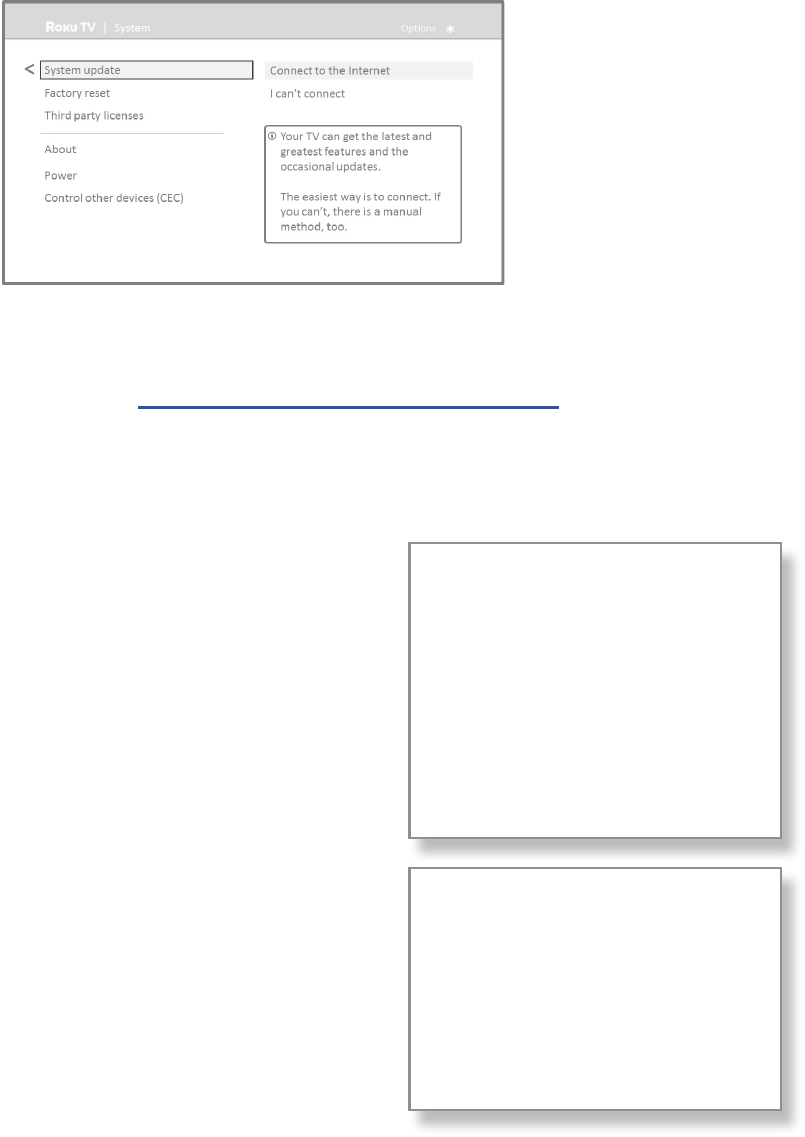
62
If your TV is not connected to the Internet, you can sll get system updates by using a USB ash drive and a computer
with an Internet connecon.
To get a system update, navigate to Sengs > System > System update:
The System update screen on a non-connected TV gives you the opportunity to connect your TV to the Internet to
automacally receive updates. We recommend this opon if it is possible in your situaon. To proceed, select Connect
to the Internet and follow the instrucons in “But what if I didn’t connect my Haier • Roku TV?” on page 27 .
Otherwise, if you can’t connect to the Internet, select I can’t connect, and then follow the instrucons on the screen.
Here’s a summary:
1. On an Internet-connected computer, go to the web site displayed
on the System update screen.
2. On the USB Update web page, select the correct Haier • Roku TV
model and then click Download. Save the le to the root folder of
a standard USB ash drive.
3. When the download nishes, take the USB ash drive to the TV
and plug it into the USB port. When you do, the TV validates the
les on the ash drive and displays a 12-digit code.
4. Write down the code and the web address, and take this
informaon back to your Internet-connected computer.
USB ash drive
Any normal USB ash drive will work,
provided it has a FAT-16 or FAT-32 le
system format. (This is the default for
most ash drives.)
The size of the download is small—
usually less than 100 MB—and so will
t on any size ash drive you might
have.
5. On the 12-digit code page, enter the code your TV displayed, and
then click Next.
6. On the 6-digit code page, write down the 6-digit code that
appears, and then take it back to your TV.
7. Using the TV remote control, select Next to move to the next
screen, and then use the on-screen keyboard to enter the 6-digit
code. When nished, select OK. The system update begins. Do not
remove the USB ash drive unl the TV restarts.
12- and 6-digit codes
The USB update process uses a pair
of codes to validate that you are
authorized to install an update, and
to ensure you are not aempng to
install an old, unsupported version of
the system soware.
When the update nishes, the TV restarts. You can check the new version number by navigang to Sengs > System >
About.