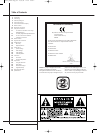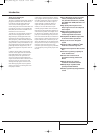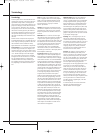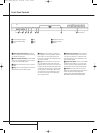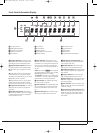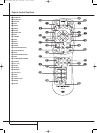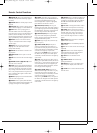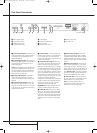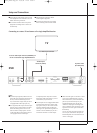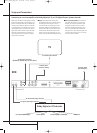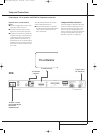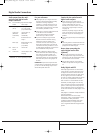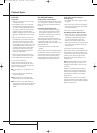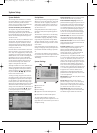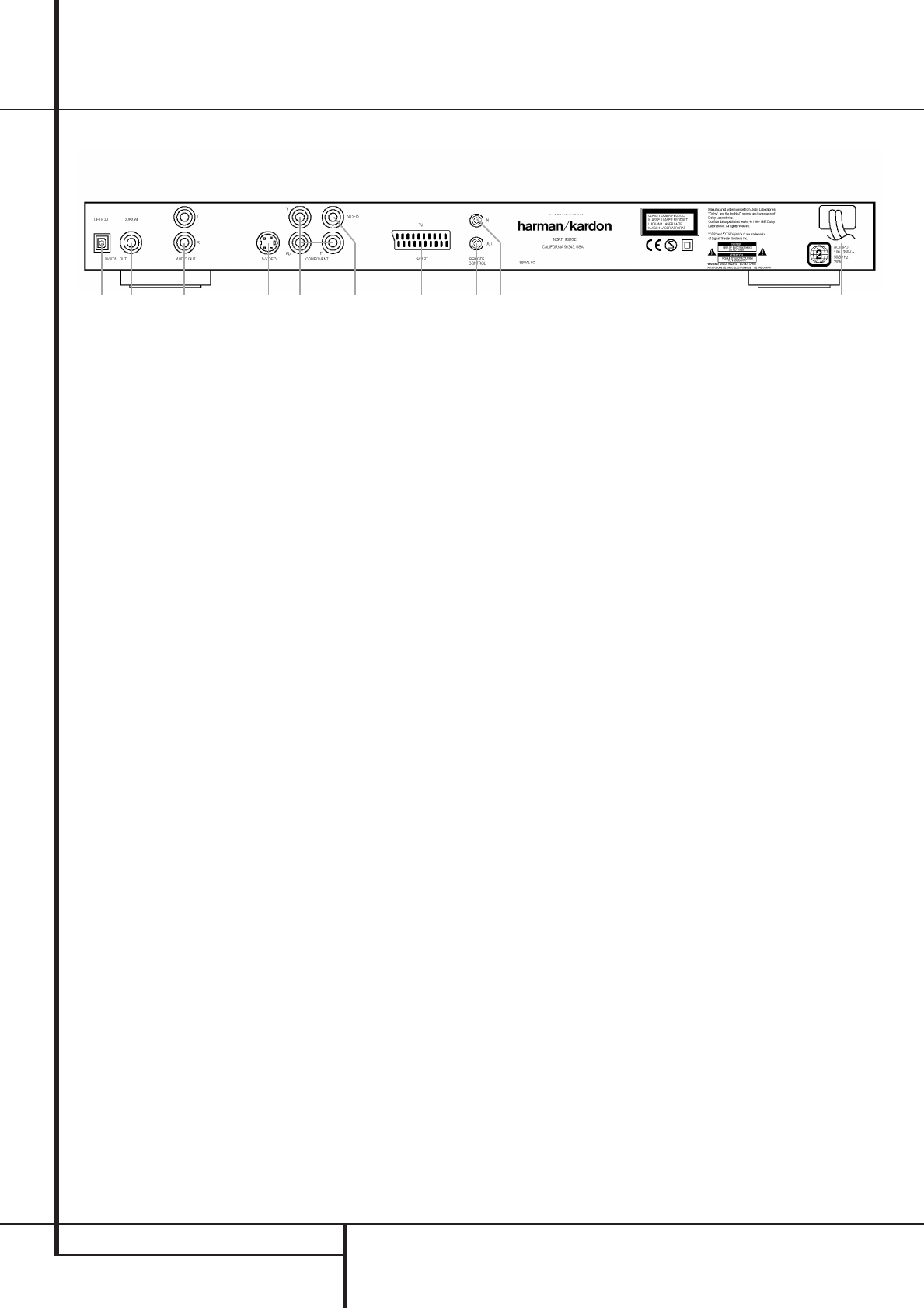
10 REAR PANEL CONNECTIONS
Rear Panel Connections
976354210 8
MODEL NO. DVD 22
¡
Optical Digital Output
™
Coaxial Digital Output
£
Analog Audio Outputs
¢
Composite Video Output
∞
S-Video Output
§
Component Video Outputs
¶
Scart TV Output
•
Remote Control Output
ª
Remote Control Input
‚
AC Power Cord
¡
Optical Digital Output: Connect this jack
to the optical digital input of an A/V receiver or
surround processor for Dolby Digital, DTS or
PCM audio playback.
™
Coaxial Digital Output: Connect this jack
to the coaxial digital input of an A/V receiver or
surround processor for Dolby Digital, DTS or
PCM audio playback.
NOTE: The coaxial digital output should only be
connected to a digital input. Even though it is
the same RCA-type connector as standard ana-
log audio connections, DO NOT connect it to a
conventional analog input jack.
£
Analog Audio Outputs: Connect these
jacks to the analog audio input on an A/V
receiver or surround processor for analog audio
playback.
¢
Composite Video Output: Connect this
jack to the video input on a television or video
projector, or to a video input on an A/V receiver
or processor if you are using that type of device
for video input switching.
∞
S-Video Output: Connect this jack to the
S-Video input on a television or video projector,
or to an S-Video input on an A/V receiver or
processor if you are using that type of device for
S-Video input switching.
§
Component Video Outputs: These out-
puts carry the component video signals for con-
nection to display monitors with component
video inputs. For standard analog TV's or projec-
tors with inputs marked Y/Pr/Pb or Y/Cr/Cb, con-
nect these outputs to the corresponding inputs.
If you have a high-definition television or projec-
tor that is compatible with high scan rate pro-
gressive video, connect these jacks to the “HD
Component” inputs. Note that if you are using a
progressive scan display device, then
”Progressive” must be selected in the Video Set-
up Menu in order to take advantage of the pro-
gressive scan circuitry. See page 17 for more
information on progressive scan video.
IMPORTANT: These jacks should NOT be con-
nected to standard composite video inputs.
¶
SCART OUT (TV): If your TV has a SCART
socket, you can connect a SCART cable to your
TV and to your DVD Player for improved video
quality. The SCART cable carries both audio and
video. You can select Composite Video or RGB
video for that SCART connector’s video output
signal.
•
Remote Control Output: Connect this
jack to the infrared (IR) input jack of another
compatible Harman Kardon remote controlled
product to have the built-in Remote Sensor on
the DVD provide IR signals to other compatible
products.
ª
Remote Control Input: Connect the out-
put of a remote infrared sensor, or the remote
control output of another compatible Harman
Kardon product, to this jack.This will enable the
remote control to operate even when the front
panel Remote Sensor on the DVD is blocked.
This jack may also be used with compatible IR
remote control-based automation systems.
‚
AC Power Cord: Connect this plug to an
AC outlet. If the outlet is controlled by a switch,
make certain that it is in the ON position.
Note: You’ll find more details about all
Audio/Video connections under Setup and
Connections on the following pages.
20825_DVD22 Eng_new 17/08/04 12:24 Side 10