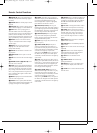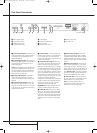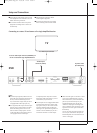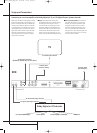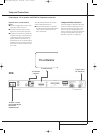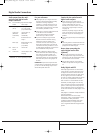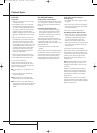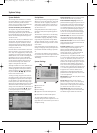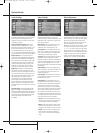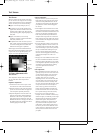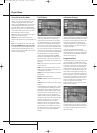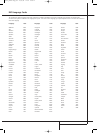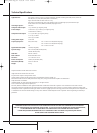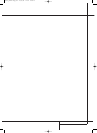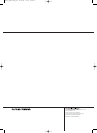20 PLAYER MENU
PLAYER Menu
Once all the settings have been made, you are
ready to enjoy your DVD 22. Once you have
inserted a disc into the drawer you can explore
the other Main Menu, that is the PLAYER Menu.
This menu hosts all playback and program fea-
tures, as well as all disc information.As you will
see, the lay out of this menu is comparable with
the lay out of the SET-UP Menu. The functionality
is the same too. The Submenus are shown on the
left side of the screen, with INFO and PROGRAM
activated by default.As in the SET-UP Menu,
settings can be highlighted with the ARROW
buttons and selected with the ENTER button on
the remote control. Options for the settings are
shown in the Lower Menu Line on the bottom of
the screen.
Disc: Shows the name of the disc as it has been
given by the artist
Audio: Shows the audio track that is currently
playing. Options are shown on both Menu Lines
on the bottom of the screen.
Playlist: Sets the order in which the current disc
is played back.
Repeat: Sets the repeat mode.
Random: Activates Random Playback when pos-
sible.
Subtitle: Shows the subtitle of the disc currently
playing.
In the PLAYER Menu, the chapter, track or picture
currently playing will be marked with an arrow
symbol in front of the Chapter (DVD), Track (CD,
MP3, WMA) or Picture (JPEG). Chapters, tracks
and pictures can be selected from this list at any
time by moving the cursor to the requested
chapter or track and pressing ENTER to confirm.
The top part of this screen can be de-activated to
show the complete Track list on the screen. To
de-activate, move the cursor to the INFO
Submenu of the left side of the screen. Press
ENTER until the icon is highlighted in light blue
and the full Track list is visible on the screen. In
the same way the Disc list can be removed from
the screen by de-activating the PROGRAM
Submenu.
Information Displays
In DVD and MP3 mode, activating the DISC INFO
Submenu will show information about the player
and the disc currently playing. The first lines will
show Disc Name and Disc ID. Below you can
compare the Aspect Ratio, Video Standard and
Scan Type available on the disc with the actual
settings of your player.
In the lower part of the screen the Audio
Resolution and Audio Format are shown, and at
the bottom you will see a graphical presentation
of the Video Bit Rate and the Audio Bit Rate of
the disc currently playing.
Programmed Play
In STOP mode, the Disc List can be used to create
your own program list for both DVD, CD, MP3,
WMA or JPEG discs. Move the cursor to the right
of the menu, into the Disc List. Move the cursor
up or down to the first track you would like to
program and press ENTER.The cursor will move
to the options in the Lower Menu Line. You can
either add the selected track (or picture) to the
playlist or give it the number you would like it to
have in your playlist, or clear the track from the
list. Move the cursor down to the next track you
would like to program and continue until your
playlist is complete. Once completed, move the
cursor up to the Playlist setting. Select
Programmed order from the options and press
PLAY to start the playback.
If you have a disc that contains both MP3 files
and JPEG images, you can choose to run these
simultaneously, mixing the MP3 audio with your
own images. The time interval can be chosen in
the Picture Setting.
Player Menu
Using the Status Bar Menu
The on-screen Status Bar contains many playback
features. To see the Status Banner Menu, press
STATUS on the remote control while a disc is
playing. Use the ARROW buttons on the remote
to move through the different features in the
Status Bar. When a feature is highlighted, press
ENTER on the remote to select it and to change it
with the help of the options listed on the screen.
Press ENTER to activate the change.
Title: The number shown indicates the number of
the title that is currently playing.
Chapter: The number shown indicates the
number of the chapter that is currently playing on
a disc.
Time: This item displays the time in DVD mode.
Press the ARROW step by step to activate:
Title Elapsed, Title Remaining, Chapter Elapsed,
Chapter Remaining. Depending on the choice
made, the bar will show a graphic view on where
the disc is currently playing.
20825_DVD22 Eng_new 17/08/04 12:24 Side 20