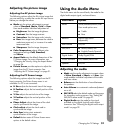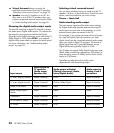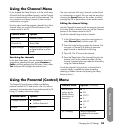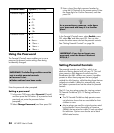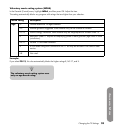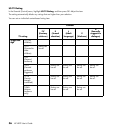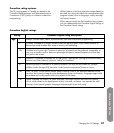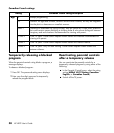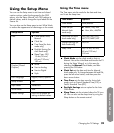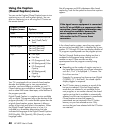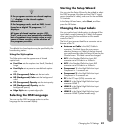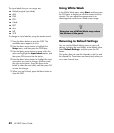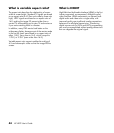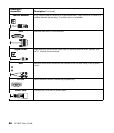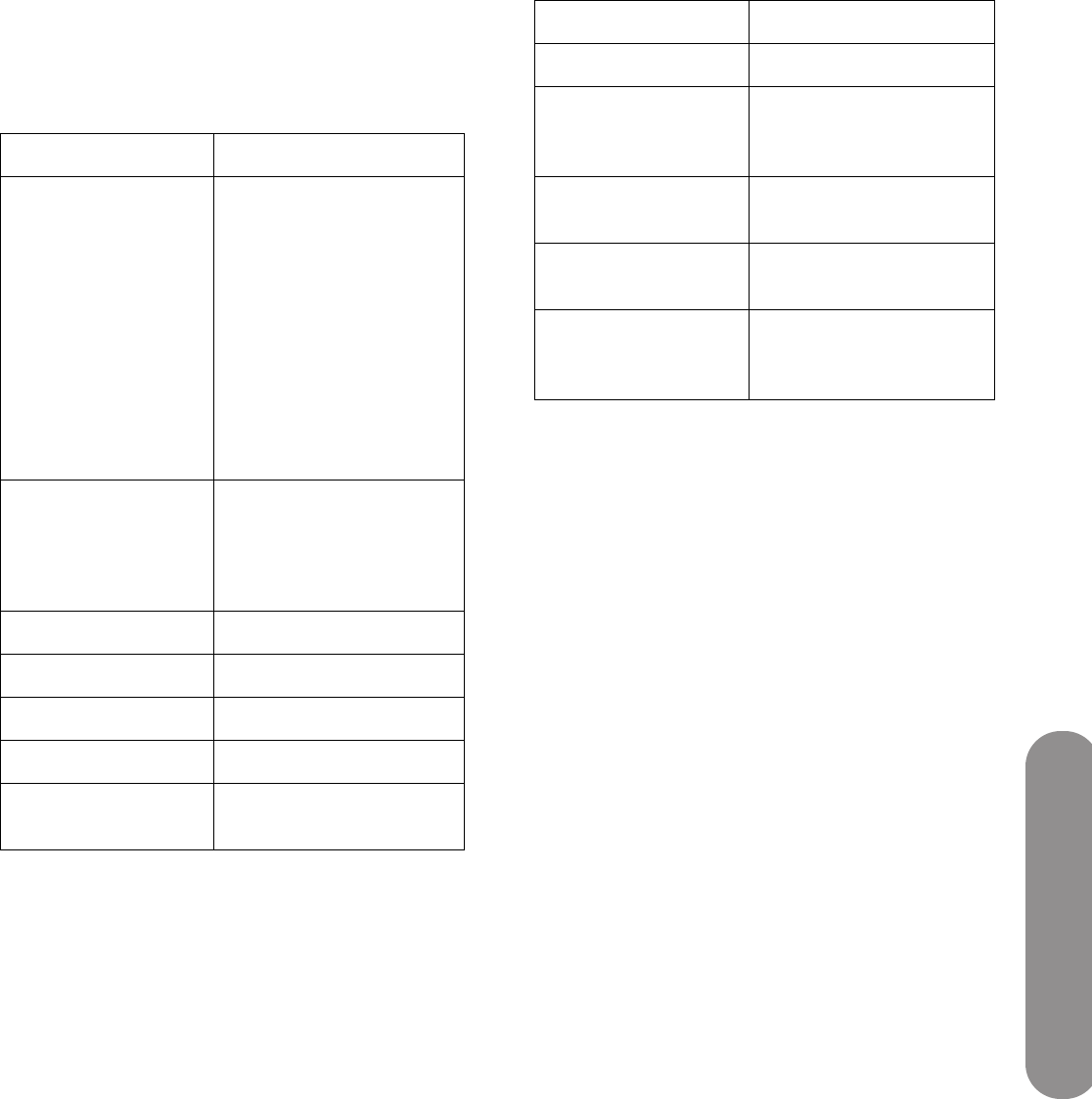
Changing the TV Settings
Changing the TV Settings 39
Using the Setup Menu
You can use the Setup menu to set time and closed
caption options, select the language for the OSD
menus, start the Setup Wizard, turn OSD settings to
default values, and to change the input labels for the
Source list.
You can also use the Setup menu to start White Wash,
to reduce the appearance of afterimage on the screen.
Using the Time menu
The Time menu sets the mode for the date and time,
and it sets the sleep timer.
■ Clock Mode sets the clock mode to Auto or
Manual. You set the initial date and time for the TV
during the Setup Wizard, or in this menu by
selecting the Manual Clock Mode, and then
pressing the OK button.
■ Clock Set sets the date and time for Manual
clock mode only. To change between AM and PM,
press the left arrow button, and then press the
down arrow button.
■ Time Zone sets the time zone for Auto clock
mode, such as Central Standard Time (CST) or
Pacific Standard Time (PST).
■ Daylight Savings sets an option for the Auto
Clock Mode.
■ Sleep Timer sets the minutes before the TV turns
off. You can also set the sleep timer by using the
Sleep button on the remote control.
Setup menu Options
Time
■ Clock Mode: Auto/
Manual
■ Clock Set
■ Time Zone (for Auto
mode only)
■ Daylight Saving (for
Auto mode only)
■ Sleep Timer: Off/
15 min/30 min/
60 min/120 min/
150 min
Caption (Closed
Caption)
■ Mode
■ Service Analog
■ Service Digital
■ Style
OSD Language English/French/Spanish
Setup Wizard Start
Input Labels <selection>
White Wash Start
Default Settings Press OK to recover all
settings to default values.
Time menu Options
Clock Mode Auto/Manual
Clock Set (for
Manual clock
mode only)
■ Month, Day, Year
■ Hour, Min, AM/PM
Time Zone (for Auto
clock mode only)
NST/AST/EST/CST/
MST/PST/AKST/HST
Daylight Savings (for
Auto mode only)
On/Off
Sleep Timer Off/15 min/30 min/
60 min/120 min/
150 min