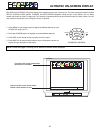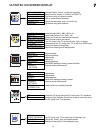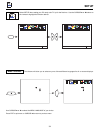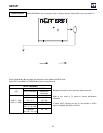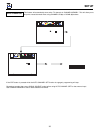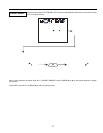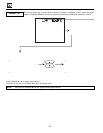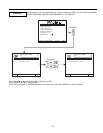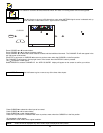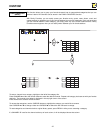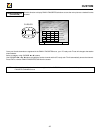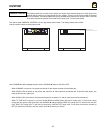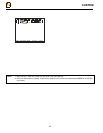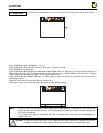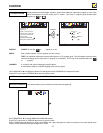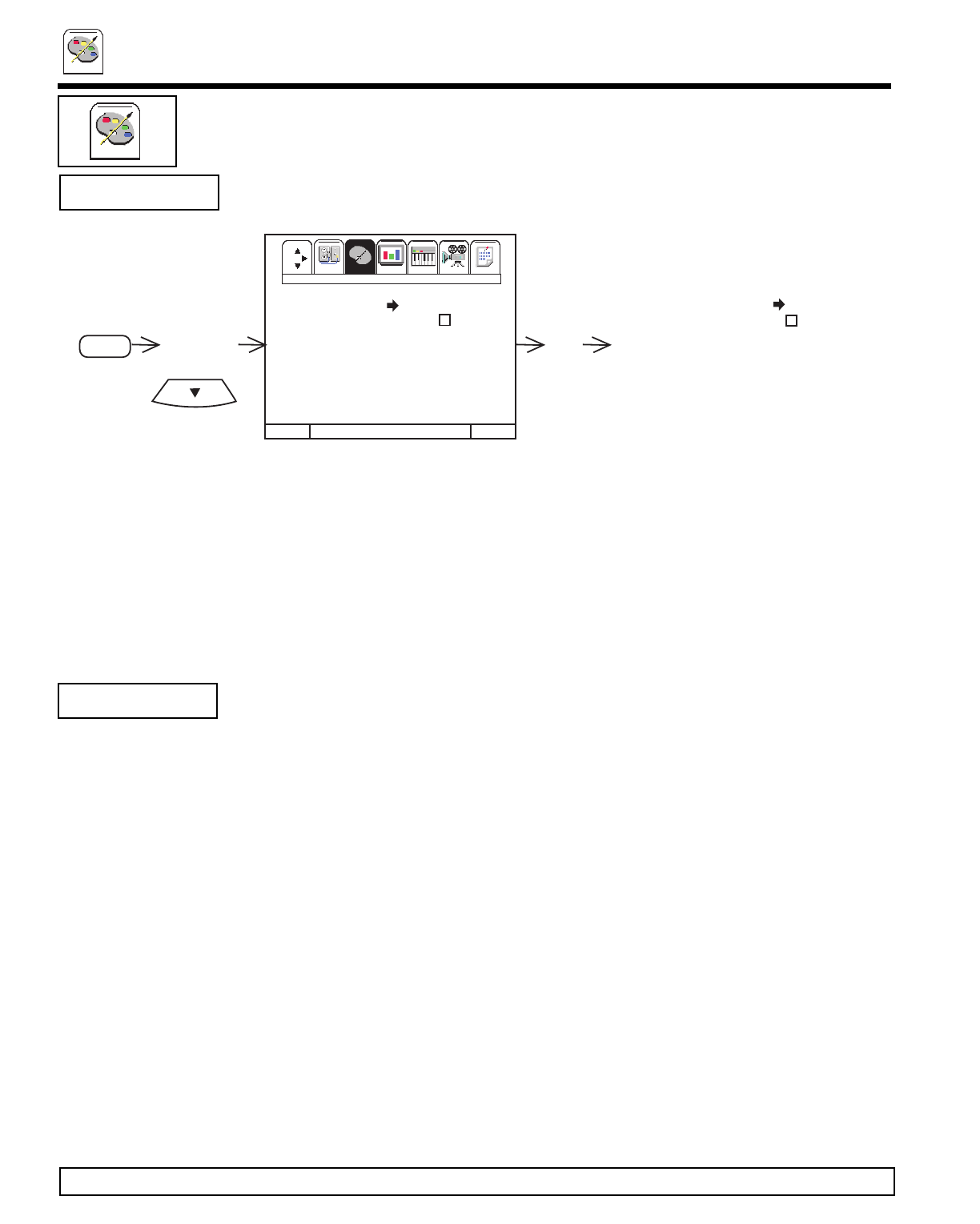
CUSTOM
40
Use this feature to give a name to any of the three video inputs.
Press CURSOR ̈ to select the video input to be named.
Press CURSOR ̆ or ̄ to select letters.
Press CURSOR ̈ or ̇ to change position.
Press EXIT to quit menu or CURSOR ̇ to return to previous menu when the CURSOR is in the first position.
(
*
) represents a blank space.
Select RESET to set VIDEO ID to original condition.
NOTE: VIDEO ID will be displayed only when VIDEO input is displayed as main picture.
VIDEO ID.
CUSTOM
This selection contains advanced features which will make TV viewing easier and more enjoyable.
Use this feature to give up to 20 channels a name when ANTENNA signal source is selected and up
to 60 channels a name when CATV1 signal source is selected.
Press CURSOR ̆ or ̄ to select letters.
Press CURSOR ̇ or ̈ to change character position.
Press CHANNEL ̆ or ̄ and the number buttons to select and label additional channels. The CHANNEL ID will now appear in the
top right corner of the screen.
Press EXIT to quit menu or CURSOR ̇ to return to previous menu when the CURSOR is in the first position.
The CHANNEL ID will appear in the top right corner of the screen when the RECALL button is pressed.
The (
*
) represents a blank space.
Select ERASE ID to erase a CHANNEL ID. An ARE YOU SURE? display will appear on the screen to confirm your choice.
CHANNEL ID.
CURSOR
MENU
Set Up
Custom
Video
Audio
Theater
Info
Set UpSet Up
I
Set UpSet UpSet Up
Set Up
Video
Audio
Theater
Info
I
Custom
MENU TO MENU BAR TO QUIT EXIT
Set Up
Custom
Video
Audio
Theater
Info
Set UpSet Up
I
Set UpSet UpSet Up
Set Up
Video
Audio
Theater
Info
I
Custom
MENU TO MENU BAR TO QUIT EXIT