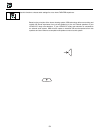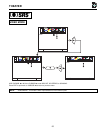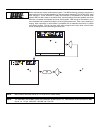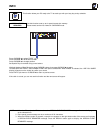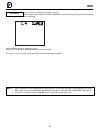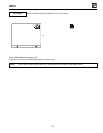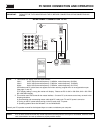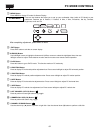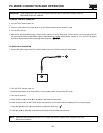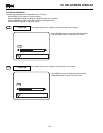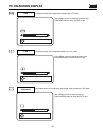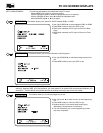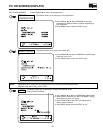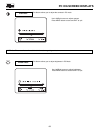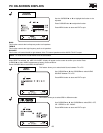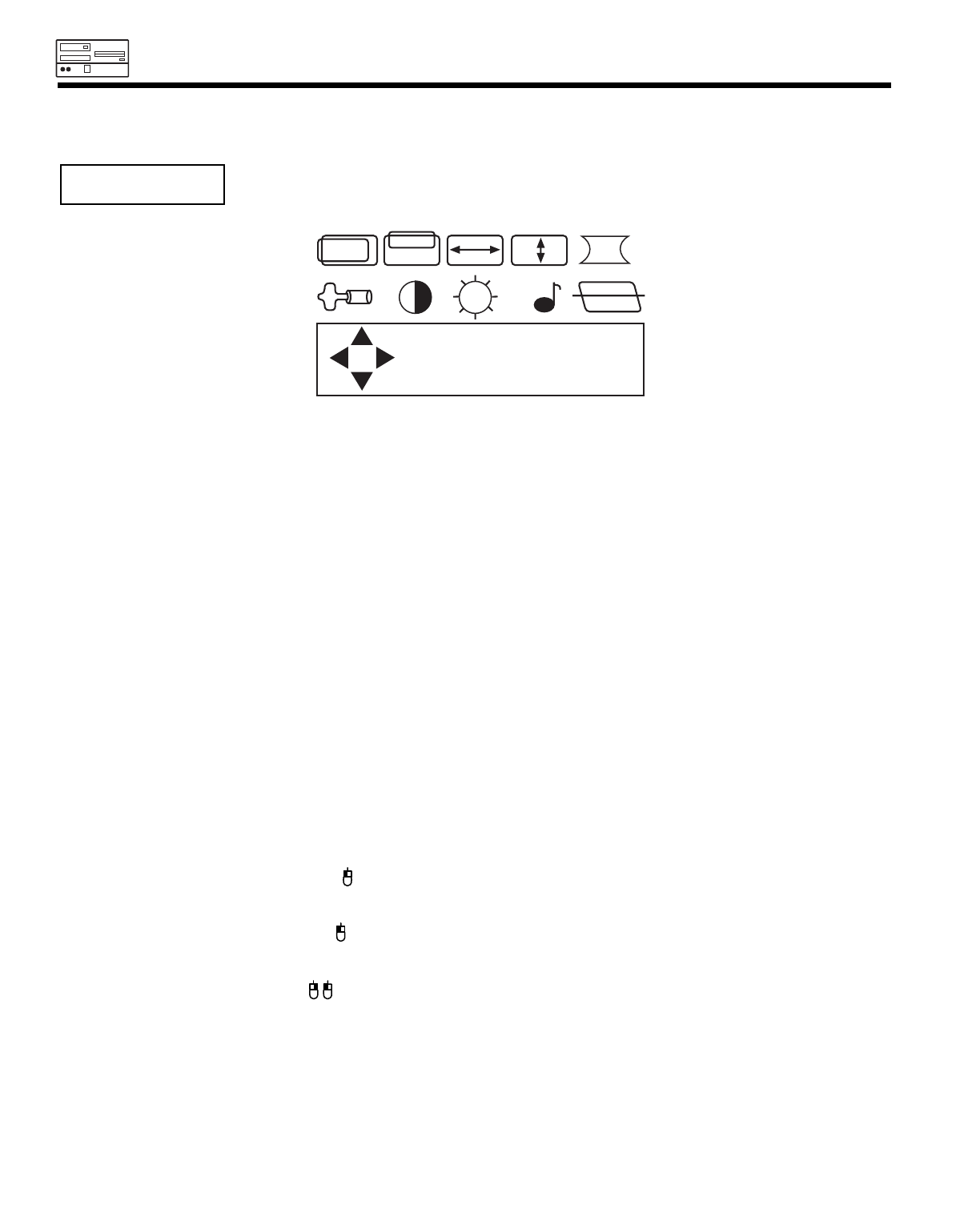
62
PC MODE CONTROLS
ቢ MENU Button
Press MENU to display PC mode On-Screen Display.
After completing adjustment, press MENU to store.
ባ EXIT Button
Press EXIT button to exit the on-screen display.
ቤ CURSORS Button
Use Left/Right cursors to highlight a feature and Up/Down cursors to select the highlighted item, then use
left/right cursors to adjust. These buttons are also used for mouse cursor remote control operation.
ብ PinPC Button
Press this button to go to PinPC mode. This function works on PC mode only.
ቦ H POSITION Button
Press to display PC horizontal position adjustment bar. Press cursor left/right to adjust PC horizontal position.
ቧ V POSITION Button
Press to display PC vertical position adjustment bar. Press cursor left/right to adjust PC vertical position.
ቨ H SIZE Button
Press to display PC horizontal size adjustment bar. Press cursor left/right to adjust PC horizontal size.
ቩ V SIZE Button
Press to display PC vertical size adjustment bar. Press cursor left/right to adjust PC vertical size.
ቪ LAST CHANNEL (LST-CH) Button /
Press to perform mouse right button drag, toggle.
ቫ COMMERCIAL SKIP (CS) Button /
Press to perform left button drag, toggle.
ቭ CHANNEL UP/DOWN Button /
Use the channel up (̆) button to perform a right click. Use the channel down (̄) button to perform a left click.
PC MAIN MENU
There are ten features that allow you to set up your multimedia vision (while in PC Mode) to your
preference. Features are H Position, V Position, H Size, V Size, Pincushion, Set Up, Contrast,
Brightness, Audio and Tilt.
MENU
TO STORE
EXIT
TO QUIT
į
Ĭ
į
Ĭ
,