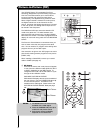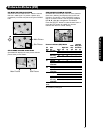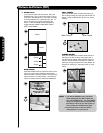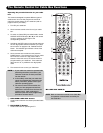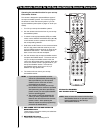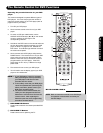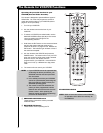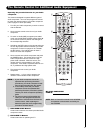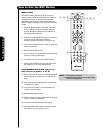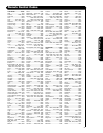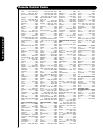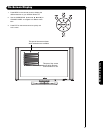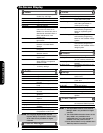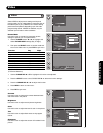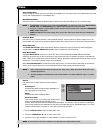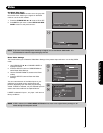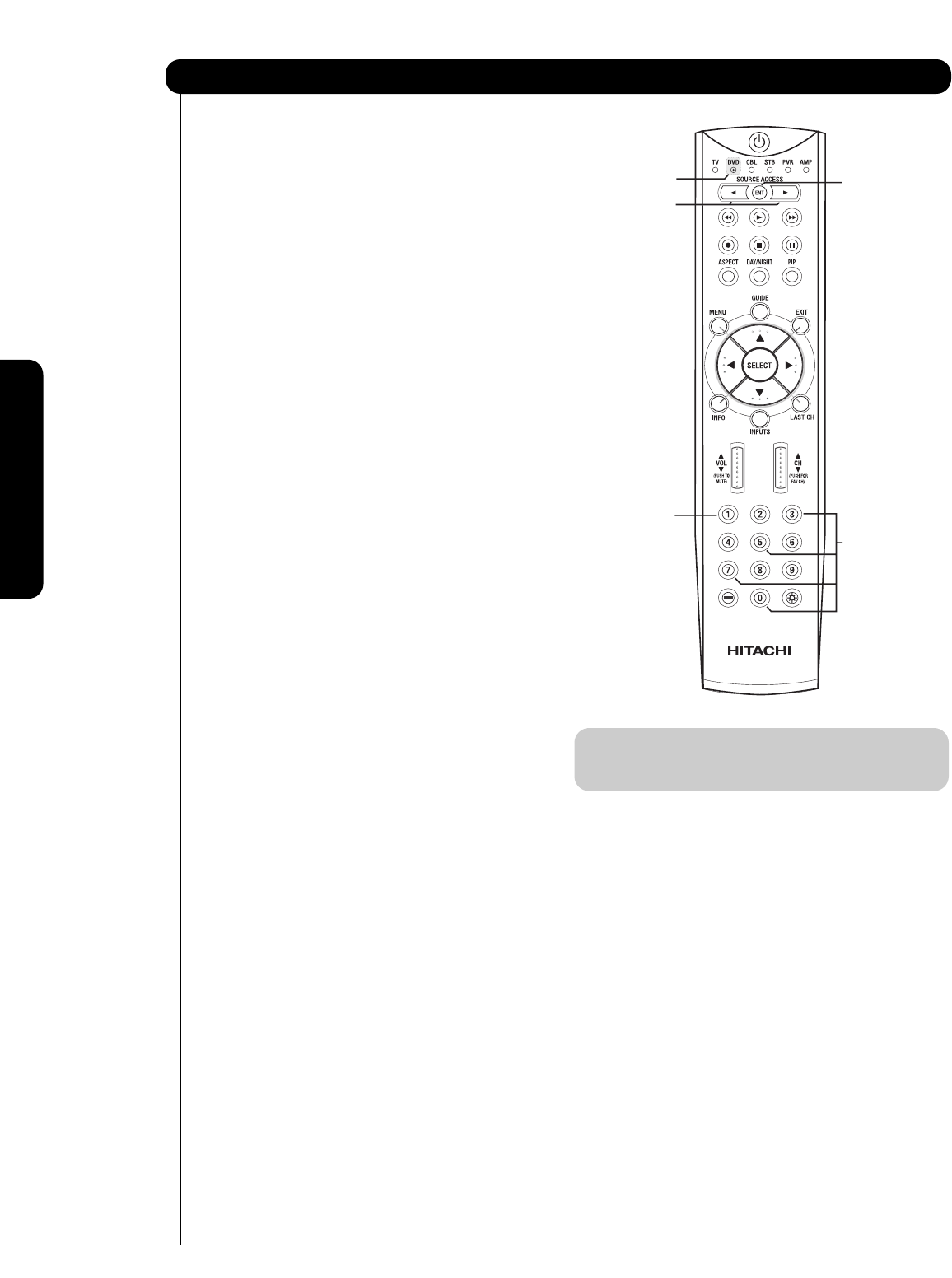
36
INPUT ACCESS
This optional feature allows the user of the remote
control to setup it’s ENTER (ENT) button to access the
specified input of the TV. Setup for this feature is
applicable to the remote control’s normal mode only
and only applies to the DVD, CBL, STB, PVR and AMP
modes.
1. Select the desired device mode (DVD, CBL, STB,
PVR, or AMP) by using your SOURCE ACCESS
buttons (̇ or ̈) to position the LED indicator to
the corresponding selection.
2. Hold down the ENTER (ENT) button on the remote
and enter the four digit preset code that
matches your device as shown on pages 37-38.
3. Then enter the assigned input number (1-5) that the
device is related to.
4. Release ENTER (ENT) button.
5. If done correctly, the device LED indicator will flash
3 times to confirm proper setup.
6. The remote will now control the desired device.
7. Pressing the ENTER (ENT) button will now access
the video input (1-5) of the desired device.
SETUP EXAMPLE (Hitachi DVD with precode
0573 connected to INPUT 1 of the TV)
ᕃ Select DVD mode by using your SOURCE ACCESS
buttons (̇ or ̈) to position the LED indicator to
DVD.
ᕄ Hold down the ENTER (ENT) button and press the
numbers 0, 5, 7 and 3.
ᕅ Then press the number 1 for the assigned input
number of the DVD player.
ᕆ Release ENTER (ENT) button.
ᕇ If done correctly, the device LED indicator will flash
3 times to confirm proper setup.
ᕈ The remote will now control the DVD player.
ᕉ Press the ENTER (ENT) button to instantly access
the video input of your DVD on Input 1.
NOTE: 1. This feature is optional
2. Assigned input numbers can be used more
than once if applicable.
How to Use the ENT Button
The Remote Control
ᕃ, ᕇ, ᕈ
ᕃ
ᕅ
ᕄ
ᕄ, ᕆ, ᕉ