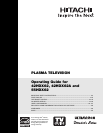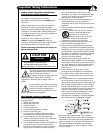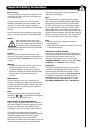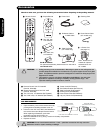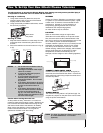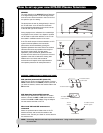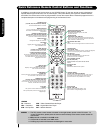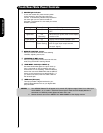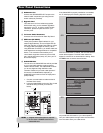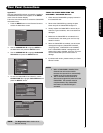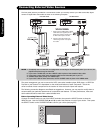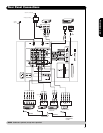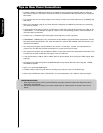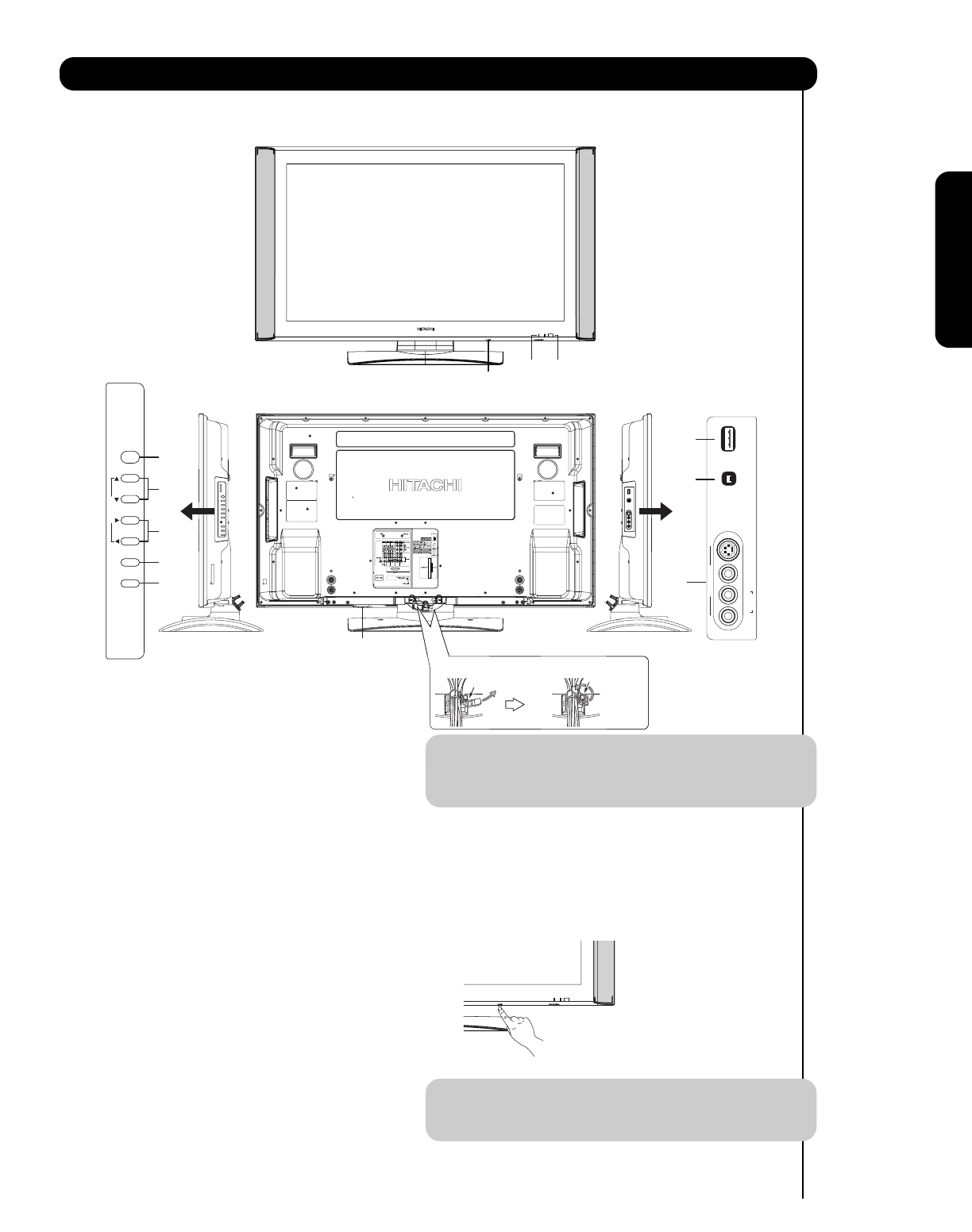
̆
R
AUDIO
L/MONO
VIDEO
S-VIDEO
INPUTINPUT
PHOTOPHOTO
INPUT 5INPUT 5
POWER
CH
CH
CURSORCURSOR
VOL
VOL
INPUT/EXIT
MENU/SELECT
+
+
-
-
ቢ
ቪቩ
ቨ
ቤ
ቭ
ቫቫ
ብ
ባ
ቦ
ቧ
ቨ
Firmly bind the cables.
Thread the band through
the square hole.
Hook the band
to the claw.
G-LINK
/
IEEE1394
DV INPUT
IEEE1394
DV INPUT
9
Front/Rear/Side Panel Controls
First time use
REAR/SIDE VIEW
ቢ SIDE POWER button
Press this button to turn the Plasma Television
ON/OFF. It can also be turned ON/OFF by remote
control. The “MAIN POWER” button must be at
stand-by mode.
ባ MENU/SELECT button
This button allows you to enter the MENU, making
it possible to set TV features to your preference
without using the remote. This button also serves
as the SELECT button when in MENU mode.
ቤ
PHOTO INPUT
Insert USB cable from your Digital Camera, USB
memory or memory card USB drive to view your
digital still pictures (see pages 28-29).
ብ INPUT/EXIT button
Press this button to access the INPUT menu.
Press again to exit the MENU mode.
ቦ CHANNEL selector
Press these buttons until the desired channel
appears in the top right corner of the TV screen.
These buttons also serve as the cursor down (̄)
and up (̆) buttons when in MENU mode.
ቧ VOLUME level
Press these buttons to adjust the sound level. The
volume level will be displayed on the TV screen.
These buttons also serve as the cursor left (̇) and
right (̈) buttons when in MENU mode.
NOTE: The Rear View of the 55” model is slightly
different from the 42” models. One of the
differences are the handles that are only
present on the 42” models.
ቨ POWER button
Display Monitor “MAIN POWER” button
This power button is for the complete system, and
must be turned ON/OFF manually. It is
recommended to leave the “MAIN POWER” to ON
condition (lights red) for stand-by mode.
NOTE: When the “MAIN POWER” button is set to
OFF or the TV is unplugged, the clock will
stop and may eventually reset itself.
FRONT VIEW
The Main Power
button is located on
the broadside
bottom, under the
label “MAIN
POWER”.