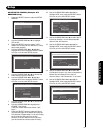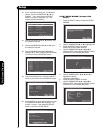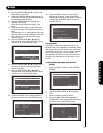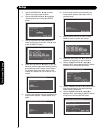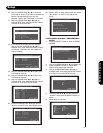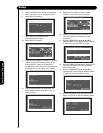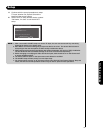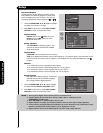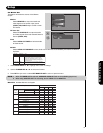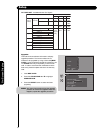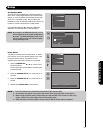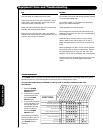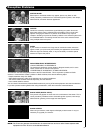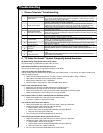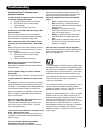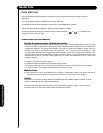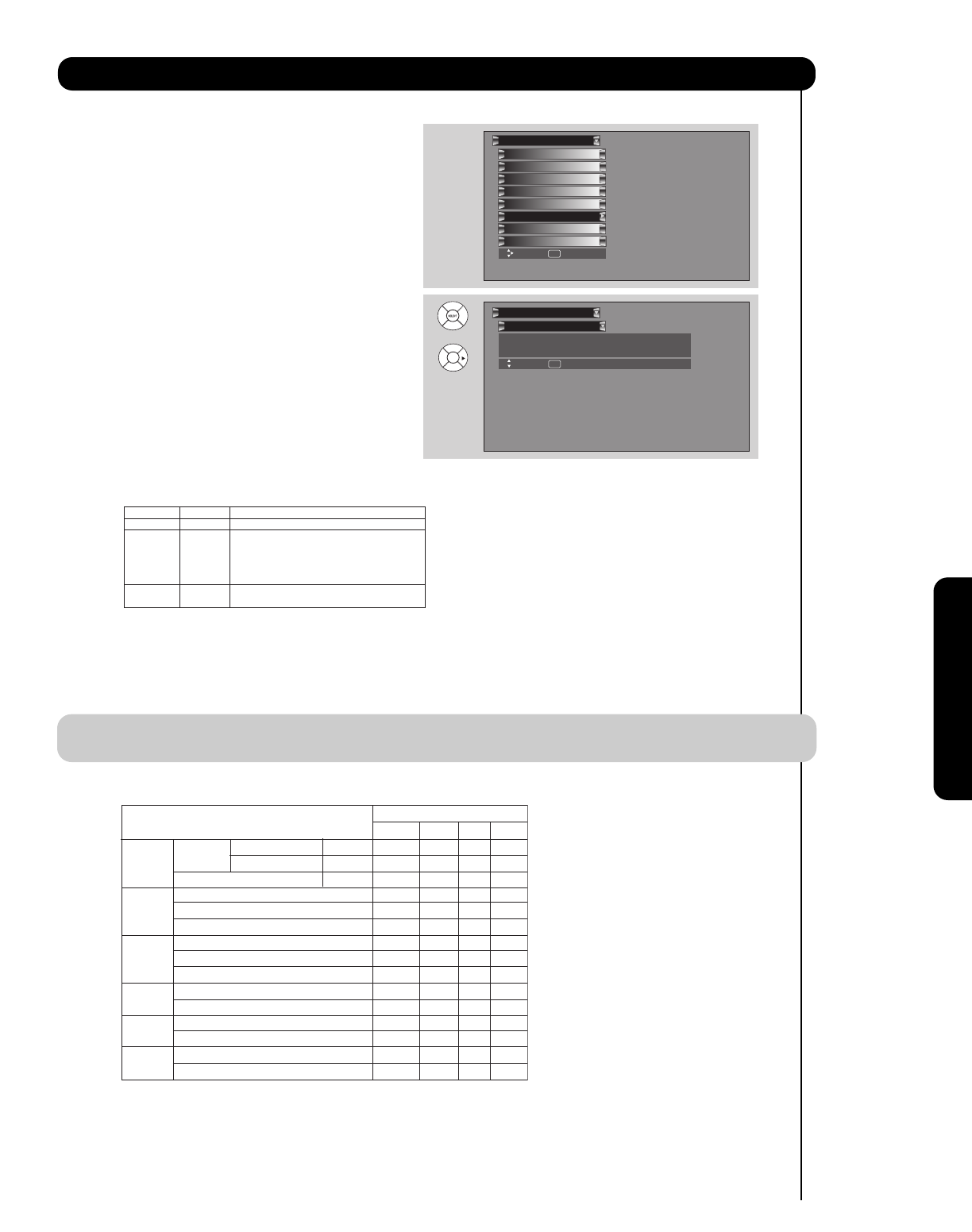
91
On-Screen Display
Set Monitor Out
This feature will select the source of the Monitor
Output.
Monitor:
Select MONITOR to output the audio and
video signals of the chosen input source
(CABLE, AIR, INPUT 1-5) to a VCR or other
A/V device.
TV Tuner Out:
Select TV TUNER OUT to output the audio
and video signals of the last watched Antenna
Source (CABLE, AIR).
Fixed
Select AUDIO OUT FIXED to have the Audio
at fixed volume.
Variable
Select AUDIO OUT VARIABLE to have Audio volume that can be controlled by the Plasma TV Volume
Up/Down.
1. Use CURSOR PAD
̆ or ̄ to highlight the function to change
2. Use the CURSOR PAD
̇ or ̈ to select the function.
3. Press EXIT to quit menu or select SET MONITOR OUT to return to previous menu.
NOTE: 1. When TV TUNER OUT is selected, VARIABLE AUDIO OUT will not be available (grayed out).
2. When using MONITOR OUT for recording, set the VIDEO OUT to MONITOR.
MONITOR: Available Monitor Out Signals
Set The Inputs
Screen Saver
Set AV NET
Menu Preference
Set Monitor Out
Set Closed Captions
Upgrades
Setup
Set Stand-by Mode
Move SEL Select
Set Monitor Out
Setup
Move SEL Return
Video Out : Monitor
Video In : Fixed
OR
Setup
Video Out Audio Out Use
Monitor Fixed To record currently viewed Video and Audio.
Monitor Variable When an external device like a monitor
or Hi-Fi audio system is connected to the
audio and video output of the TV. You can
control the volume output by changing the
volume of the TV.
TV Tuner Out Fixed To record currently viewed Video and Audio
from either Cable or Air.
Input Mode Monitor Out
S-Video Video L/R HiFi
ANT Digital No Macrovision S-Video YES YES YES YES
(Air or Channel Macrovision S-Video - - - YES
Cable) Analog Channel Video - YES YES YES
Input 1 HDMI_1 - - - YES
S-Video_1 YES YES YES YES
Video_1 - YES YES YES
Input 2 HDMI_2 - - - YES
S-Video_2 YES YES YES YES
Video_2 - YES YES YES
Input 3 Y-PbPr_3 - - - YES
Video_3 - YES YES YES
Input4 Y-PbPr_4 - - - YES
Video_4 - YES YES YES
Input5 S-Video_5 YES YES YES YES
Video_5 - YES YES YES