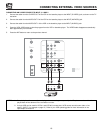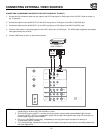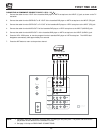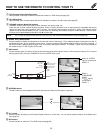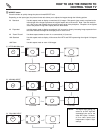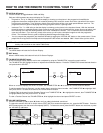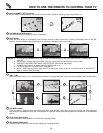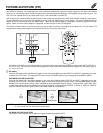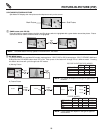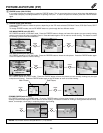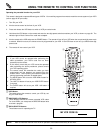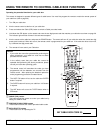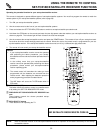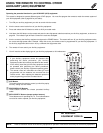26
LAST CHANNEL (LAST CH) button
Use this button to select between the last two channels viewed (Good for watching two sporting events, etc.).
HOW TO USE THE REMOTE TO CONTROL YOUR TV
PICTURE-IN-PICTURE buttons
See separate section on pages 27~29 for a description.
SURF button
Press the SURF button to automatically scan all active channel numbers (those set in memory) and display them as PIP sub-
pictures. Press the SURF button a second time to remove the sub-pictures from the screen.
VID1 ~ VID5
When the remote control is in TV mode, press these buttons to directly select the video input sources between the five video inputs.
DAY/NIGHT button
Press this button to toggle between Day and Night picture mode settings. Select Day for day time viewing with more brightness
and contrast to compete with room light. Select Night for night time viewing with less brightness and contrast for a more detailed
picture.
PLAY button [DVD mode]
Press this button to start playback of DVD/CD disc (see page 64-82).
DVD OPEN/CLOSE button
Press this button to open or close the disc loading tray (see pages 64-82).
3:32 PM
Ant A 10
Stereo
R
3:32 PM
Ant A 39
Stereo
R
LAST CH
3:32 PM
YPBPR:1
VID1
1080i Format
3:32 PM
YPBPR:2
VID2
1080i Format
3:32 PM
Video:4
VID4
3:32 PM
Video:5
VID5
VID 1
VID 2
VID 3
VID 4
VID 5
ANT
3:32 PM
Video:3
VID3
3:32 PM
Ant A 10
Stereo
SURF
SURF
NOTES: 1. If no buttons are pressed when in SURF mode, auto-scanning will continuously scan channels in memory (see
page 47).
2. If a channel is changed during this SURF scanning, sub-pictures will be removed from the screen.
3. If MOVIE/TV RATINGS LOCK setting is ON, PIP SURF mode will be deactivated.
4. CLOSED CAPTION will not appear when PIP SURF mode is on.
5. The SURF button will only work in ANT A and ANT B.
6. While in SURF scanning mode, press SELECT on the remote control to stop on a chosen channel. Press SELECT
again to resume SURF scanning.
21
22
23
24
25
26
27