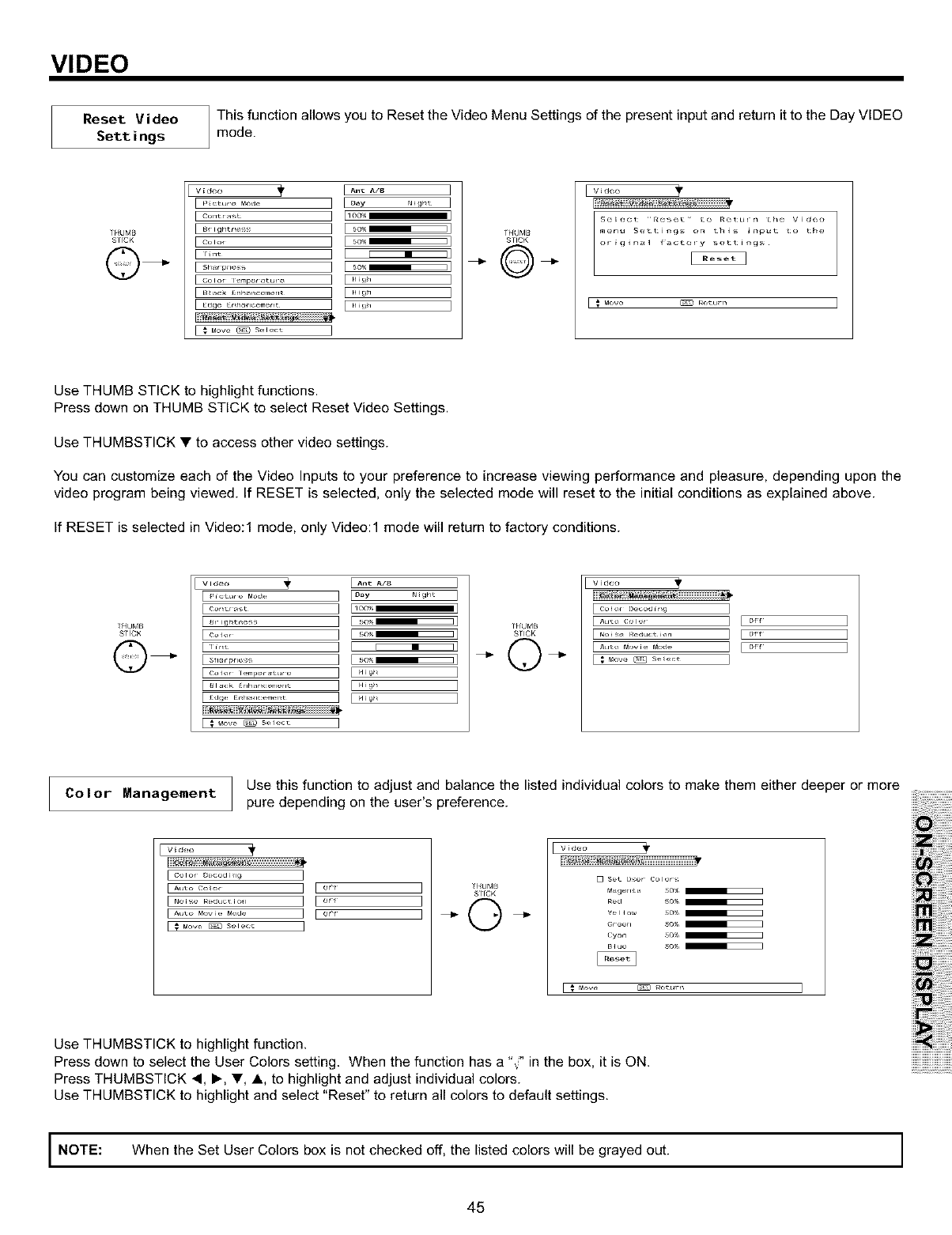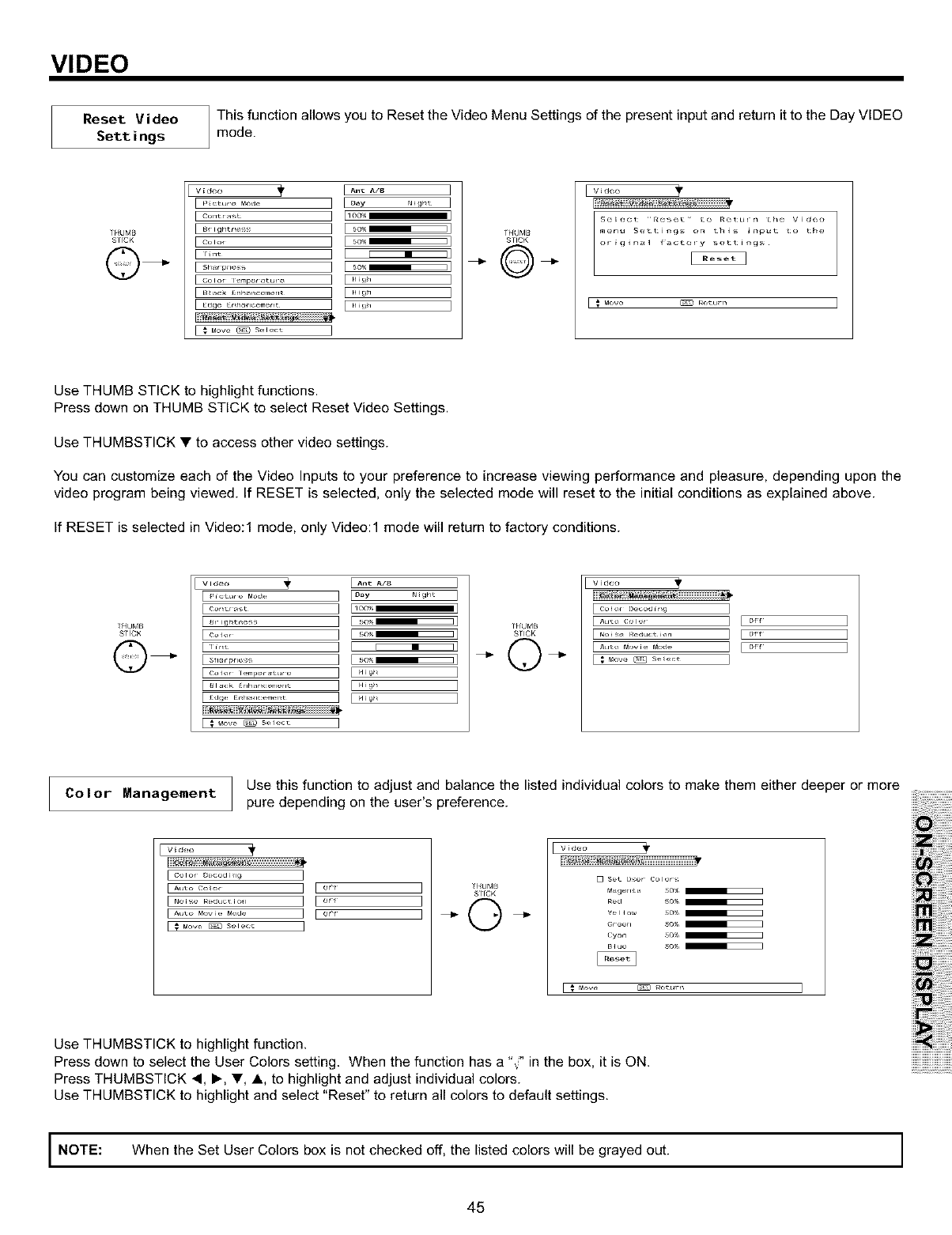
VIDEO
Reset Video
Settings
This function allows you to Reset the Video Menu Settings of the present inputand return it to the Day VIDEO
mode.
_HUbIB
SlfCK
v,,,_,,, I' E...... 3
CL_'It rd ,t ] bO0%_l
B' ight ........ ] I ,,o%_1
,_,o, 3 I ',o%_1
co=o_ I,mp,,,,t .... q I Hi!_l I
Back rl_ t_ ;ernerlt ] I High I
Edge Et_hlfl(emet_t _ I Hi!_}l I
Mow _ Select
THUMB
STICK
E-= Mow _ Re_u_
Use THUMB STICK to highlight functions.
Press down on THUMB STICK to select Reset Video Settings.
Use THUMBSTICK • to access other video settings.
You can customize each of the Video Inputs to your preference to increase viewing performance and pleasure, depending upon the
video program being viewed. If RESET is selected, only the selected mode will reset to the initial conditions as explained above.
If RESET is selected in Video:l mode, only Video:l mode will return to factory conditions.
_HUMB
EHCK
Video 1'
E_'lctute MO_e
E Cot_rast
E _t ightt_ess
[ _ _ove _ Select
J Ant A/g
JOaY Ngu_
D 00%
E 50%
E 5o% E
[
E 5o% E
J High
J High
J High
TH_JMB
STICK
V i deo 1'
Er_ois_ _e_uclion I [ //_f
F^,,_o_o_i__.... I [ c_
I
I
I
Co Ior Management J Use this function to adjust and balance the listed individual colors to make them either deeper or more
I
pure depending on the user's preference.
[ .......... ] [o,_
[ N_i_ _educ_io_l ] E 0¢_
]
]
]
_HUMB
SlfCK
[] Set L ;er Color _
M Ige_It _ 50_ [
Red o,y_
Yel _ow 50'/,
cy_n so,_,
_Hue SO,,
Use THUMBSTICK to highlight function.
Press down to select the User Colors setting. When the function has a "v" in the box, it is ON.
Press THUMBSTICK _, I_, •, A, to highlight and adjust individual colors.
Use THUMBSTICK to highlight and select "Reset" to return all colors to default settings.
ii!i!iiiiii!!!!!!!!!!!!¸
ii ilililiiiiiiiiiiiiiiiiiiil
iiii iiiiiiiiiiiiiiiiiii!ii!il
iili: iiiiiiiii
iZiiiiiiiiiiiiiiii
iiiii iiiiiiiiiiii!iiiiiiiiiiiii
@!i!i!i!iiii!ii! ii;
I NOTE: When the Set User Colors box is not checked off, the listed colors will be grayed out. I
45