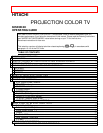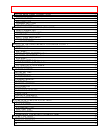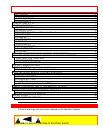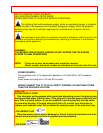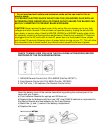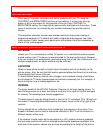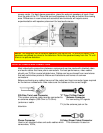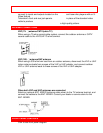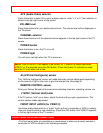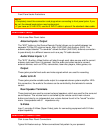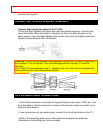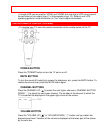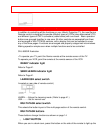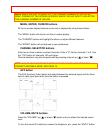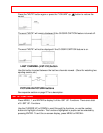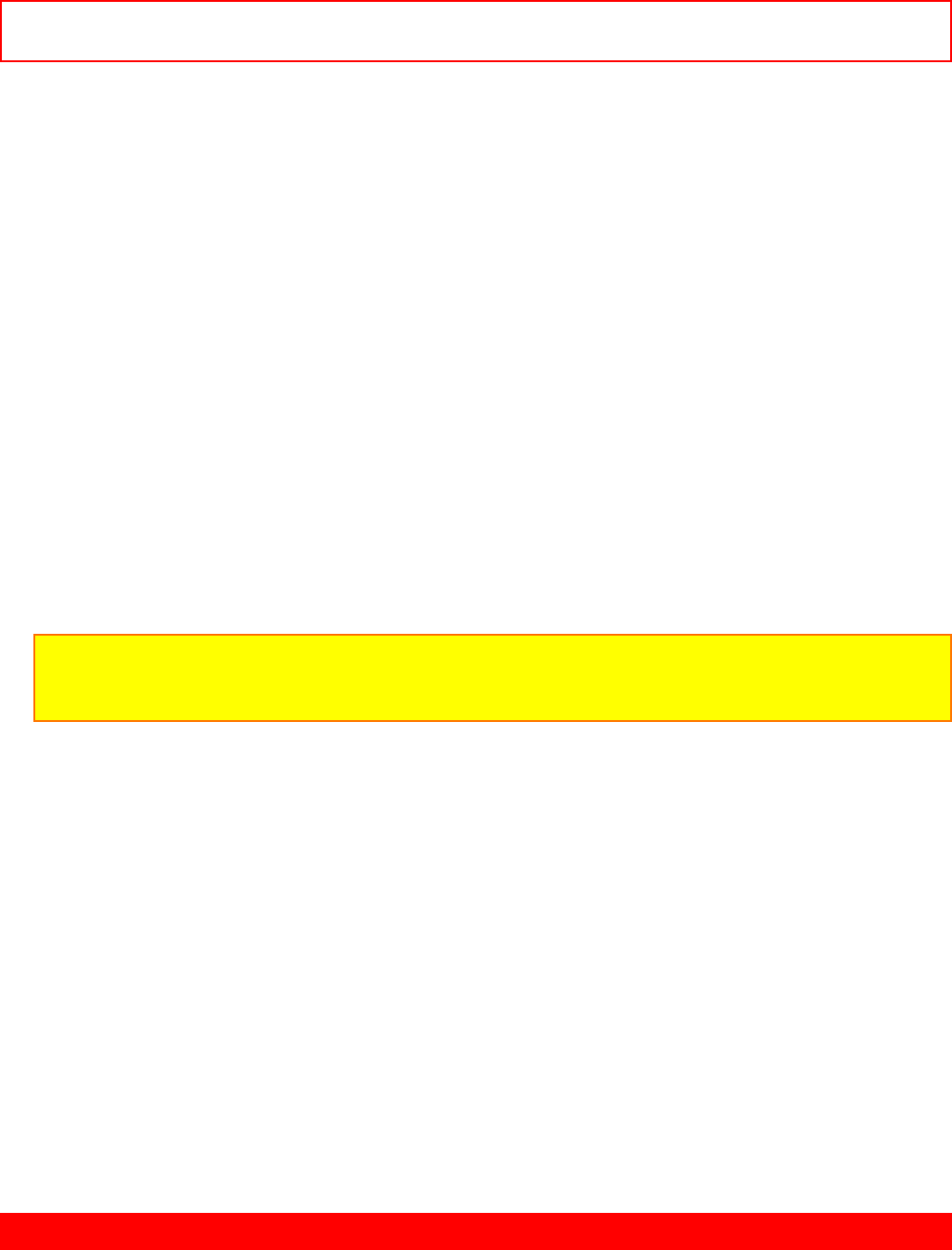
- 9 -FRONT
PANEL JACKS AND CONNECTIONS
AVX (Audio/Video) selector
Press this button to select the current antenna source, video:1, 2, or 3. Your selection is
shown in the top right corner of the screen.
VOLUME level
Press these buttons for your desired sound level. The volume level will be displayed on
the TV screen.
CHANNEL selector
Press these buttons until the desired channel appears in the top right corner of the TV
screen.
POWER button
Press this button to turn the TV on or off.
POWER light
You will see a red light when the TV is turned on.
NOTE: Your HITACHI TV will appear to be turned "off" if there is no video input when
VIDEO:1 or 2 is selected using the AVX button. Check the Power On indicator to make
sure the TV is off when not in use.
AI (Artificial Intelligence) sensor
This "Artificial Intelligence" sensor will make automatic picture adjustments depending
on the amount of light in the room to give the best picture. See page 30.
REMOTE CONTROL sensor
Point your Genius Remote at this area when selecting channels, adjusting volume, etc.
V-SYNC (Vertical Hold) knob
If the TV picture "rolls" up or down, adjust the knob until you get a good picture. This
control seldom needs adjustment.
FRONT INPUT JACKS (for VIDEO:3)
Use these audio/video jacks for a "quick" hook-up from a camcorder or VCR to instantly
view your favorite show or new recording. (Press the AVX button until VIDEO:3 appears
in the top right corner of the TV screen.)
FRONT PANEL JACKS AND CONNECTIONS
• The front panel jacks are provided as a convenience to allow you to easily connect a
camcorder or VCR as shown in the following examples.