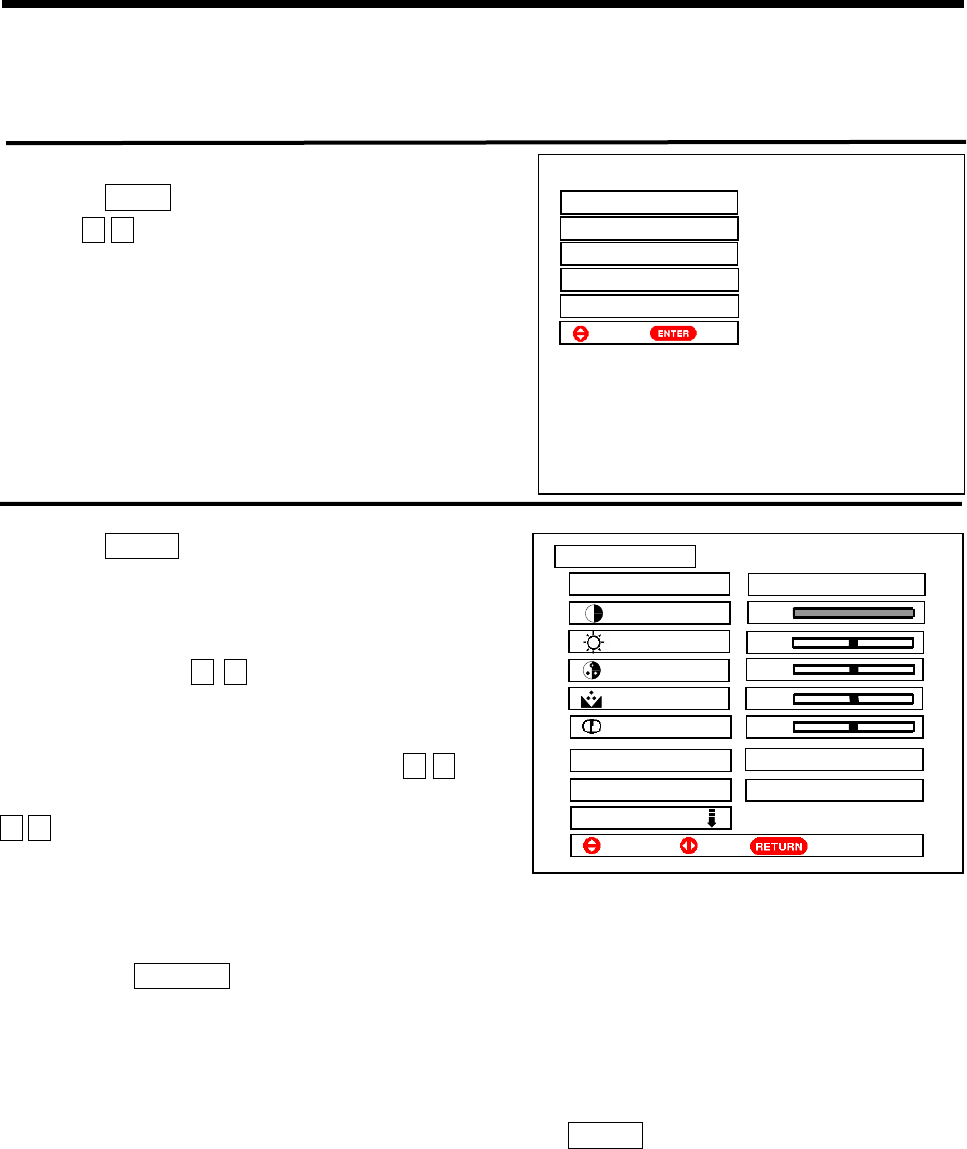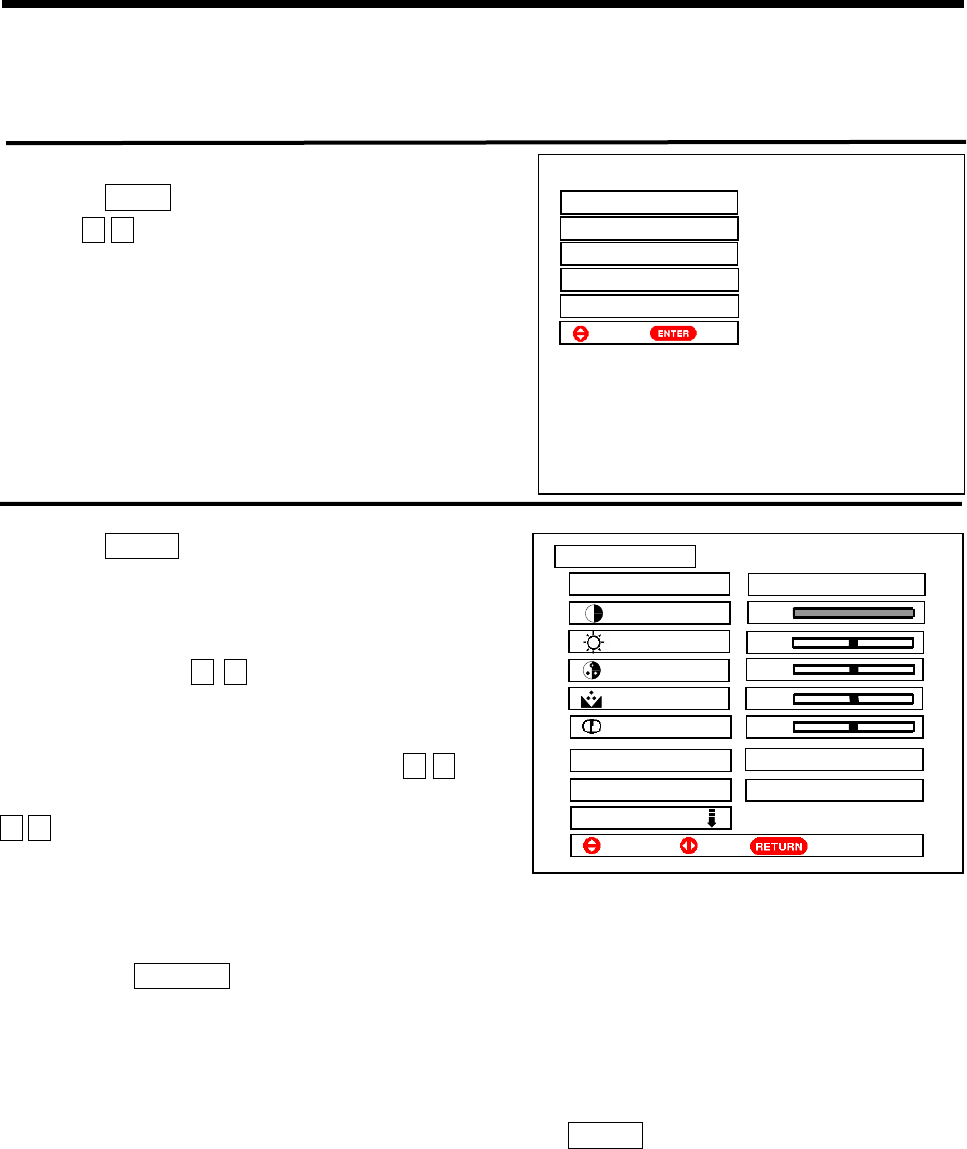
16
ON-SCREEN DISPLAY MENU
PICTURE MENU
Picture Menu
Picture menu allows you to adjust various picture settings such as brightness, color, contrast and sharpness. You
can also adjust the settings for color temperature, dynamic contrast, etc. Please follow the steps below.
1 Press the MENU button to display menu.
Press the Ÿź cursor buttons to select the Picture option as
shown on the right.
2 Press the ENTER button to display the Picture menu as
shown on the right.
This is the first page in the Picture menu, providing 4
different picture modes (Dynamic, Natural, Theater,
Favorite). Press the ŻŹ cursor buttons to select. We
suggest that you try every item to obtain the desired picture
effect.
To set the picture effect you desired, press the Ÿźcursor
buttons to select the item to be adjusted, and then press the
ŻŹ cursor buttons to adjust.
Notes
˄1˅Press the PICTURE button on the remote control unit, you can switch among the above four picture modes
easily.
˄2˅Only when receiving NTSC signals or Y, P
B/CB, PR/CR inputs or HDMI input, the Tint option can be
adjusted.
˄3˅Only when receiving PAL system, the PAL Comb Filter option can be set to On or Off; when receiving
other systems, the comb filter is automatically set.
˄4˅If the Reset option is selected and confirmed by pressing the ENTER button, the current setting on the
menu will return to the factory setting.
˄5˅For AV1̚AV5 inputs, different picture modes can be set individually.
U
)XQFWLRQ
6HWXS
6HOHFW6HW
Ź
3LFWXUH
3LFWXUH0RGH)DYRULWH
&RQWUDVW
%ULJKWQHVV
&RORU
7LQW
6KDUSQHVV
&RORU7HPS
&RRO
3$/&RPE)LOWHU2Q
5HVHW
6HOHFW 6HW 5HWXUQ
ź
Ź