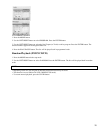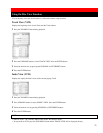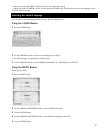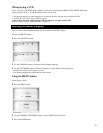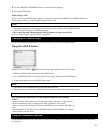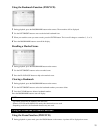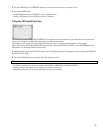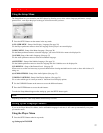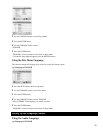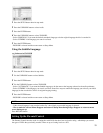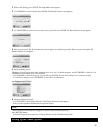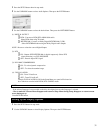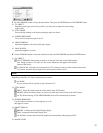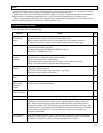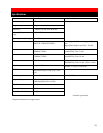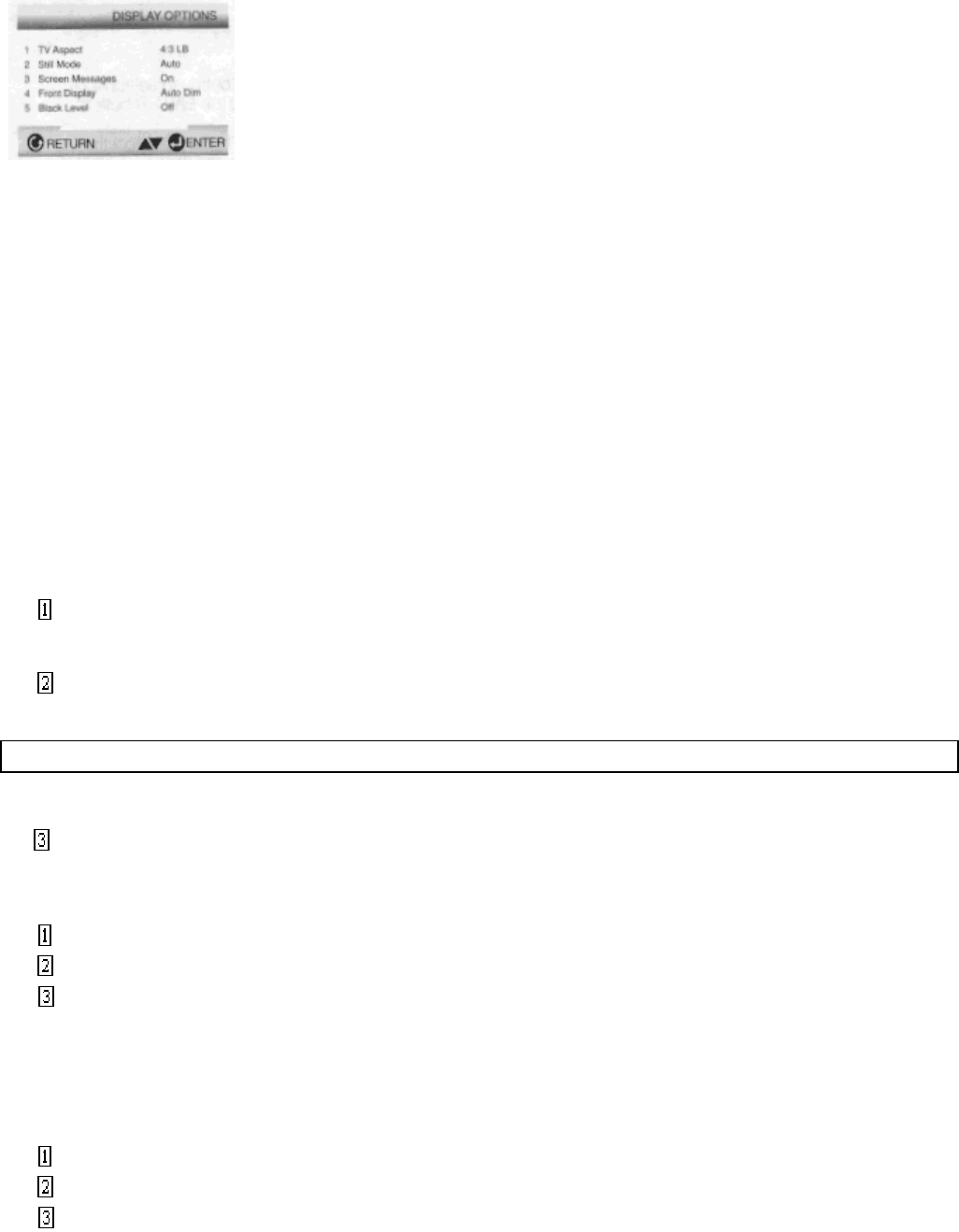
32
3 Use the UP/DOWN button to select the desired item. Then press the ENTER button or LEFT/RIGHT button.
(1) TV ASPECT
Depending on the type of television you have, you may want to adjust the screen setting
(aspect ratio).
(2) STILL MODE
Prevent picture shaking in still mode and display small text clearer.
(3) SCREEN MESSAGES
Use to turn on-screen messages on or off.
(4) FRONT DISPLAY
Adjust the brightness of the unit's front panel display.
(5) BLACK LEVEL
Adjust the brightness of screen.
4 Use the UP/DOWN button to select the desired item. Press the LEFT/RIGHT and then the ENTER button.
(1) TV ASPECT
4:3 LETTER BOX: Select when you want to see the total 16:9 ratio screen DVD supplies,
even though you have a TV with a 4:3 ratio screen. Black bars will appear at the top and
bottom of the screen.
4:3 PAN-SCAN : Select this for conventional size TVs when you want to see the central portion of the
16:9 screen. (Extreme left and right side of movie picture will be cut off.)
NOTE
Depending on the Disc, TV Aspect selection may not work.
16:9 WIDE :
You can view the full 16:9 picture in your widescreen TV.
(2) STILL MODE
FIELD : Select this feature when the screen shakes in the AUTO mode.
FRAME : Select this feature when you want to see small letters more clearly in the AUTO mode.
AUTO: When selecting AUTO, FIELD/FRAME mode will be automatically converted.
(3) SCREEN MESSAGES
Use this feature to turn the on-screen displays on or off
that appear in screen.
(4) FRONT DISPLAY
BRIGHT : It makes the Front Panel Display bright.
DIM : It makes the Front Panel Display dim.
AUTO DIM : It makes the Front Panel Display dim automatically when playing a DVD.
(5) BLACK LEVEL