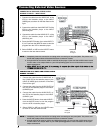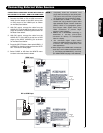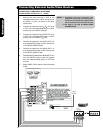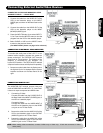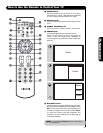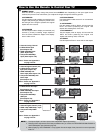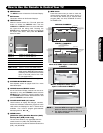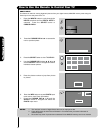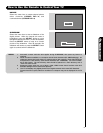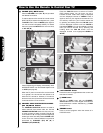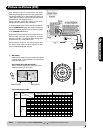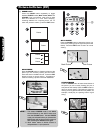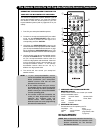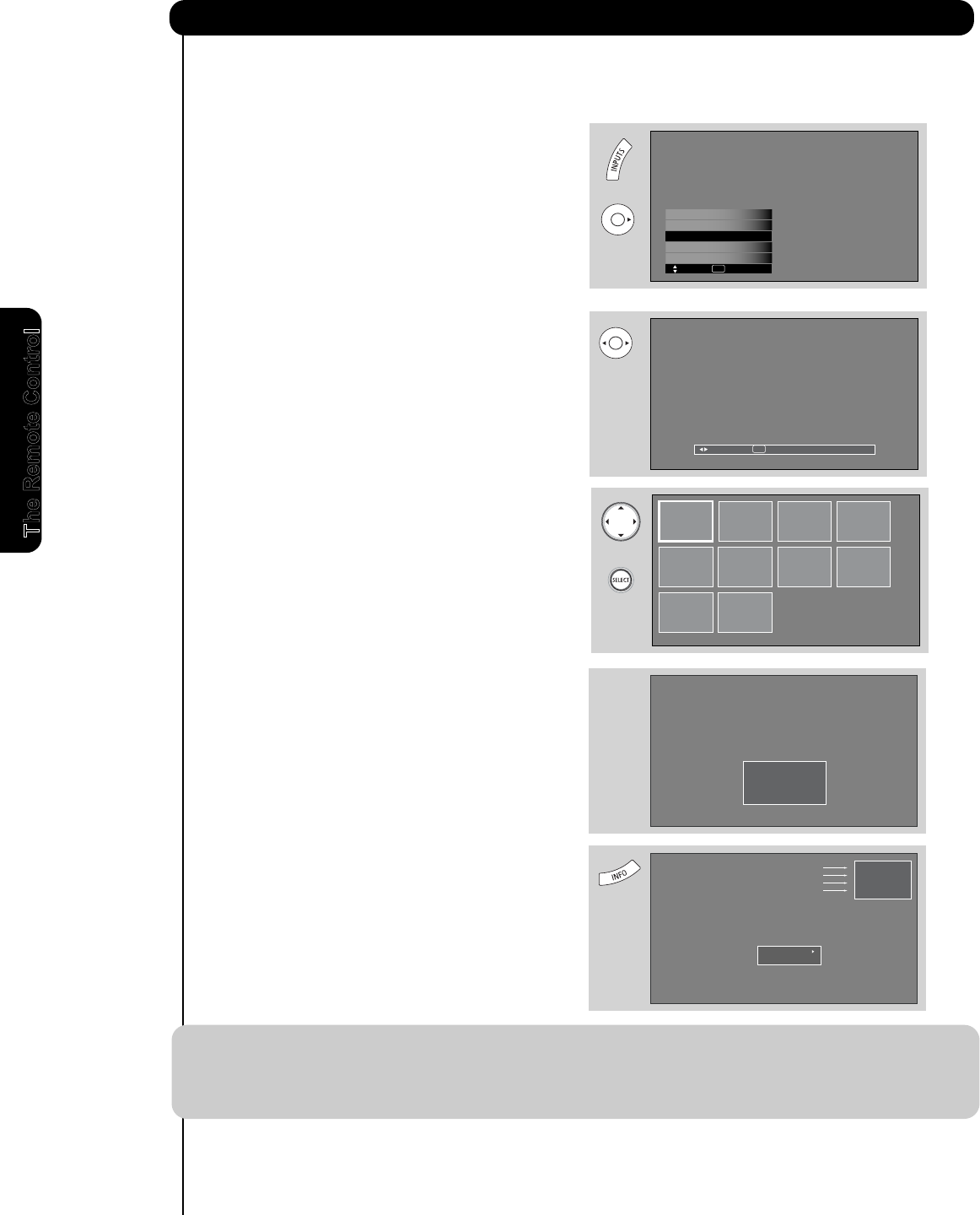
26
How to Use the Remote to Contr
ol Your TV
The Remote Control
1. Press the I
NPUTS button to cycle through the
INPUTS selections until the PHOTO INPUT is
selected. Press the SELECT button or
CURSOR PAD ̈.
2. Press the CURSOR PAD ̇ or ̈ to access the
next or previous photo.
3. Press the SELECT button to view THUMBNAIL.
4. Use the CURSOR PAD buttons ̆, ̄, ̇ or ̈
and the SELECT button to navigate and select
individual chosen photos.
5. Press the picture number to jump from picture
to picture.
6. Press the INFO button to access PHOTO Input
menu and to view Photo information.
7. Press the CURSOR PAD ̆ or ̄ and the
SELECT button to navigate and select the
PHOTO Input menu.
PHOTO INPUT
This feature is useful for viewing digital still pictures from your digital camera, MMC/SD memory cards using the
Photo Input in the side panel of the TV.
Next
SEL
Thumbnail [0-9] Jump
NOTES: 1.
The maximum number of digital Photos that can be displayed is 999.
2. Press INFO button to show Picture Numbers in Thumbnail view, plus other information in
individual photos.
3. The screen may show “Input device not detected” if the MMC/SD memory card is not inserted.
Please Enter
Picture Number
--
HDMI 1
HDMI-Front
Photo Input
Input 1
Move SEL Sel.
Air / Cable
No. 02/08
06/13/05
2048x1536
DSC00467
Rotate
Slideshow
Picture No.
Date
Resolution
File Name