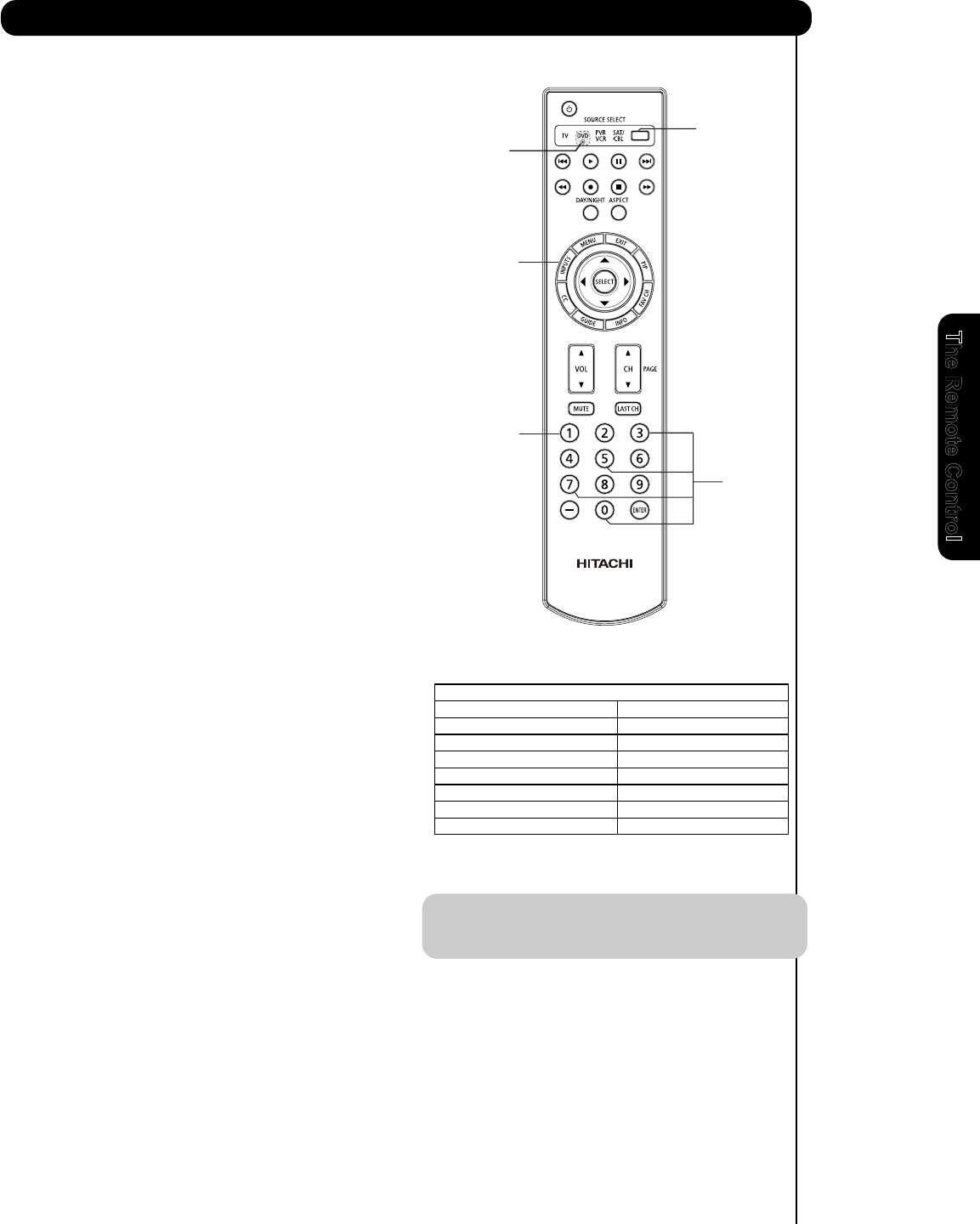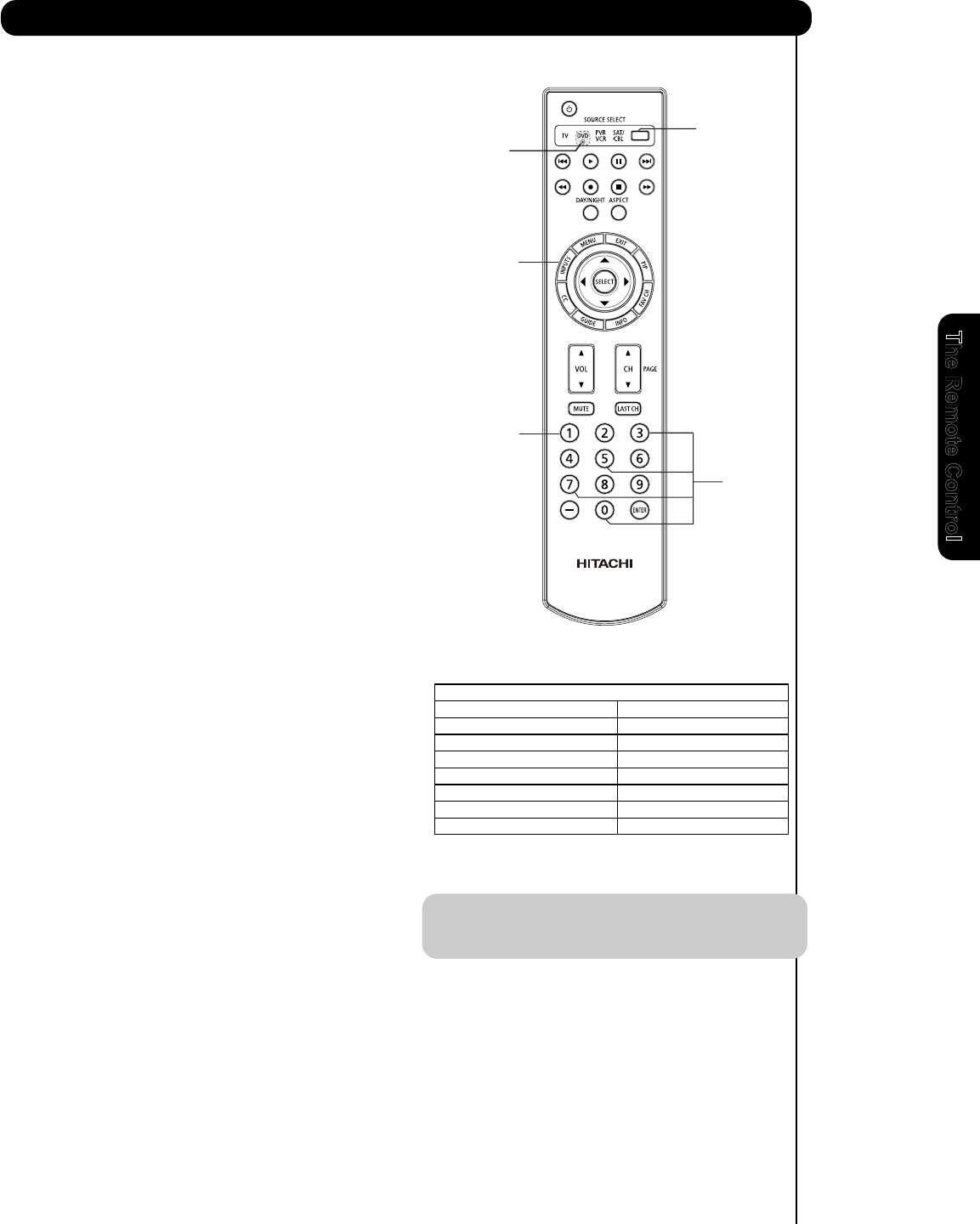
35
The Remote Control
INPUT ACCESS
T
his optional feature allows the user of the remote
control to setup it’s SOURCE SELECT button to access
the specified input of the TV. Setup for this feature is
applicable to the remote control’s normal mode only and
only applies to the DVD, PVR/VCR and SAT/CBL
modes.
1. Select the desired device mode (DVD, PVR/VCR,
SAT/CBL) by using your SOURCE SELECT button
to position the LED indicator to the corresponding
selection.
2. Hold down the SOURCE SELECT button on the
remote and enter the four digit preset code that
matches your device as shown on pages 36-37.
3. Then enter the assigned input number (1-7) that the
device is related to (refer below to Table 1).
4. Release the SOURCE SELECT button.
5. If done correctly, the device LED indicator will blink
3 times to confirm proper setup.
6. The remote will now control the desired device.
7. Pressing the INPUTS button will now access the
video input of the desired device.
SETUP EXAMPLE (Hitachi DVD with precode
0573 connected to INPUT 1 of the TV)
ᕃ Select DVD mode by using your SOURCE SELECT
button to position the LED indicator to DVD.
ᕄ Hold down the SOURCE SELECT button and
press the numbers 0, 5, 7 and 3.
ᕅ Then press the number 1 for the assigned input
number of the DVD player.
ᕆ Release SOURCE SELECT button.
ᕇ If done correctly, the device LED indicator will blink
3 times to confirm proper setup.
ᕈ The remote will now control the DVD player.
ᕉ Press the INPUTS button to instantly access the
video input of your DVD on Input 1.
NOTE: 1. This feature is optional
2. Assigned input numbers can be used more
than once if applicable.
How to Use the SOURCE
SELECT Button
HDMI- FRONT 7
ASSIGNMENT NUMBER
INPUT
Table 1
ᕅ
ᕃ, ᕇ, ᕈ
ᕃ
ᕄ
H
DMI 2 6
H
DMI 1 5
INPUT- FRONT 4
INPUT 3 3
INPUT 2 2
INPUT 1 1
ᕉ
, ᕄ, ᕆ