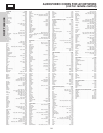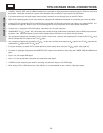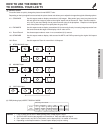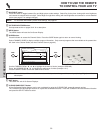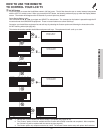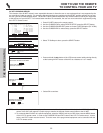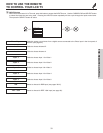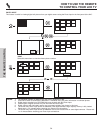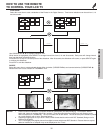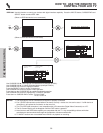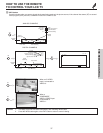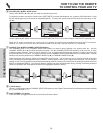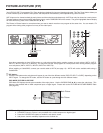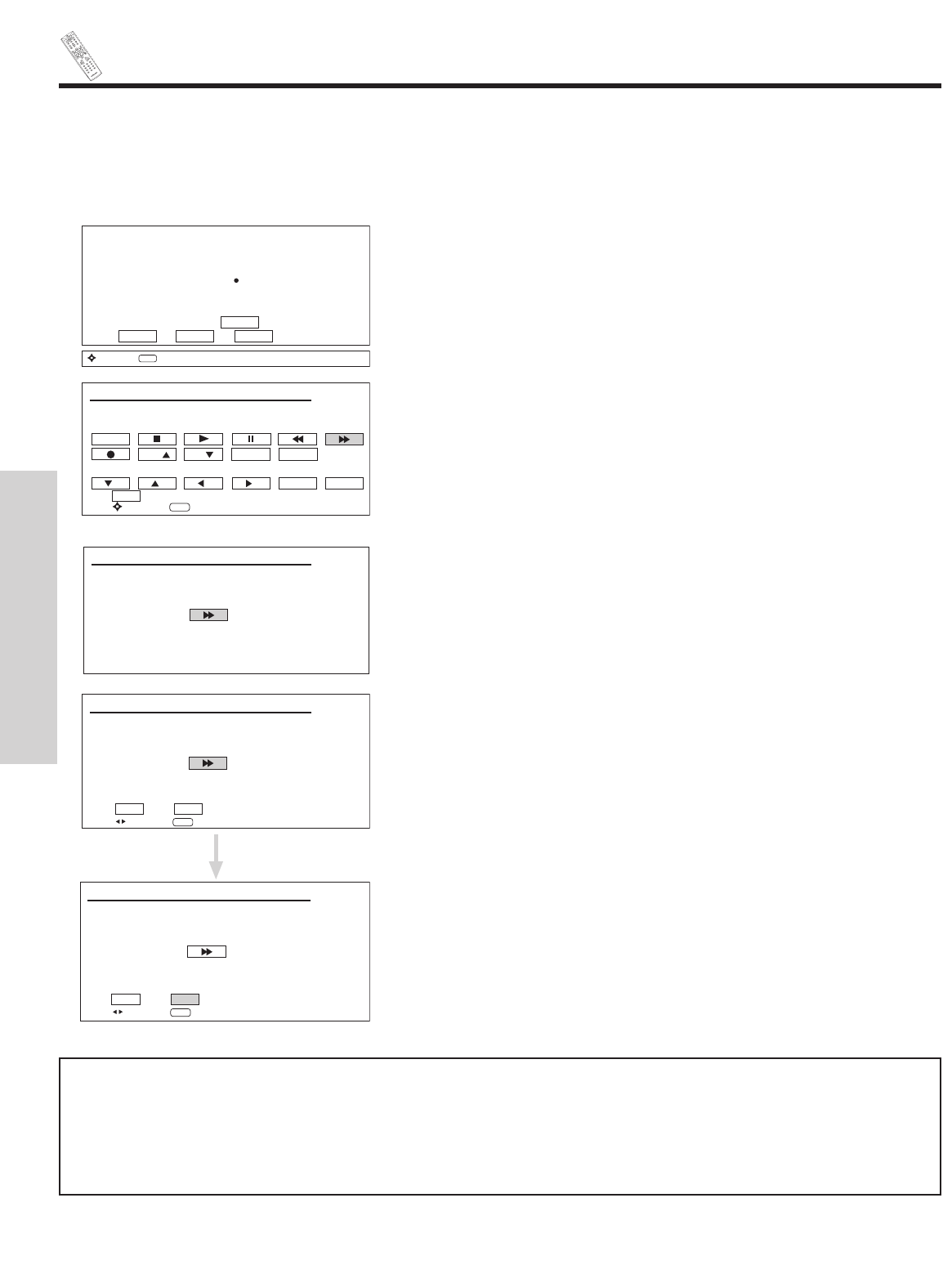
32
HOW TO USE THE REMOTE
TO CONTROL YOUR LCD TV
AV NET LEARNING WIZARD
This function of the AV NET makes it more expandable because it allows the user to use equipment that is not supported by the
pre-code library, listed on page 24. For example, after programming your equipment to the AV NET and the soft keys do not work,
the user just has to follow the steps below. The AV NET Learning Wizard will transfer any remote button IR code of your equipment
to the soft keys of your AV NET. If all remote button transfers are successful, the user can now control their equipment by using
the LCD TV remote control.
HITACHI AV NET WIZARD (Learning)
Press and hold desired button to
transfer the command to AV NET.
Please wait while AV NET
Learns the command...
Please choose the device to set up.
( ) DVD ( ) Set Top Box
( ) DVD2( ) DVD3 (Custom)
( ) VCR ( ) VCR3 (Custom)
( ) VCR2( ) PVR2 (Custom)
( ) AV Receiver ( ) CBL2 (Custom)
( ) PV Recorder ( ) STB2 (Custom)
( ) Cable Box List
BACK SETUP MODIFY
Move
SEL
Next Step
HITACHI AV NET WIZARD (Learning)
Select the VCR3 softkey to learn?
TV Softkeys
BACK
POWER
CH
SELECT EXIT
Move
SEL
Select
CH TV/VCR MENU
HITACHI AV NET WIZARD (Learning)
Transfer not completed!
Try again?
NO YES
Move
SEL
Select
HITACHI AV NET WIZARD (Learning)
Transfer was successfull
Press OK to continue.
BACK OK
Move
SEL
Select
YES
1. Press A/V NET button on the remote control.
2. Use the CURSOR PAD to select DEVICE SETUP, press the SELECT button.
3. Use the CURSOR PAD/SELECT button to choose CUSTOM option (Ex. VCR3).
4. Use the CURSOR PAD to select Setup, press the SELECT button.
1. Select TV Softkeys to learn, press the SELECT button.
1. Press and hold the
̈̈ button of the VCR remote control while pointing directly
at the learning AV NET sensor of the AVC at a distance of 1 to 2 meters.
1. Select OK to continue.
NOTES: 1. It is very important to point the equipment’s remote control directly close (about 12 inches) to the LEARNING AV NET
sensor of the AVC (see pages 9-10) while trying to transfer the desired remote control button to the AV NET.
2. To access the Menu function of a specific equipment, select the “MENU” soft key on OSD, then press the MENU button
of the LCD TV remote control. In order to use CURSOR PAD and EXIT button of the LCD TV remote control, “arrows,
select, and EXIT” button must be learned. Then the menu of the programmed equipment can be controlled with the
LCD TV remote control.
THE REMOTE CONTROL