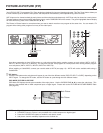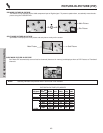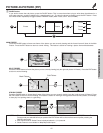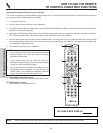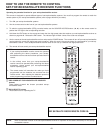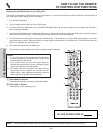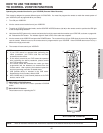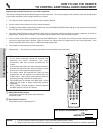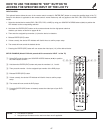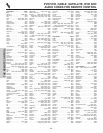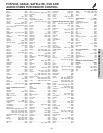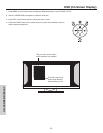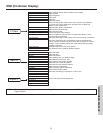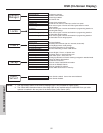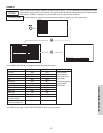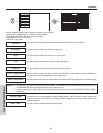47
HOW TO USE THE REMOTE “ENT” BUTTON TO
ACCESS THE SPECIFIED INPUT OF THE LCD TV
INPUT ACCESS
This optional feature allows the user of the remote control to setup it’s ENTER (ENT) button to access the specified input of the TV.
Setup for this feature is applicable to the remote control’s normal mode only and only applies to the DVD, CBL, STB, PVR and AMP
modes.
1. Select the desired device mode (DVD, CBL, STB, PVR, or AMP) by using your SOURCE ACCESS buttons (
̇, ̈) to position the
LED indicator to the corresponding selection.
2. Hold down the ENTER (ENT) button on the remote and enter the four digit preset code that
matches your device as shown on pages 48-49.
3. Then enter the assigned input number (1-5) that the device is related to.
4. Release ENTER (ENT) button.
5. If done correctly, the device LED indicator will flash 3 times to confirm proper setup.
6. The remote will now control the desired device.
7. Pressing the ENTER (ENT) button will now access the video input (1-5) of the desired device.
SETUP EXAMPLE (Hitachi DVD with precode 0573 connected to INPUT 1 of the TV)
ᕃ
Select DVD mode by using your SOURCE ACCESS buttons (̇, ̈) to position
the LED indicator to DVD.
ᕄ
Hold down the ENTER (ENT) button and press the numbers 0, 5, 7 and 3.
ᕅ
Then press the number 1 for the assigned input number of the DVD player.
ᕆ
Release ENTER (ENT) button.
ᕇ
If done correctly, the device LED indicator will flash 3 times to confirm proper
setup.
ᕈ
The remote will now control the DVD player.
ᕉ
Press the ENTER (ENT) button to instantly access the video input of your DVD
on Input 1.
ᕃ, ᕇ, ᕈ
ᕃ
ᕅ
ᕄ
ᕄ, ᕆ, ᕉ
A/V NET
GUIDE
NOTES: 1. This feature is optional.
2. Assigned input numbers can be used more than once if applicable.
THE REMOTE CONTROL