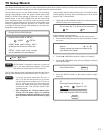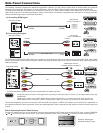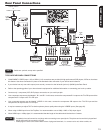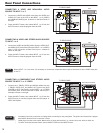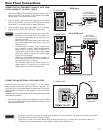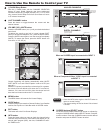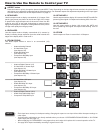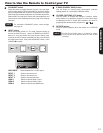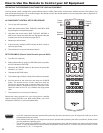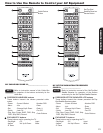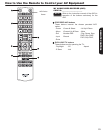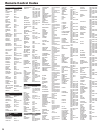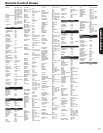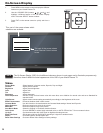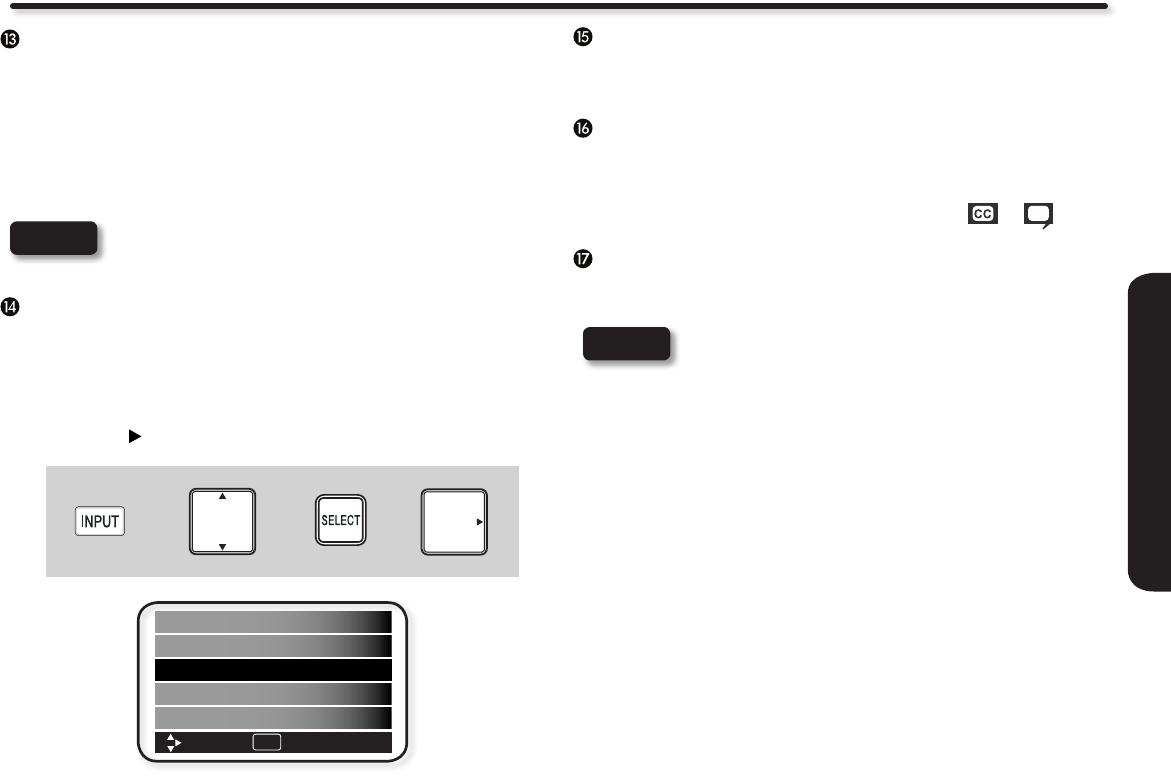
21
REMOTE CONTROL
How to Use the Remote to Control your TV
E.SAVE (ENERGY SAVE) button
Use this button to choose power consumption reduction
settings based on 3 levels (MIN, MEDIUM, MAX).
CLOSED CAPTIONS (CC) button
Use this button to display the dialogue, narration, and/or
sound effects of a television program or home video which
are displayed on the TV screen when available. Your local TV
program guide denotes these programs as or .
RECORD button
Press to record programs when the remote is in PVR/VCR
mode.
DAY/NIGHT button
Press this button to toggle between Dynamic, Day and Night
picture mode settings. Select DYNAMIC for day time viewing
with more brightness and contrast to compete with room light.
Select DAY for automatic brightness and contrast adjustment.
Select NIGHT for night time viewing with less brightness and
contrast for a more detailed picture (see page 30 for settings
changes).
NOTE
For automatic DAY/NIGHT picture mode settings,
see page 37.
INPUT button
When the remote control is in TV mode, press this button to
access the INPUTS menu. Use the CURSOR and SELECT
buttons to scroll and select the inputs that are being used.
Pressing the INPUT button repeatedly will also cycle through
the Inputs menu items. Then press the SELECT button or the
CURSOR to select.
+ +
or
HDMI 2
HDMI 3
Air/Cable
Input 1
Input 2
Move Select
SEL
AIR/CABLE Select between Air or Cable signal.
INPUT 1 Select to choose Input 1.
INPUT 2 Select to choose Input 2.
INPUT 3 Select to choose Side Input.
HDMI 1 Select to choose HDMI 1 Input.
HDMI 2 Select to choose HDMI 2 Input.
HDMI 3 Select to choose Side HDMI Input.
NOTE
For the Record button there is a feature for safety;
so this key has to be pressed twice in order to start
recording.