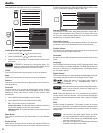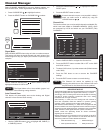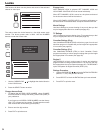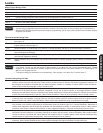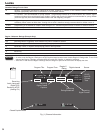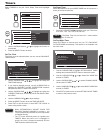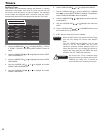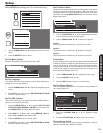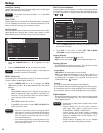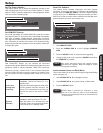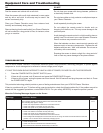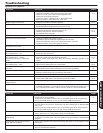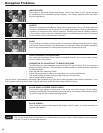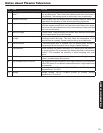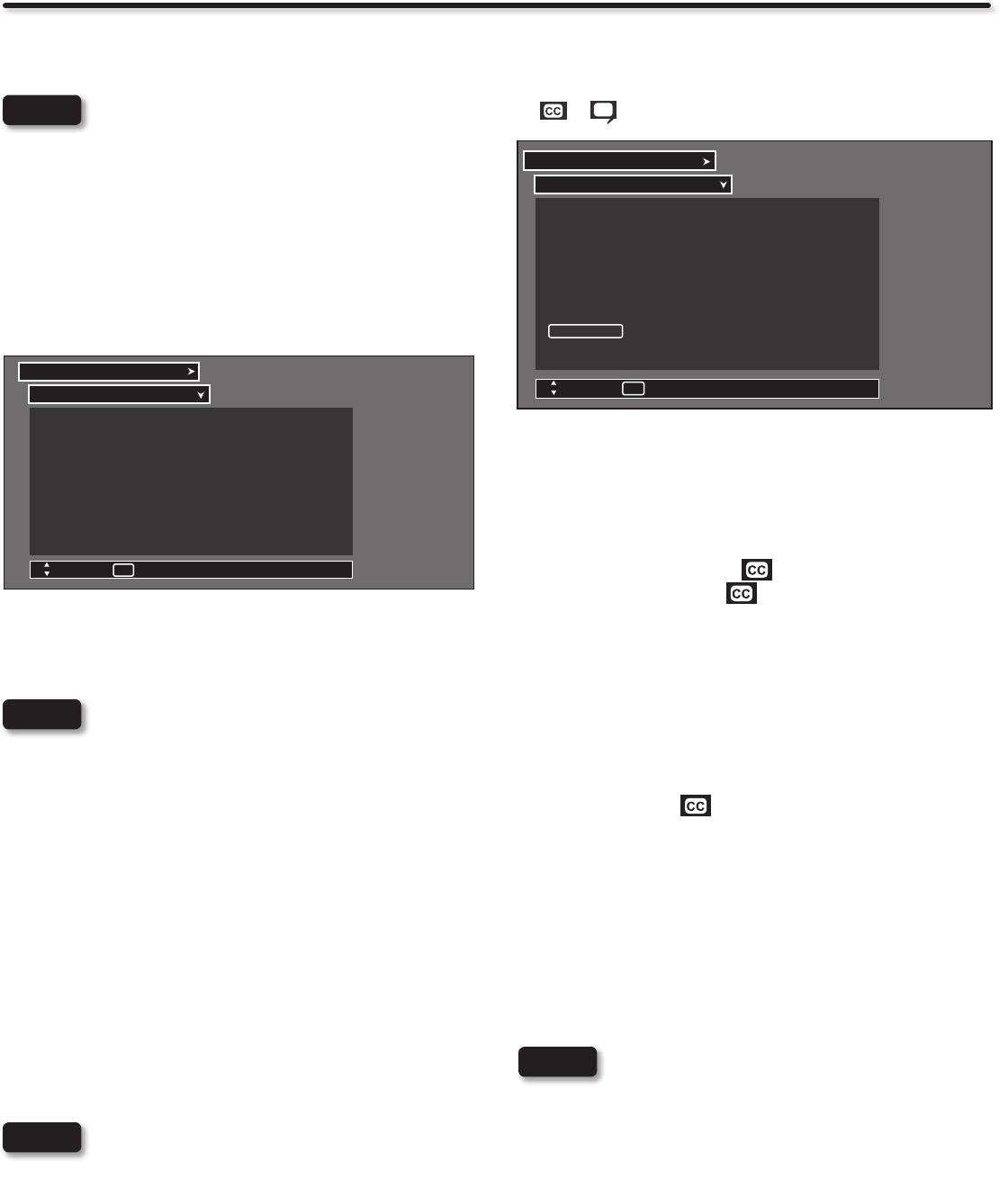
40
Setup
NOTE
Auto Sync. Saving
Use this feature to turn power off automatically when a video input
signal is not detected for 30 seconds.
This feature works only for INPUT 1, 2, 3 and HDMI
1, 2, 3.
Auto TV Off
Use this feature to turn power off automatically when no operation
of TV is detected for more than 3 hrs. When the Automatic TV Off
feature is active. Press any key to continue viewing.
Set The Inputs
Use this feature to give a name to any of the six video inputs. Select
Game Name when playing with a Video game system to avoid
delay between picture and user control of the game machine.
Set The Inputs
Setup
Input1 : ****
Input2 : ****
AutoLink : Off
Input3 : ****
HDMI1 : ****
HDMI2 : ****
HDMI3 : ****
Move
SEL
Select
Press the 1. CURSOR PAD ▲ or ▼ to highlight the video
inputs.
Press the
2. CURSOR PAD ◄ or ► to select your choices.
The inputs labeled Gray out (Skip) or Hide (Skip) are
disabled in the INPUTS selection.
INPUT 2 Auto Link
Use this function to automatically turn the TV on and tune to INPUT
2 when it detects a video signal to INPUT 2.
Use the
1. CURSOR PAD ▲ or ▼ to highlight the AUTO
LINK option and ◄ or ► to select between the Off and Auto
settings.
Auto•
When AUTO is selected, the TV will turn on and switch to
INPUT 2 automatically, when the INPUT 2 input device is
turned on. This is convenient when you want to watch a
movie with your VCR or DVD player.
Off•
Select OFF to disable this function.
Press
2. EXIT to quit menu or select SET THE INPUTS to
return to previous menu.
Once the TV has been turned on using the AUTO
•
LINK feature, it must be reset before AUTO LINK is
used again. To do this, turn your VCR or DVD player
OFF. This feature is now reset and will turn on your
TV as described above.
If no remote control button is pressed after the TV is
•
turned on by AUTO LINK, the TV will automatically
turn off after three hours.
NOTES
NOTE
Set The Closed Captions
Closed Captions are the dialogue, narration, and/or sound effects
of a television program or home video which are displayed on the
TV screen. Your local TV program guide denotes these programs
as
or .
Set The Closed Captions
Setup
Caption Display : ◄ Off ►
Analog Mode : ◄ Captions ►
Channel : ◄ 1 ►
Digital Language : ◄ 1 (Unknown) ►
Font : ◄ Default ►
Size : ◄ Standard ►
Color : ◄ Default ►
Background : ◄ Default ►
Move
SEL
Return
H i t a c h i
Use the 1. CURSOR PAD ◄, ►, ▲ and ▼ to highlight and select
the function to change.
Press
2. EXIT to quit menu or select SET THE CLOSED
CAPTIONS to return to the previous menu.
Caption Display:
ON/OFF will turn the display on or off.
AUTO will turn the display
on when Mute/Soft Mute is on.
Analog Captions:
Set CAPTIONS for Analog programs. This function will help
choose and set available mode and channel.
Caption Mode:
CAPTIONS is for the program you are viewing.
TEXT is for additional information such as news reports or a
TV program guide. This information covers the entire screen
and viewing the TV program is not possible. Text may not be
available with every program.
Channel:
1 is used for the primary language (usually English).
2 is sometimes used for a second language(may vary by region).
3 is sometimes used for a third language (may vary by region).
4 is sometimes used for a fourth language (may vary by region).
Digital Captions
Set captions for digital programs. This function will help choose
and set available language, font, size, color and background
style of digital captions.
Some types of digital closed captions will not work
•
with this TV.
Caption Display will not work when viewing a •
480i, 480p, 720p, 1080i or 1080p input via the
COMPONENT: Y-PBPR or HDMI inputs .
Closed Caption and Digital Captions availability •
and content depends on the broadcaster. Closed
Caption is available when Closed Caption icon is
displayed on screen.
Digital Captions language will not be available •
(grayed out) when using analog channels.
NOTES