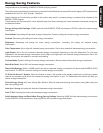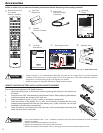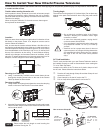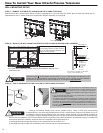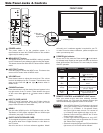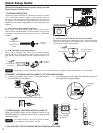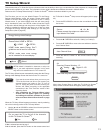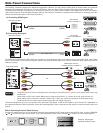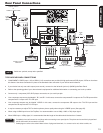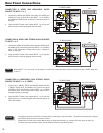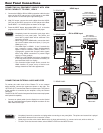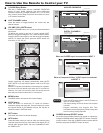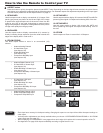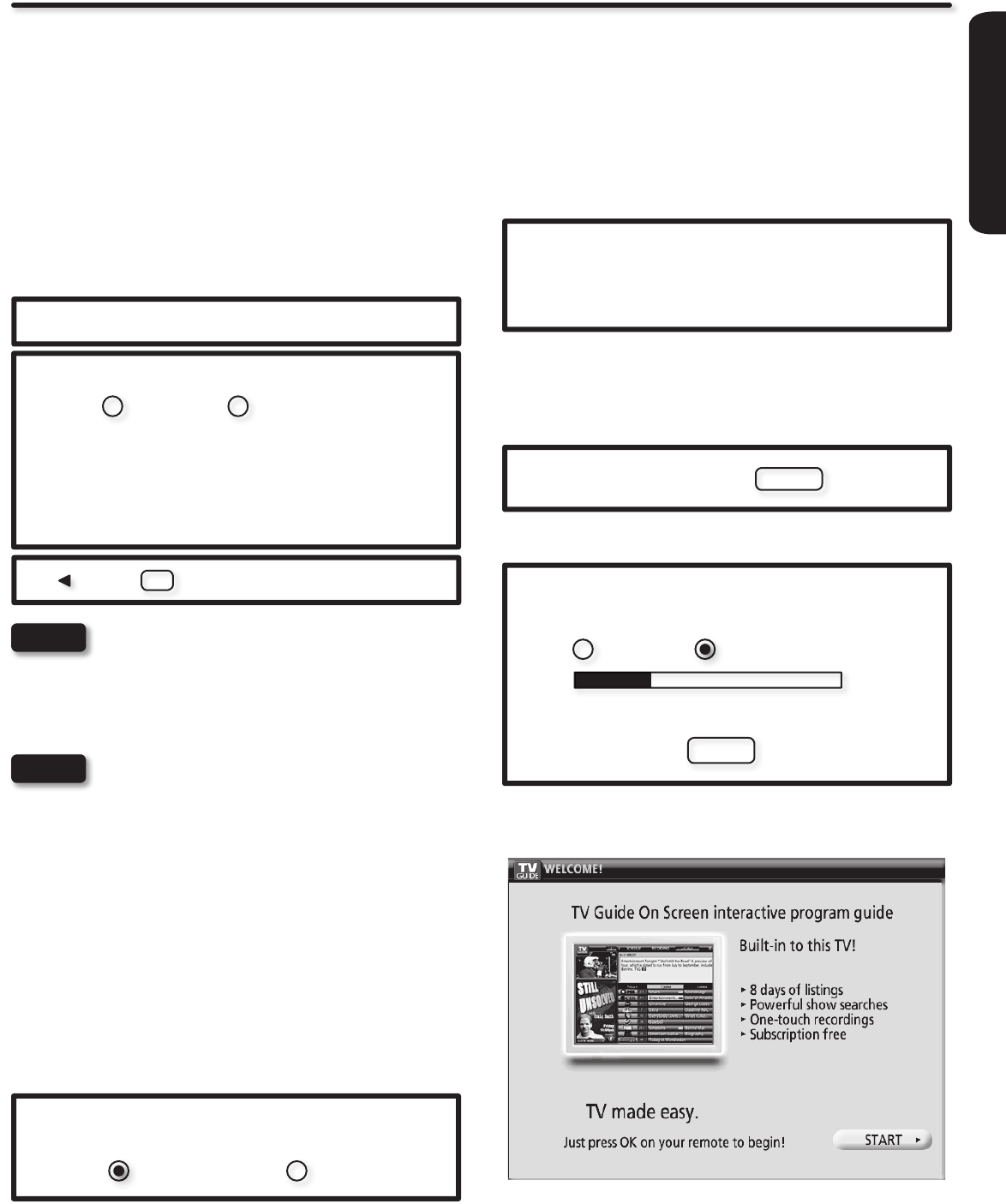
FIRST TIME USE
13
the TV Guide On Screen
TM
Setup screen will appear (refer to page
40).
Press the
2. q CURSOR to move to the next window to select
the source.
Source: t Air u
Please connect the antenna or cable to the
input labeled “Air/Cable”.
Press the 3. u CURSOR to select Air, Cable(1) or Cable(2).
Press the 4. q CURSOR to move to the next window to start the
Auto Channel Scan.
Auto Channel Scan : Start
Press the SELECT button on the remote control to begin 5.
scanning.
Air
Scanning Channel Number : 12
Analog Digital 12-123
Scan time may take 10 to 20 minutes
Cancel
When Auto Channel Scan is done the TV Guide On Screen
TM
Setup screen as shown below will appear (refer to page 40).
This television has a TV Guide On Screen
TM
feature which has the ability to show you a customized list of the programs on a weekly basis
and channels available in your area. The information for the guide is broadcast on different channels in different areas.
Please use this TV Setup Wizard to help TV Guide On Screen
TM
nd the channels available in your area.
The First time you turn on your Hitachi Plasma TV the Energy
Savings Initial Settings screen will appear. Please select either
HOME or RETAIL mode settings to advance to the TV Setup
Wizard screen. If you select HOME mode this will save energy
and is intended for home use. RETAIL mode will set the Picture
to Dynamic default Settings and the picture will be brighter. This
setting is intended for showroom and shop use. If later you want
to change the Energy Savings Initial Settings you can using the
Setup Menu (refer to page 48).
Please Select HOME or RETAIL
HOME RETAIL
HOME mode meets Energy Star™
guidelines and is best for home use.
RETAIL mode uses more energy
and is intended for in-store display.
Move SEL Select
Energy Savings Initial Settings
RETAIL Mode is intended for showroom or shop use
only, if you make adjustment changes in this mode
they will not be saved when the TV is turned Off.
The TV Setup Wizard screen automatically starts after the Energy
Savings Initial Settings Screen the rst time the TV is turned on.
If you see the screen above when you turn on your •
TV for the rst time and did not yet connect your
external devices and cables to your TV, turn off
your TV, unplug the power cord and connect your
devices and cables according to the applicable
connections in the “First Time Use” section of this
Operating Guide.
After completing the TV Setup Wizard, these •
screens will not appear again. For updating
and adding the channels available in your area
refer to the Auto Channel Scan feature on page
41.
When the TV Setup Wizard appears on-screen, start by selecting
Yes or No in the top portion of the TV Setup Wizard.
Use the
1. t and u CURSOR to select Yes or No and press the
SELECT button on the remote control.
Do you want the TV to nd all of the channels
for the TV Guide On Screen
TM
?
Yes No
If Yes is selected proceed to step 2.
If No is selected, press the EXIT button on the remote control and
NOTES
TV Setup Wizard
NOTE