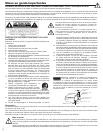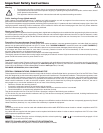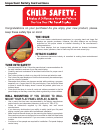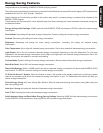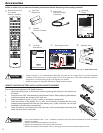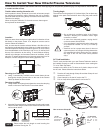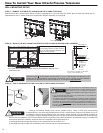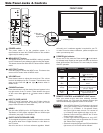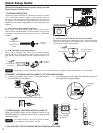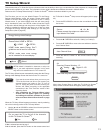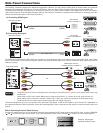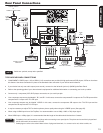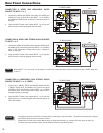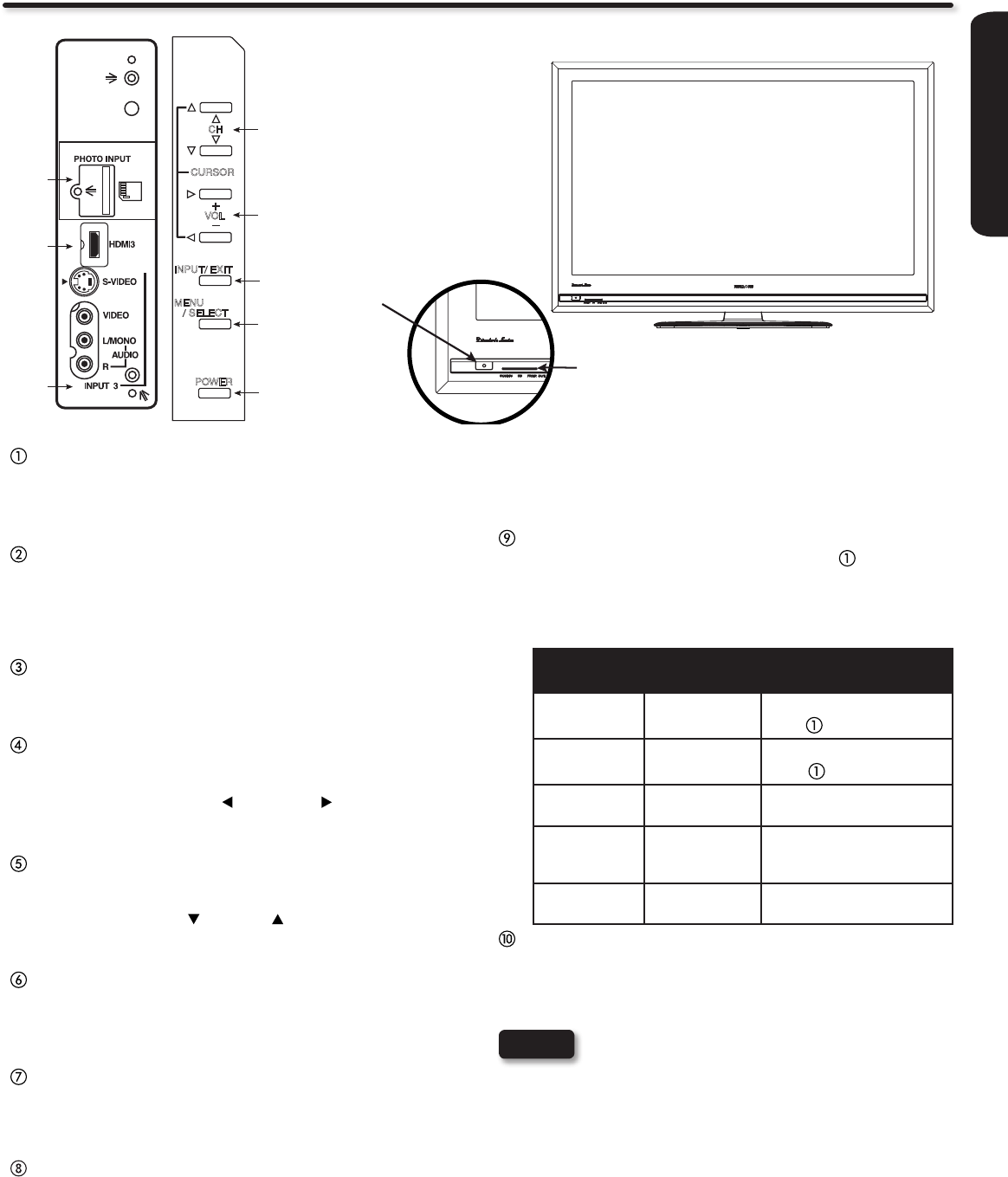
FIRST TIME USE
9
Side Panel Jacks & Controls
will notify you if a software upgrade is required for your TV.
In order to receive written notication, please complete and
return your warranty card.
POWER light indicator
To turn the TV ON, press the Power switch ( ). A red stand-
by indicator lamp located on the lower left corner of the front
bezel will illuminate. The Plasma TV is now ready for remote
ON/OFF operation.
Indicating
Lamp
Power Status Operating
Off OFF
When the POWER switch
(
) is set to OFF.
Lights
Red
OFF
(Stand-by)
When the POWER switch
(
) is set to ON.
Lights
Blue
ON
TV Power
is ON; picture is
shown.
Lights
Orange
OFF
(Power Saving)
TV Power is ON with no
signal input except antenna
(no sync. signal)
Blinking
Blue
ON When TV receives the IR
signal from the RC.
REMOTE CONTROL and AMBIENT LIGHT sensor
Point your remote at this area when selecting channels,
adjusting volume, etc. This area also detects ambient light
level for automatically brightness control of the screen.
FRONT VIEW
POWER switch
This power switch is for the complete system. It is
recommended to leave this POWER switch to ON condition
(lights red) for stand-by mode.
MENU/SELECT button
This button allows you to enter the MENU, making it possible
to set TV features to your preference without using the remote.
This button also serves as the SELECT button when in MENU
mode.
INPUT/EXIT button
Press this button to access the INPUT menu. This button also
serves as EXIT button when in MENU mode.
VOLUME level
Press these buttons to adjust the sound level. The volume
level will be displayed on the TV screen. These buttons also
serve as the cursor left ( ) and right ( ) buttons when in
MENU mode.
CHANNEL selector
Press these buttons until the desired channel appears in the
top right corner of the TV screen. These buttons also serve
as the cursor down ( ) and up ( ) buttons when in MENU
mode.
INPUT-3 (SIDE) JACKS
INPUT-3 provide composite Video and S-Video jacks for
connecting equipment with this capability, such as a DVD
player, Game Console or Camcorders.
HDMI-3
Use this side HDMI input for AV Equipment such as Set-
Top-Boxes or DVD players equipped with an HDMI output
connection (see page 14 for reference).
PHOTO INPUT/UPGRADE CARD
To view digital still pictures, insert a SD card into the card slot
with pictures taken from a Digital Camera, to view them on
the TV screen.
Also this card slot is for future software upgrades. Hitachi
Your HITACHI Plasma TV will appear to be turned •
OFF (lights orange) if there is no video input when
INPUT 1, 2, 3, or HDMI 1, 2, 3 is selected. Check
the Power Light to make sure the TV is turned off
or in Stand-by mode (lights red) when not in use.
Remote Control cannot turn ON/OFF the TV when
•
Power Switch is set to OFF.
If Power Light Indicator Brightness is set to OFF, •
the indicating lamp will not light when the TV turns
ON. Please refer to page 48.
Please do not put anything around R/C and Ambient •
light sensor, as its function will be affected.
NOTES
POWER
CH
CURSOR
+
_
VOL
INPUT/ EXIT
MENU
/ SELECT
t
r
e
w
q
u
y
i
Indicating Lamp
R/C and
Ambient
Light Sensor
a
o