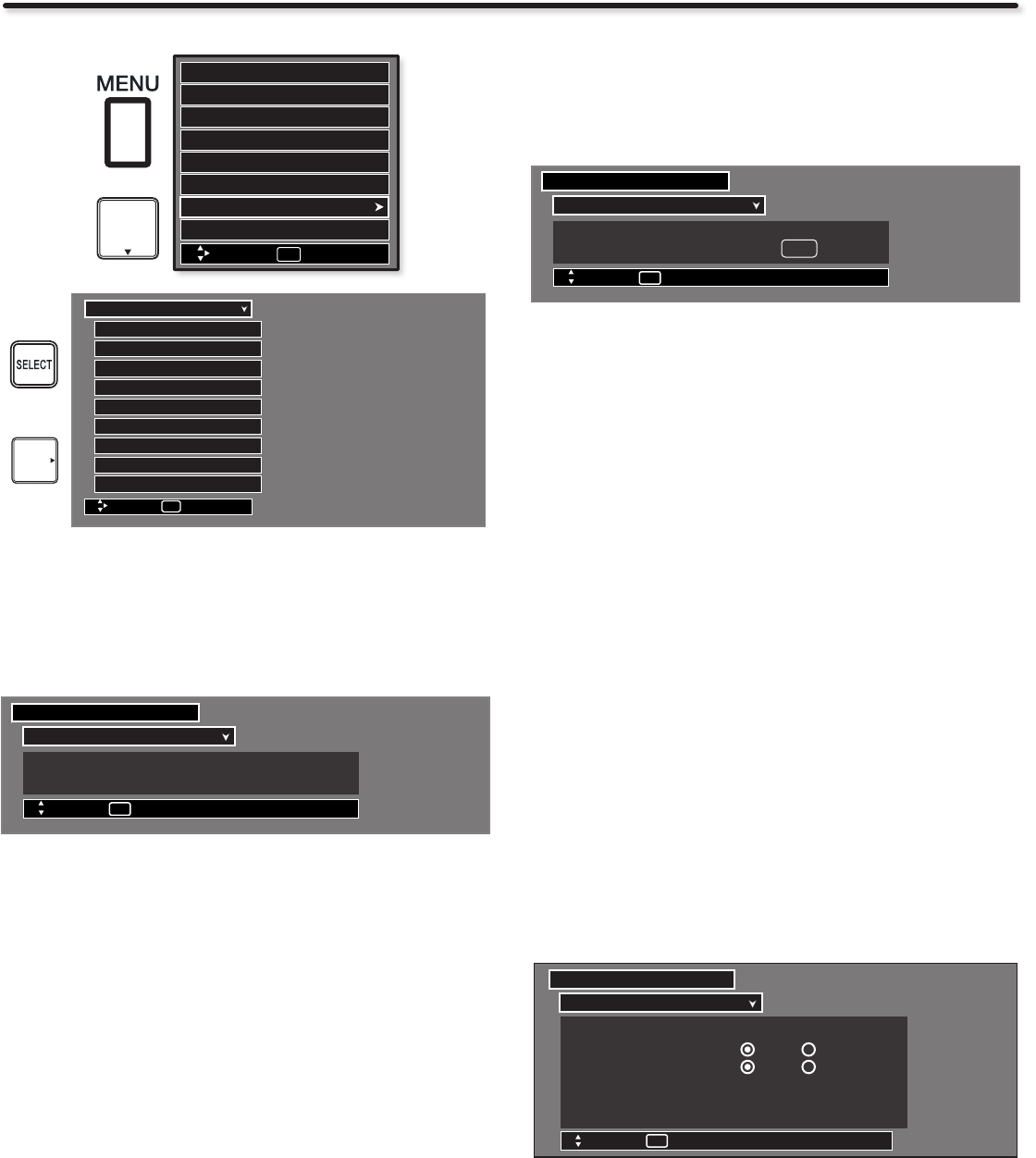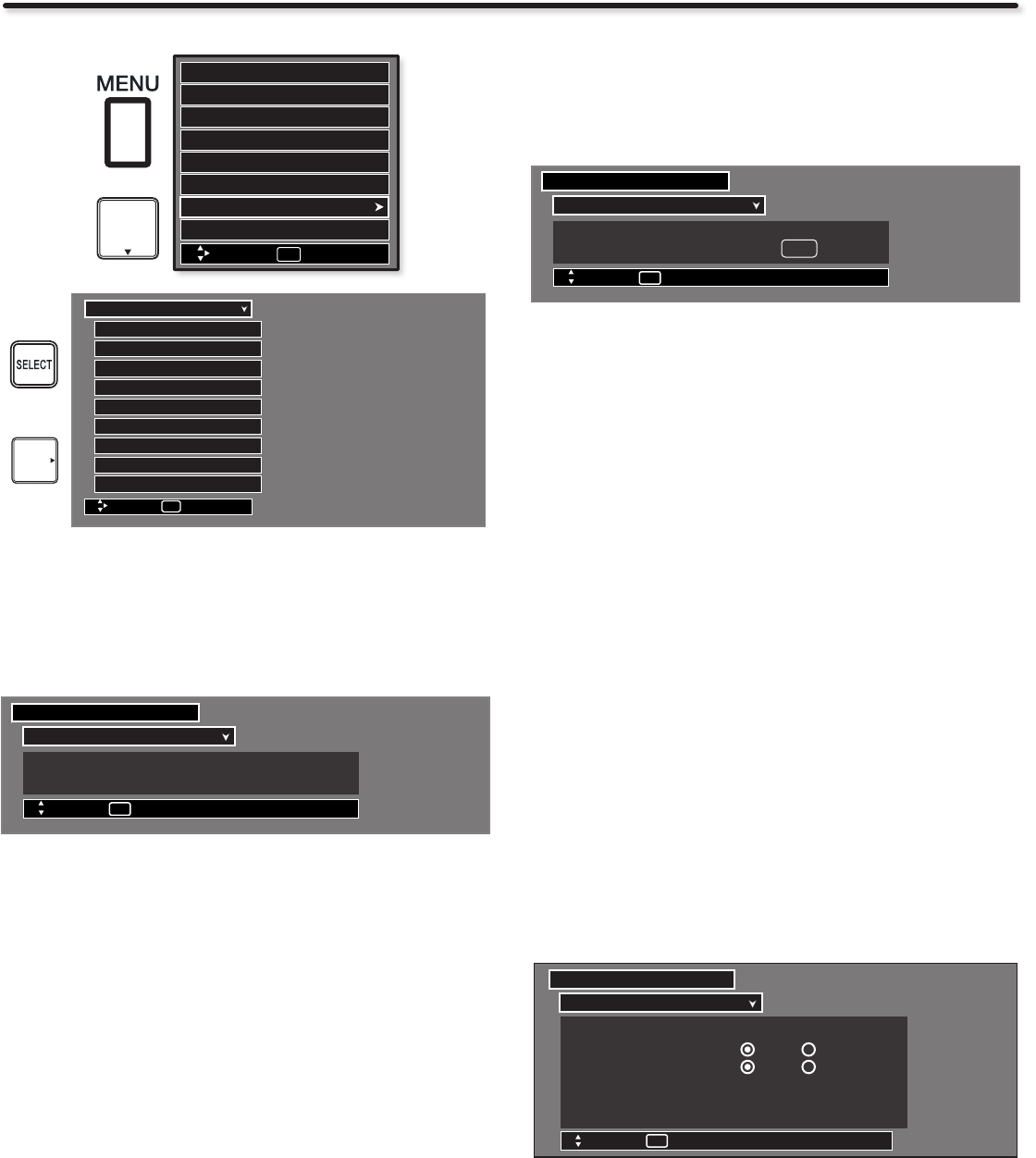
46
Setup
Set The Screen Saver
Continuous on-screen displays such as video games, stock market
quotations, computer generated graphics, and other xed (non-
moving) patterns can cause permanent damage to the Plasma
Television. Use the SCREEN SAVER feature to minimize uneven
aging of the screen.
Picture Orbiting ◄ Option 1 ►
Screen Wipe Wipe
Move
SEL
Return
Set The Screen Saver
Setup
Use the 1. CURSOR PAD ▲ or ▼ to highlight Screen Saver’s
Picture Orbiting and Screen Wipe options.
Use the
2. CURSOR PAD ◄ or ► to select your choices.
Option 1
The whole picture will shift every 2 minutes by one pixel.
Option 2
The whole picture will shift every 10 minutes by one pixel.
Option 3
The whole picture will shift every 20 minutes by one pixel.
Screen Wipe
If uneven aging occurs, use the Screen Wipe (White Field Signal) for
at least 10 minutes to refresh any damage that may have occurred
from an uneven aging. Screen Wipe can resolve some temporary
image retention issues. It is recommended to use caution and not
to display still images for extended periods of time. If caution is not
used, permanent damage may occur.
Use the 1. CURSOR PAD ▲ or ▼ to highlight Screen Wipe.
Press the
2. SELECT button to start.
Press the 3. EXIT button to return to normal viewing.
Set The Energy Options
Use this feature to enable power consumption saving settings on
your Hitachi Plasma TV.
Set The Energy Options
Setup
Picture Energy Saving ◄ Min ►
Auto Sync. Saving Yes No
Auto TV Off Yes No
When the Automatic TV Off feature is active. Press
any key to continue viewing
Move
SEL
Select
Press the 1. CURSOR PAD ▲ or ▼ to highlight Energy
Options.
Press the
2. CURSOR PAD ◄ or ► to select your choices.
Picture Energy Saving
This function allows you to choose power consumption reduction
based on 3 levels (Min., Medium and Max).
Select SETUP when setting your TV up for the rst time.
+
Video
Audio
TV Guide On Screen
Channel Manager
Locks
Timers
Setup
Move
SEL
Select
Power Swivel
OR
Set HDMI-CEC Options
Set The Power Indicator
Set The IR Out
Set The Closed Captions
Set The Inputs
Set The Energy Options
Set The Screen Saver
Setup The Menu Options
Setup
Move
SEL
Select
Reset The Software
Use the 1. CURSOR PAD ▲ or ▼ to select the submenu of your
choice.
Press the
2. SELECT button to select.
Set The Menu Options
Setup the Language and Contrast of the Menu OSD.
Setup The Menu Options
Setup
Set The Language : ◄ English ►
Set The OSD Contrast : ◄ Max ►
Move
SEL
Return
Set The Language
This feature will allow you to select any one of three different
languages for all on-screen displays.
Use the
1. CURSOR PAD ◄ or ► to select the language of your
choice.
Press
2. EXIT to quit menu or select SET THE MENU OPTIONS
to return to previous menu
Set The OSD Contrast
This function allows you to change the contrast of OSD based on 4
levels (min, low, medium and max).
Use the
1. CURSOR PAD ▲ or ▼ to highlight SET THE OSD
CONTRAST (MAX, MEDIUM, LOW, MIN) of your choice. Use
the CURSOR PAD ◄ or ► to select one option.
Select 2. MAX for a lighter OSD, select MEDIUM, LOW for
darker OSD and MIN for the darkest OSD.
Press the 3. SELECT button to set the option.
Press
4. EXIT to quit menu or select SET THE MENU OPTIONS
to return to the previous menu.