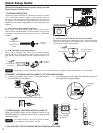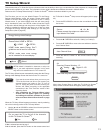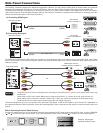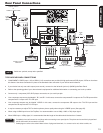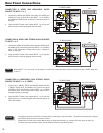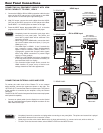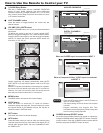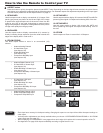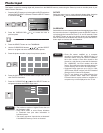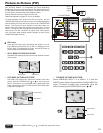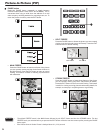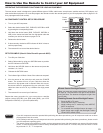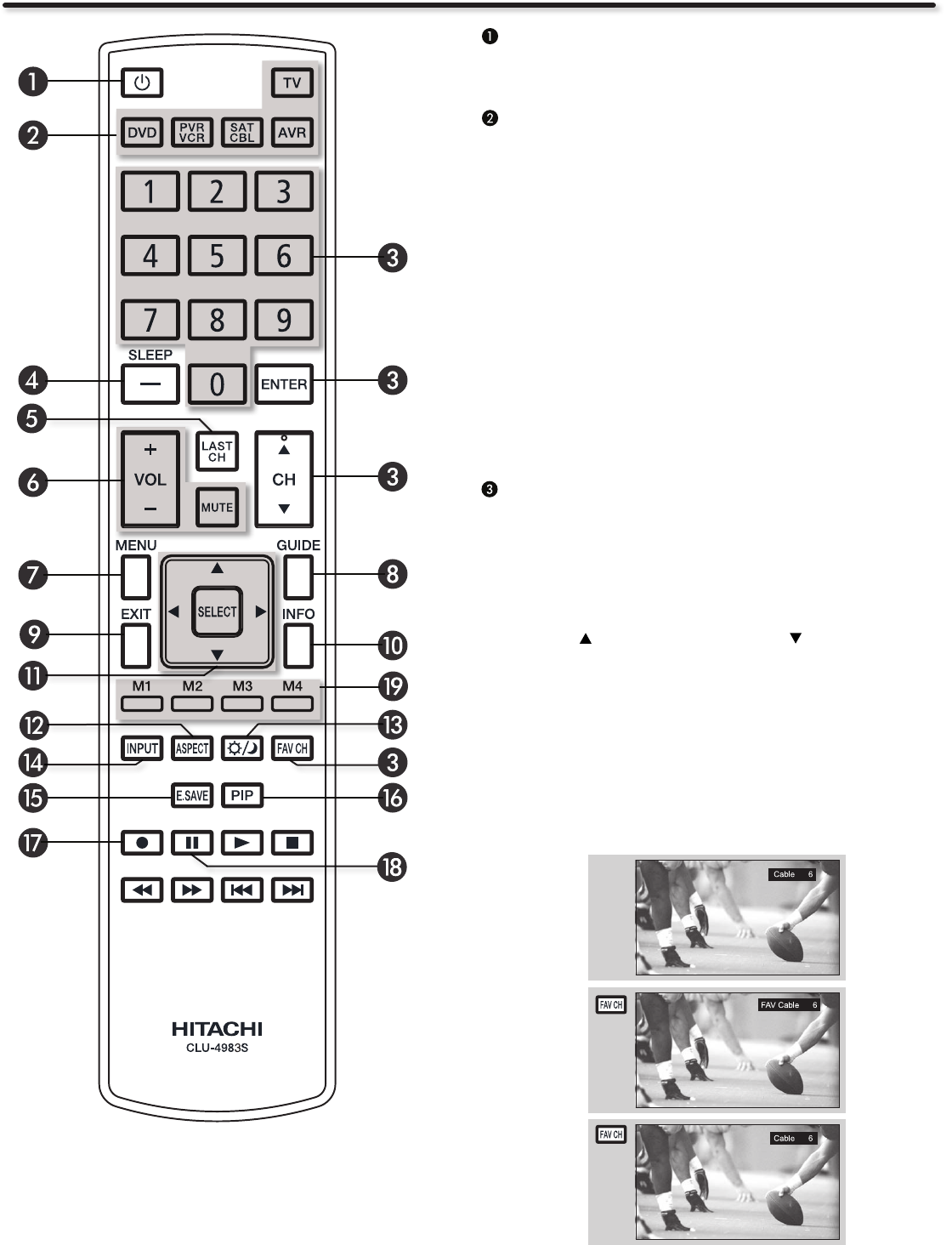
18
The Remote Control
POWER button
Press this button to turn the TV set on or off when the remote
is in TV mode.
DEVICE buttons
In addition to controlling all the functions on your HITACHI
Plasma TV, the new remote control is designed to operate
different types of VCRs, cable boxes, set-top-boxes, satellite
receivers, DVD players, and other audio/video equipment with
one touch. Basic operation keys are grouped together in one
area.
To operate your Plasma TV, select TV by pressing the TV
button on the remote control. The TV mode indicator will blink,
indicating that the remote will now control your television.
Repeat the same procedure for your DVD (press the DVD
button), for your VCR/PVR (Personal Video Recorder) press
the PVR/VCR button on the remote. For your cable box, set-
top-box or satellite receiver (press the SAT/CBL button), for
your Audio/Video System (press the AVR button). See pages
25~32 for instructions on how to program the remote to control
your device.
CHANNEL SELECTOR / FAVORITE CHANNEL
(FAV CH) / ENTER buttons
The CHANNEL SELECTOR buttons are used to select channels,
lock access code, etc. Use the CHANNEL SELECTOR buttons
to enter one, two, or three numbers to select channels. Enter 0
rst for channels 1 to 9, or simply press the single digit channel
you wish to tune then press the ENTER button for the TV to
tune. Channel selection may also be performed by CHANNEL
(CH) UP ( ) or CHANNEL (CH) DOWN ( ).
Press the FAV CH button to switch to Favorite(FAV) channel
mode. You will know you are in Favorite Channel mode when
(FAV) is displayed and the displayed channel is GREEN. Press it
again to return to your regular tuned channels. You can add any
channel to your Favorite channel list by pressing and holding
down the FAV CH button until the displayed channel turns from
WHITE to highlighted GREEN. You can also delete a channel
from your favorite channel list by pressing and holding down
the FAV CH button until the displayed channel turns highlighted
GREEN to WHITE.
Press the SELECT button to set the option.