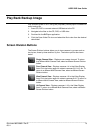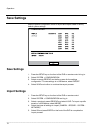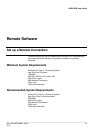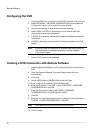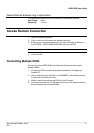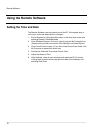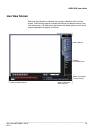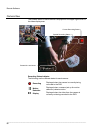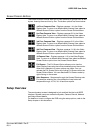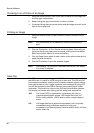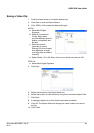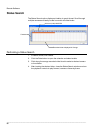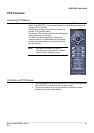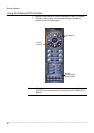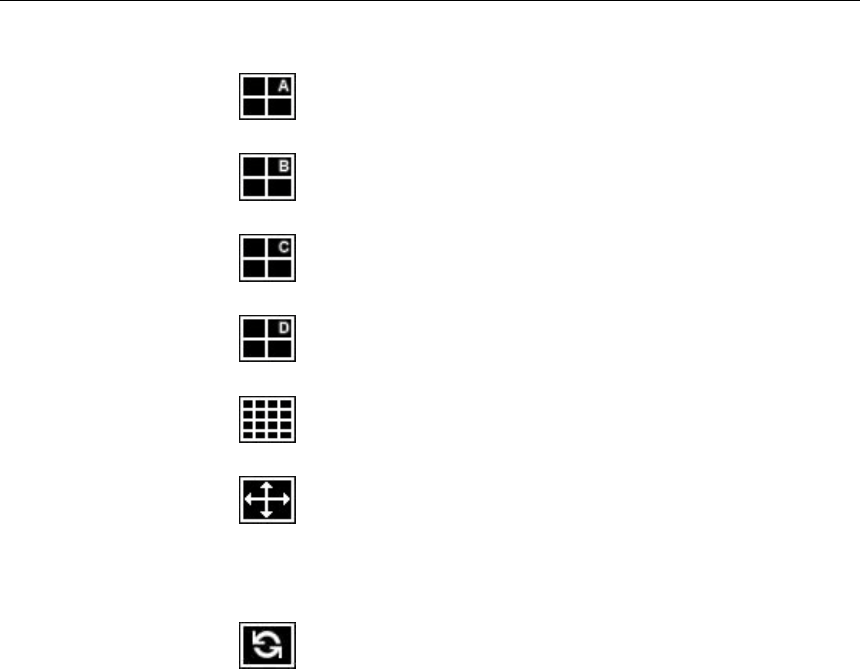
HRDP DVR User Guide
______________________________________________________________________________________________
Document 800-06801 Rev D 81
02/11
Screen Division Buttons
The Screen Division buttons allow you to view cameras in groups such as two
by two, three by three and four by four. The button options are shown below.
1st Four Cameras View – Displays cameras 1-4 in the Video
Display Area. To return to a different Multi-Camera View, select a
different Screen Division option from the Screen Division Menu.
2nd Four Cameras View – Displays cameras 5-8 in the Video
Display Area. To return to a different Multi-Camera View, select a
different Screen Division option from the Screen Division Menu.
3rd Four Cameras View – Displays cameras 9-12 in the Video
Display Area. To return to a different Multi-Camera View, select a
different Screen Division option from the Screen Division Menu.
4th Four Cameras View – Displays cameras 13-16 in the Video
Display Area. To return to a different Multi-Camera View, select a
different Screen Division option from the Screen Division Menu.
16 Camera View – Displays cameras 1-16 in the Video Display
Area. To return to a different Multi-Camera View, select a different
Screen Division option from the Screen Division Menu.
Full Screen – The Full Screen Option allows you to view the
Video Display Area using the entire viewable area on the monitor.
When this is selected, no menu options are visible. You can
activate the Full Screen Option by clicking Full Screen within the
Screen Division Menu. You can deactivate Full Screen mode by
right-clicking on the screen.
Auto Sequence – Sequences through the Screen Divisions sets.
For example, selecting the 1A and then the Loop button will
sequence through 1A, 2A, 3A, 4A and then repeat.
Setup Overview
The remote setup screen is designed to look and feel like the local HRDP
interface. Remote users can access the System, Camera, Record, Network
and Setup Wizard details.
For details on how to configure the DVR using the setup options, refer to the
Setup chapter in this document.