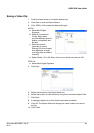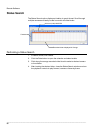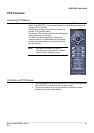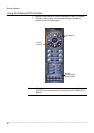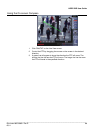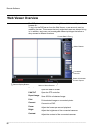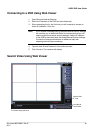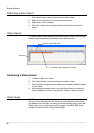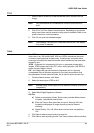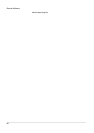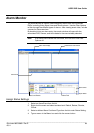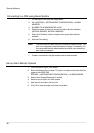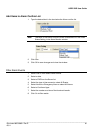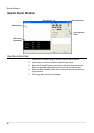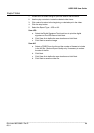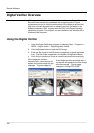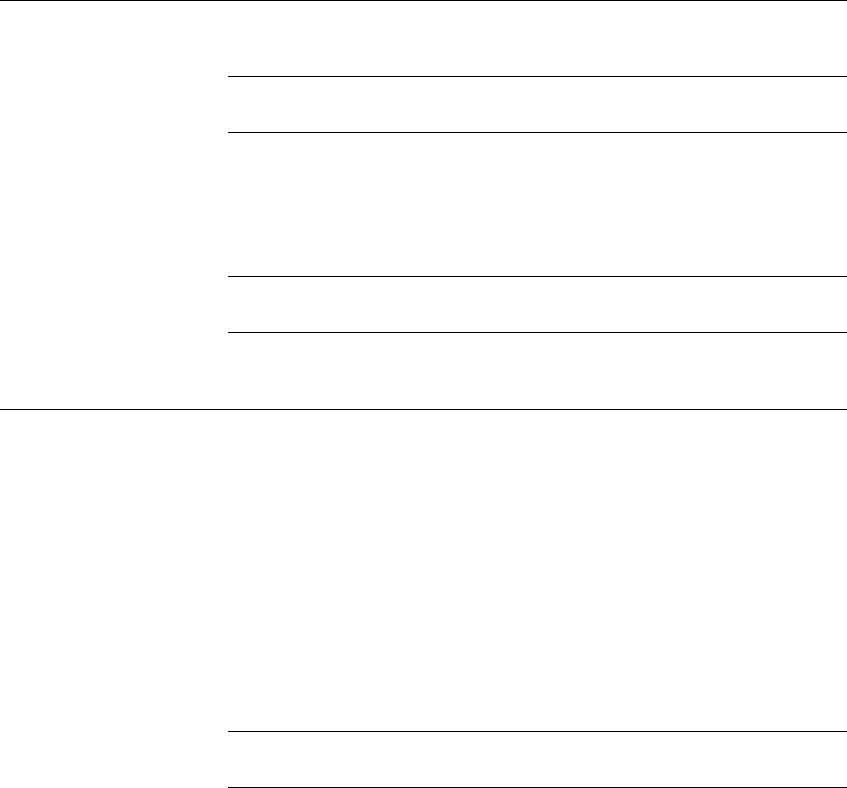
HRDP DVR User Guide
______________________________________________________________________________________________
Document 800-06801 Rev D 93
02/11
Print
1. Use the Search screen to locate the desired frame. Double-click the
image.
Note Only one camera can be selected at a time for this function to
work.
2. Click Print. The Print Options window opens. Depending on the printer
being used, there may be several printing options available. Refer to the
printer manual for more information.
3. Click Print to print the selected images.
Note The message “NO DEFAULT PRINTERS INSTALLED” will display
if no printer is installed.
Save
The HRDP can export single images in the Image file formats and save
video clips in an .AVI format. Both .JPG and .AVI file formats are the most
commonly used graphical formats today. Virtually every computer offers
some type of support for these file formats which make them the most ideal
formats to use.
JPEG – Optimized for compressing full-color or grayscale photographic
images, JPEG images are 24-bit (16.7 million color) graphics. Use JPEG to
export a single image or frame.
AVI – AVI image data can be stored uncompressed, but it is typically
compressed using a Windows-supplied or third party compression and
decompression module called a codec. AVI is used to export a video clip.
1. From the Search screen, click Save.
2. Select the export type, JPEG or AVI.
Note Different image format types provide different file-sizes, quality and
compatibility
3. Select Mark Digital Signature if desired.
AVI File
a) Select a compression Codec. Each codec provides different levels
of quality, compatibility and file-size.
b) Enter the Time to Save (seconds) to record. Although 50 is the
longest time displayed, a longer recording may be entered
manually.
c) Select Quality - 50>100. When size is not an issue, set quality to
100.
4. Click Next to select a save location to save file.
5. Click Next to start exporting the file. The Cancel button exits the window