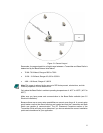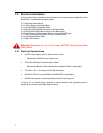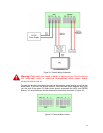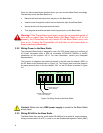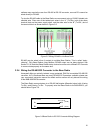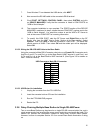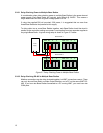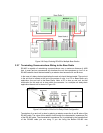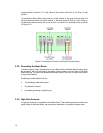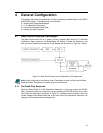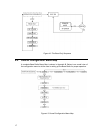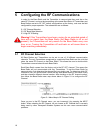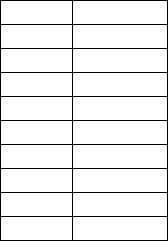
7. Once Windows™ has detected the USB device, click NEXT.
8. Now connect the RS-485 cable to the converter’s DB-9 terminal.
9. Click START, SETTINGS, CONTROL PANEL, then select SYSTEM, and click
on DEVICE MANAGER. Verify that the converter is listed in COM PORTS as
“USB to Serial Adapter”.
10. The converter installation is now complete. The PORTS section of the DEVICE
MANAGER, mentioned in step 9, shows the new COM PORT number next to the
“USB to Serial Adapter”. You need this number to set the WMT’s RF Server to
look at the correct COM PORT for incoming information.
11. To specify this COM PORT, start the RF Server and Right-Click on the RF
Server Icon (see the WMT User’s Guide, Section 4 for more details). Select
Options. Then click ADD to add the converter’s COM PORT. The baud rate
should remain at 38400. Then select OK and the added port will be displayed.
Select OK.
3.2.5.2 Wiring the DB-9 RS-485 Cable to the Base Radio
Using the converter’s Male DB-9 Connector chart wire up a Female DB-9 connector such
that Pins 2 and 9 (Tx+ and Rx+) go to the Base Radio’s WMT terminal A, and Pins 1 and
3 (Tx- and Rx-) go to the Base Radio’s WMT terminal B. (See Figure 3-5 for details on
WMT Terminal A and B).
USB Converter’s Male DB-9 Connector
PIN # SIGNAL
1 Rx-
2 Tx+
3 Tx-
4 NC
5 GND
6 NC
7 NC
8 NC
9 Rx+
3.2.5.3 USB Driver Un-installation
1. Unplug the converter from the PC’s USB Port.
2. Insert the converter’s driver CD used for installation.
3. Run the FTDIUNIN.EXE program.
4. Restart the PC.
3.2.6 Daisy-Chaining Multiple Base Radios to Single RS-485/Power
Two or more Base Radios may be placed on a single RS-485 communication line, and a
single power supply line (provided the power supply and wiring can handle the load). This
section will provide the information needed to daisy-chain multiple Base Radios.
However, be sure to complete Section 3.2.8 on correct Base Radio termination if doing
so.
12