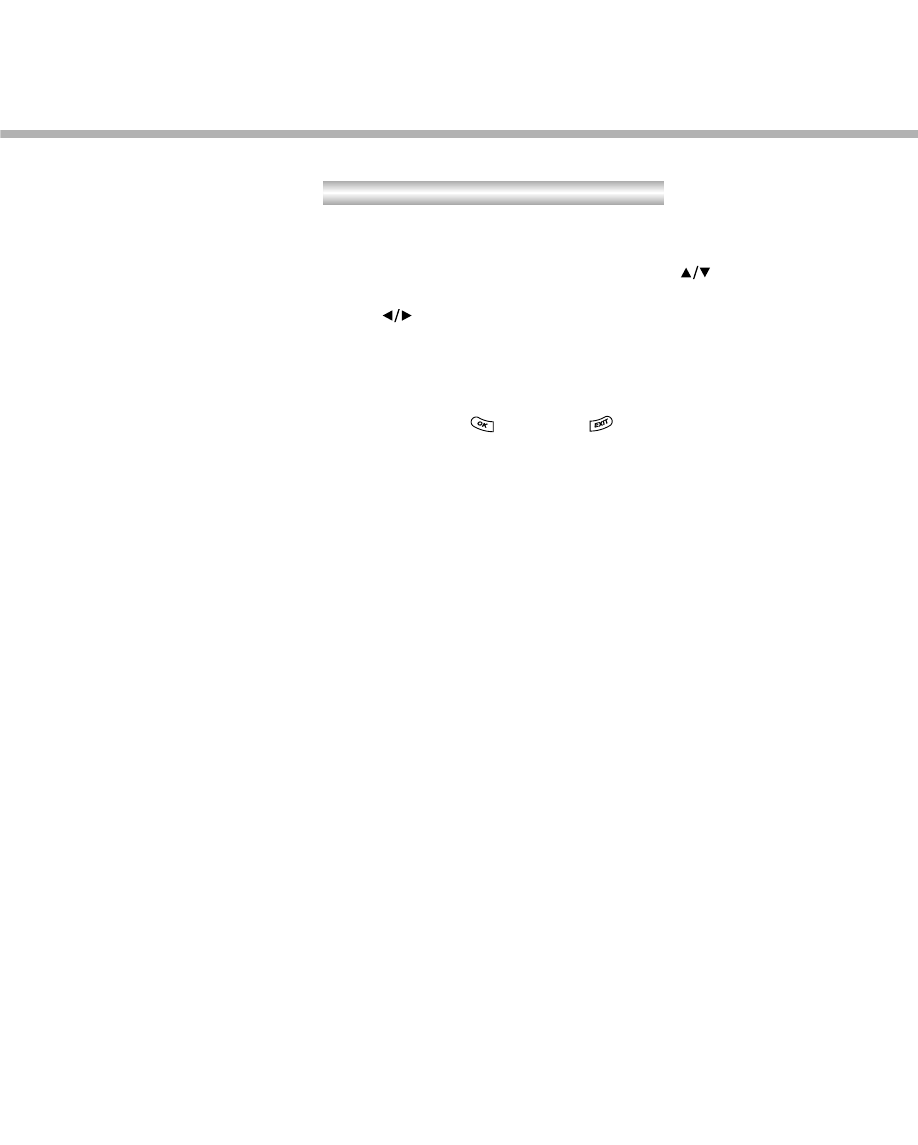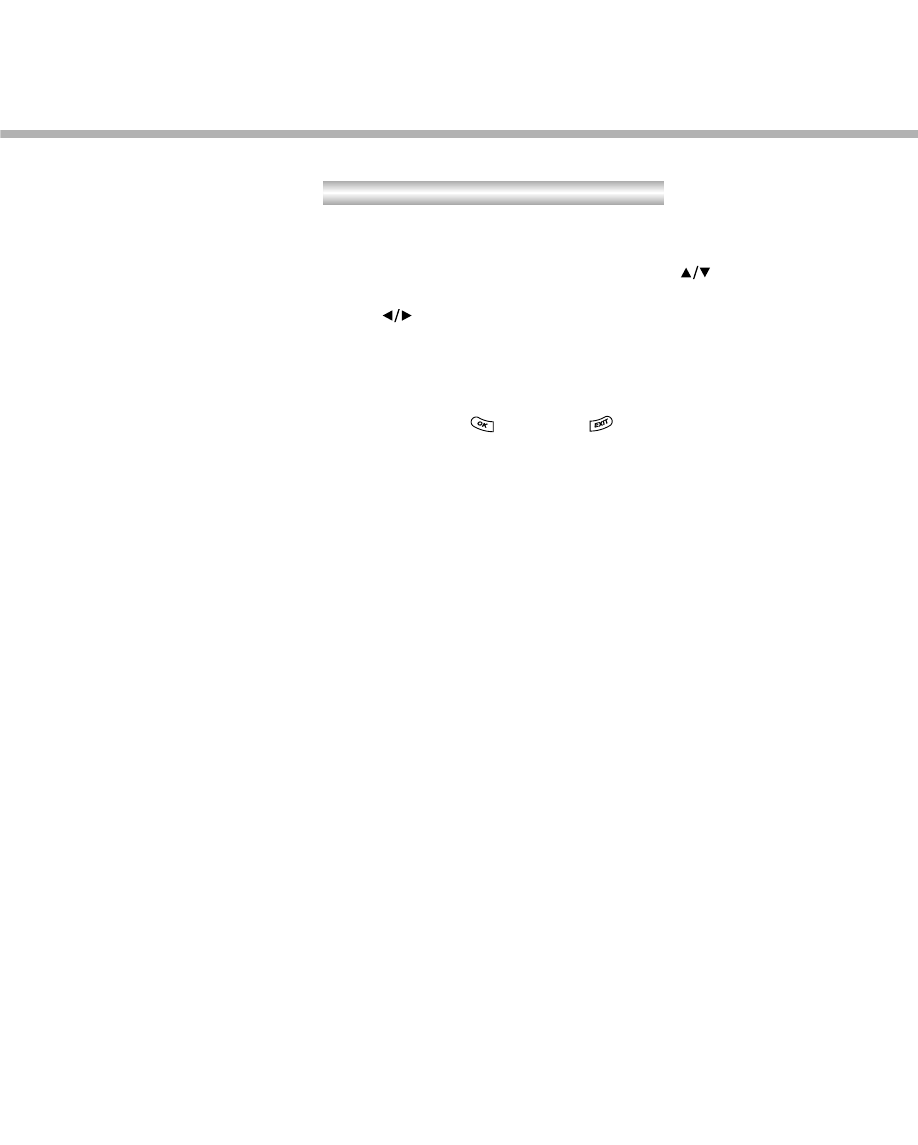
To configure the display format on the TV, proceed as follows:
1. Activate the A/V Output Setting via the Main menu.
2. Select the Display Format item using the button.
3. Select the desired display format depending on the TV using
the button. There are two mode pairs depending on the type
of TV. If the TV supports only the 4:3 mode, there is one mode
pair such as Centre and Letter-Box mode. If the TV supports the
16:9 mode, there is another mode pair such as Full and
Pillar-box mode.
4. Press the OK ( ) or EXIT ( ) button to confirm.
The display format can be appropriately configured according to the
selected Screen Mode.
If the Screen Mode is selected as 4:3, there are two modes, Centre
and Letter-box in the display format. If the video is formatted as
16:9 and the display format selected as Centre mode, the right and
left portions of the video are cut off to fit the 16:9 video into the 4:3
TV screen. If the video is formatted as 16:9 and the display format
selected as Letter-box mode, the video is vertically shrunk to fully
display on the 4:3 TV screen. In that state, the top and bottom of
the TV screen are blacked out. If the video is formatted as 4:3, the
display format is not applicable when the screen mode is selected
as 4:3.
If the Screen Mode is selected as 16:9, there are two modes, Full
and Pillar-box, in the display format. If the video is formatted as 4:3
and the display format selected as Full mode, the video is expand-
ed to fit the 4:3 video into the 16:9 TV screen. If the video is format-
ted as 4:3 and the display format selected as Pillar-box mode, the
video is displayed on the centre of the 16:9 TV screen without
modification. The right and left sides of the TV screen are blacked
out. If the video formatted as 16:9, the display format is not
applicable when the screen mode is selected as 16:9.
Display Format
GB29