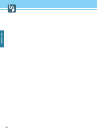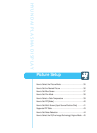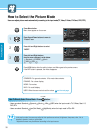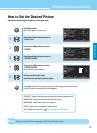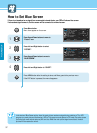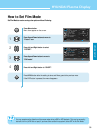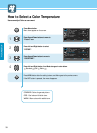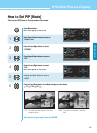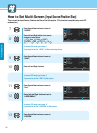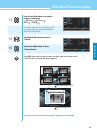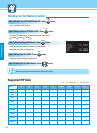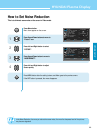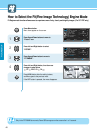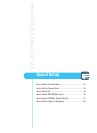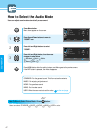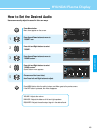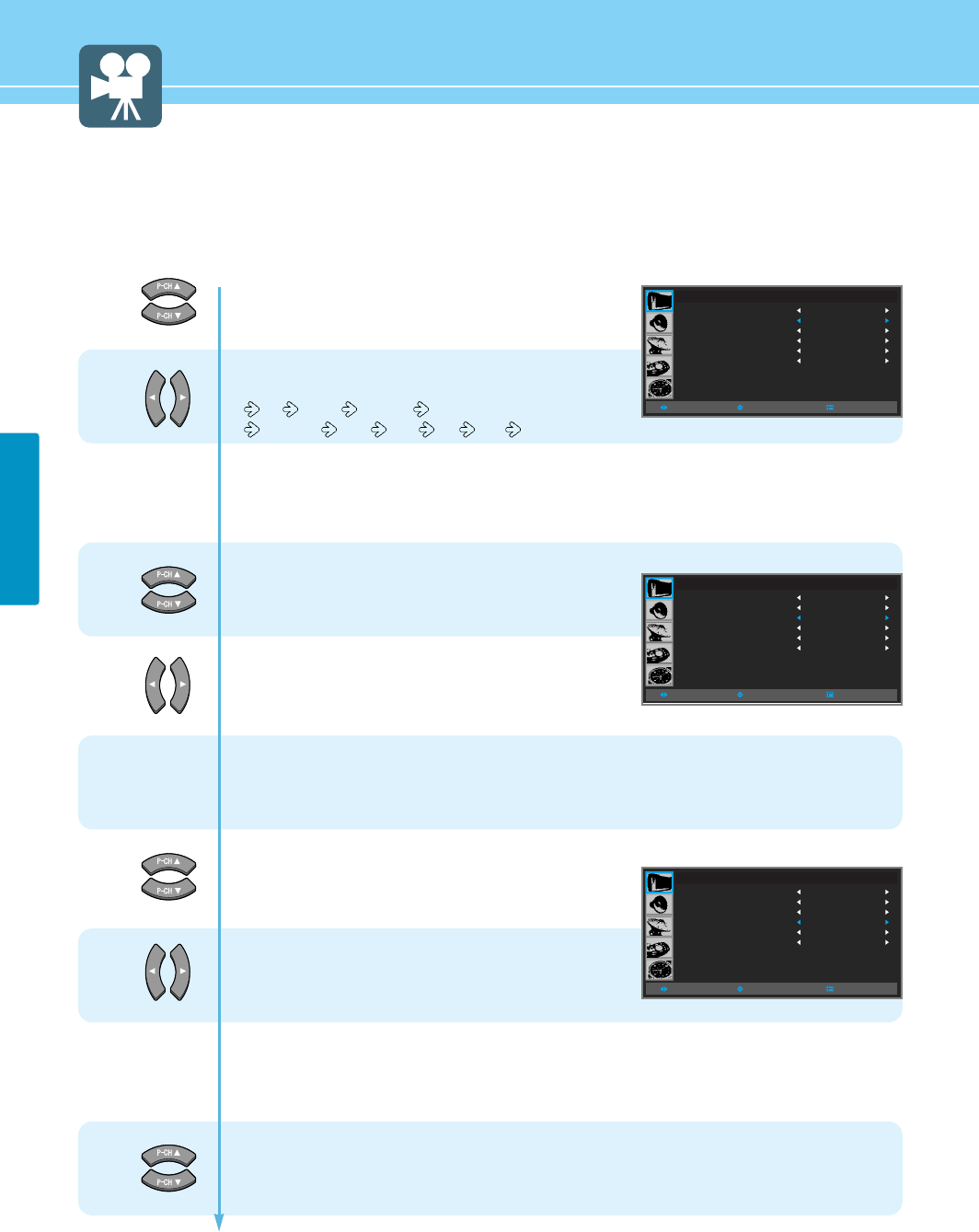
How to Set Multi-Screen
[Input Source/Position/Size]
This is to set the Input Source, Position and Size of the Sub-picture. (This function is available only when PIP
mode active.)
41
PICTURE SETUP
8
7
9
10
11
12
13
Press Up and Down buttons to move to
“SOURCE”.
Press Left and Right button, then source
changes in order below.
TV Video S-Video SCART 1
SCART 2 DVD DTV PC DVI
In case of PIP mode, go to step 9
if you need to set the “SWAP” of Main and sub pictures.
Press Up and Down buttons to move to
“SWAP”.
Press Left and Right buttons.
In case of PIP mode, go to step 11
if you need to set the “SIZE” of Sub picture.
Press Up and Down buttons to move to
“Size”.
Press Left and Right buttons to set to
“LARGE/SMALL”.
In case of PIP mode, go to step 13
if you need to set the “POSITION” of Sub picture.
Press Up and Down buttons to move to
“POSITION”.
PIP
MODE
SOURCE
SWAP
SIZE
POSITION
CHANNEL
OFF
TV
SWAP
LARGE
RIGHT DOWN
037
MOVESELECT MENU
PIP
MODE
SOURCE
SWAP
SIZE
POSITION
CHANNEL
OFF
TV
SWAP
LARGE
RIGHT DOWN
037
MOVESELECT MENU
PIP
MODE
SOURCE
SWAP
SIZE
POSITION
CHANNEL
OFF
TV
SWAP
LARGE
RIGHT DOWN
037
MOVESELECT MENU