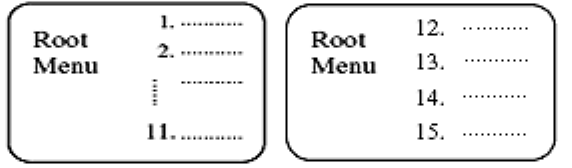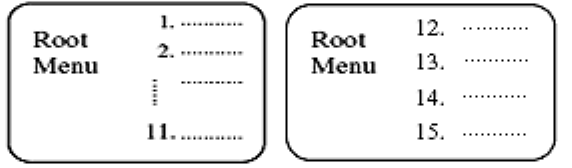
Selecting a DVD chapter
Because DVD discs use digital technology, a title can be divided into individual chapters (similar
to tracks on a CD). You can skip to any chapter by using the Chapter feature in the OSD.
1. While the disc is playing, press OSD on the remote to bring up the Display.
2. Press the (RIGHT) or (LEFT) buttons to highlight the Chapter icon.
3. Press the (UP) or (DOWN) buttons to go to the next or previous chapter.
4. Press (OSD) again to hide the display.
Note: You can also advance to the next chapter by pressing (FAST FORWARD) on the remote,
or go to the previous chapter by pressing (FAST REWIND).
Note: The chapter feature won’t work if the disc isn’t formatted with chapters.
DVD menu play
Some DVDs have title menus and chapter menus. On these DVDs, pressing (PLAY) will
show these menus. Press (FAST FORWARD) or (FAST REWIND) to skip the next or
previous page, select your choice with number buttons or direction buttons.
Example: Here’s how to select track 13.
1. Press (FAST FORWARD) to enter the next menu.
2. Press number buttons to select tracks.
Or you could:
1. Press (DOWN) to select track 13.
2. Press (PLAY) to start playing track 13.
3. Press (TOP MENU) to return to the title menu. Press (MENU) to return to the root
menu.
- 14 -