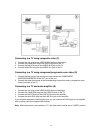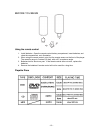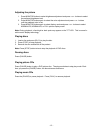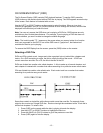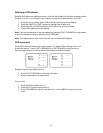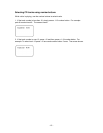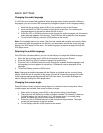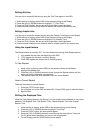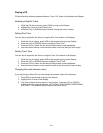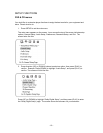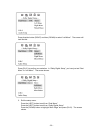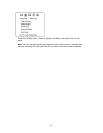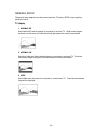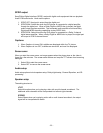BASIC SETTINGS
Changing the audio language
If a DVD disc was created with additional audio language tracks (tracks recorded in different
languages), you can use the OSD to temporarily change the player’s Audio Language setting.
1. While the disc is playing, press (OSD) on the remote to bring up the Display.
2. Press the (BACK) or (PLAY) buttons to highlight the Audio icon. The current audio
language appears in the text box below the row of icons.
3. Press the (UP) or (DOWN) buttons to scroll through the audio languages until the desired
audio language appears in the text box. The DVD audio will be played in that language.
4. To exit from the Display, press the (OSD) button on the remote.
Note: The language feature only works if the disc was created with multiple audio tracks. When
you choose an audio language from the Display, you temporarily override the audio language
setting in the DVD player’s main menu. The audio language can also be changed through the
DVD player menu.
Selecting the subtitle language
If the DVD disc includes subtitles, you can use the Display to change the Subtitle language.
1. When the disc is playing, press (OSD) on the remote to bring up the Display.
2. Press the (BACK) or (PLAY) buttons to highlight the Subtitle icon.
3. Press the (UP) or (DOWN) buttons to scroll through the available Subtitle languages until
the language you want appears in the text box. Subtitles will now be displayed in that
language.
4. To exit the Display, press the (OSD) button.
Note: Changing the subtitle language with the Display only affects the disc currently being
played. When the disc is removed or the player is turned off, the subtitle language will revert
to the language setting specified through the DVD main menu. The subtitle language can
also be changed
through the DVD player menu.
Changing the camera angle
Some DVD discs contain multiple viewing angles for a particular scene or sequence. When
multiple angles are available, here’s how to select an angle:
1. When a disc is playing, press (OSD) on the remote to bring up the Display.
2. The Angle icon will display the number of angles available. For example, if there are
3 different angles, the icon will read 1 of 3, this means angle 1 is currently being
played, and there are a total of three angles to choose from.
3. Press the (UP) or (DOWN) buttons to scroll through the angle choices. The angle
number will be displayed in the text window.
4. To exit Display press the (OSD) button on the remote.
- 16 -