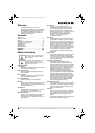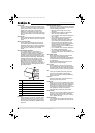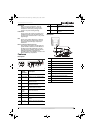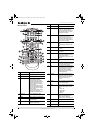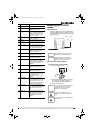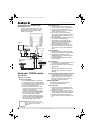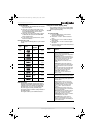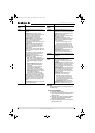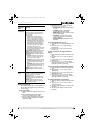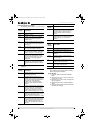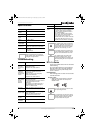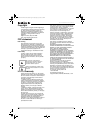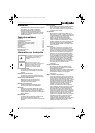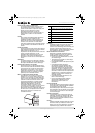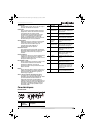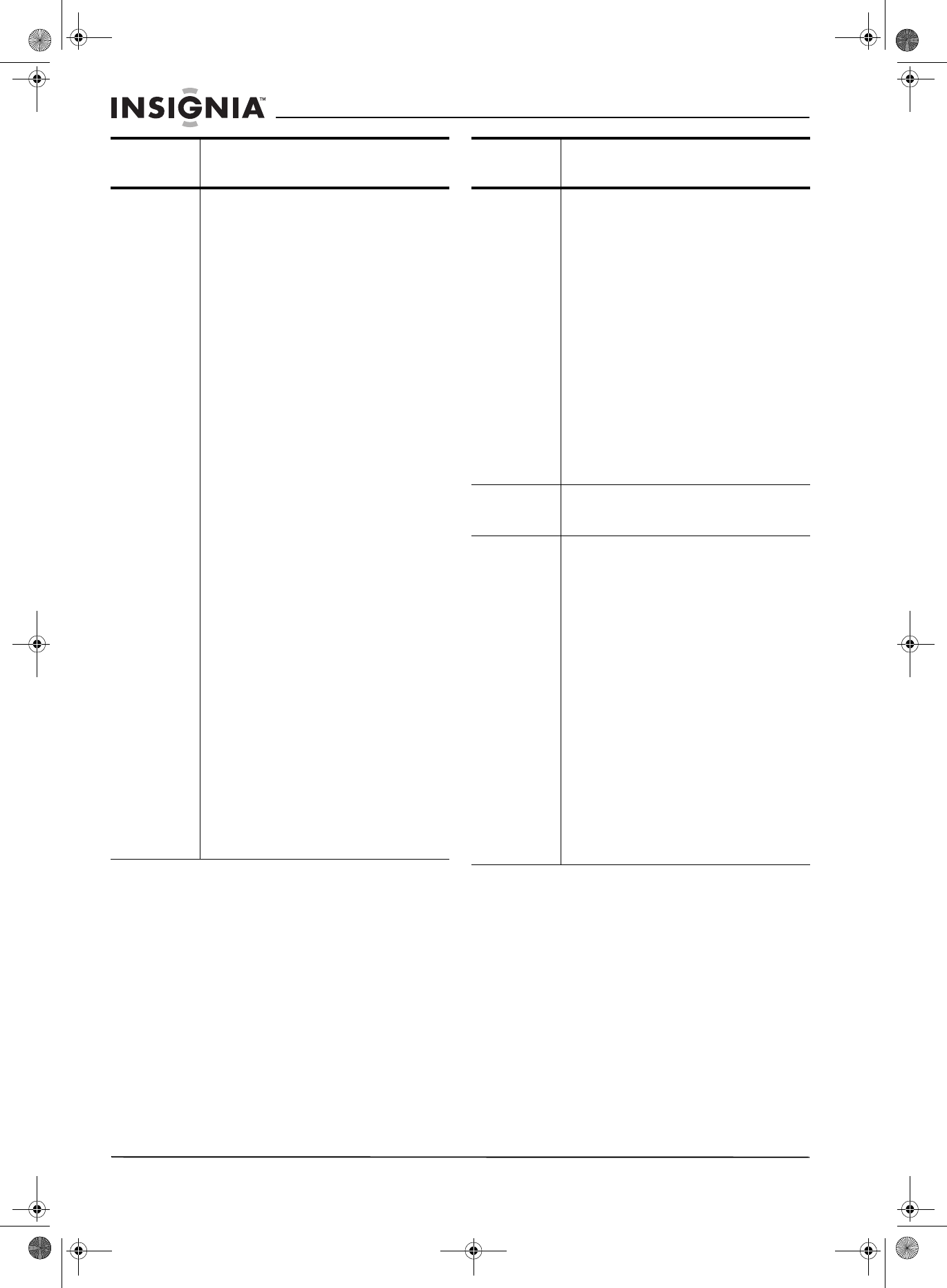
8
IS-TVCA206 20-inch Color TV
www.insignia-products.com
DVD OSD
Use the DVD OSD menu to change options for
the DVD player.
To access the DVD OSD:
1 Press the SETUP button.
2 Press the up or down arrow button to select a
menu, then press the right arrow button to
open the menu.
3 Press the up or down arrow button to select
an option, then press the PLAY/ENTER
button to change the option.
4 Press the EXIT button one or more times to
exit the Setup menu.
Setup Language–Selects the OSD language.
You can select English, French, or
Spanish.
Background–Turns the “No signal”
message on and off. If this option is turned
on and your TV/DVD combo is not
receiving a signal, the “No signal”
message appears on the screen.
Black stretch–Turns the Black stretch
option on and off. When this option is
turned on, your TV/DVD combo
automatically increase the contrast range
for the display.
VNR–Turns the Video Noise Reduction
option on and off. When this option is
turned on, your TV/DVD combo reduces
video noise interference so you see a
clearer picture.
Fade–Lets your TV/DVD combo warm up
and turn on slowly to extend the life of the
picture tube.
AVL–(Automatic Volume Limit) Reduces
the effect of large volume changes, for
example when ads come on.
C. Caption–Turns closed captioning on
and off. You can select:
OFF–Turns off closed captioning.
CC1–Turns on closed captioning. This
option displays closed captioning for
the primary language the program
uses.
CC2 through CC4–Displays other
modes of video related broadcast
information.
T1–Displays a program guide and
other information displayed by
broadcasters. (This blocks a large
portion of the picture on your screen).
T2 through T4–Displays other modes
of information displayed by
broadcasters. (This blocks a large
portion of the picture on your screen).
Note: Select CC1 for full translation of the
primary language, such as English, in your
area. Select CC2 for secondary language
translation, such as French or any other
language, that may be broadcast in your
area.
Demo mode–Displays the main functions
for your TV/DVD combo.
TV OSD
Menu
Options
Channel Channel System–Selects the channel
system. You can select AUTO, NTSC, and
NTSC443. For best results, select AUTO.
Antenna–Sets the signal source as a TV
antenna or CATV signal.
Skip–Adds or deletes a channel number
from stored memory.
Current Ch.–Displays the currently
playing channel. Depending on the type of
antenna (signal), displays the following
range of channels:
VHF has a channel range of 2-13
UHF has a channel range of 14-69
CATV has a channel range of 1-125
Fine–If the picture or sound quality are
poor, improves the picture or sound. If the
picture and sound quality are good, do not
change this option.
Auto Program–Automatically sets up a
channel list that includes only the
channels that have a broadcast signal.
Calendar Sets the date for your TV/DVD combo. For
more information, see “Setting the date”
on page 10.
Parental
Lock
Parental Lock–Turns the parental lock for
the V-Chip on and off. For more
information, see “Setting up the V-Chip”
on page 9.
TV Rating–Blocks or unblocks certain TV
programs based on their ratings. You must
enter a password to access this option.
For more information, see “Setting up the
V-Chip” on page 9.
MPAA Rating–Blocks or unblocks certain
movies based on their ratings. You must
enter a password to access this option.
For more information, see “Setting up the
V-Chip” on page 9.
Lock Menu–Locks features of your
TV/DVD combo. You can select:
AV Lock–Locks the external video
ports. The internal TV and DVD are
not locked. This lock is useful if you
want to block access to external video
sources like video games.
Program Lock–Locks all channels.
Change Password–Changes the default
password to a password you choose.
TV OSD
Menu
Options
IS-TVDVD20 20-inch TV-DVD Combo.fm Page 8 Wednesday, July 27, 2005 7:28 PM