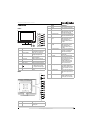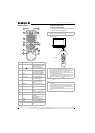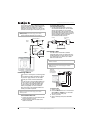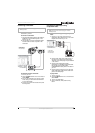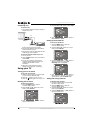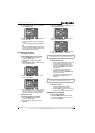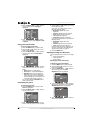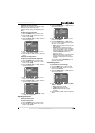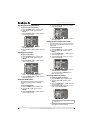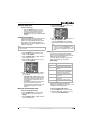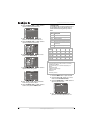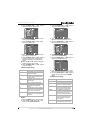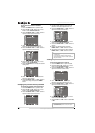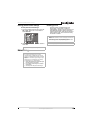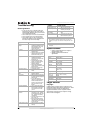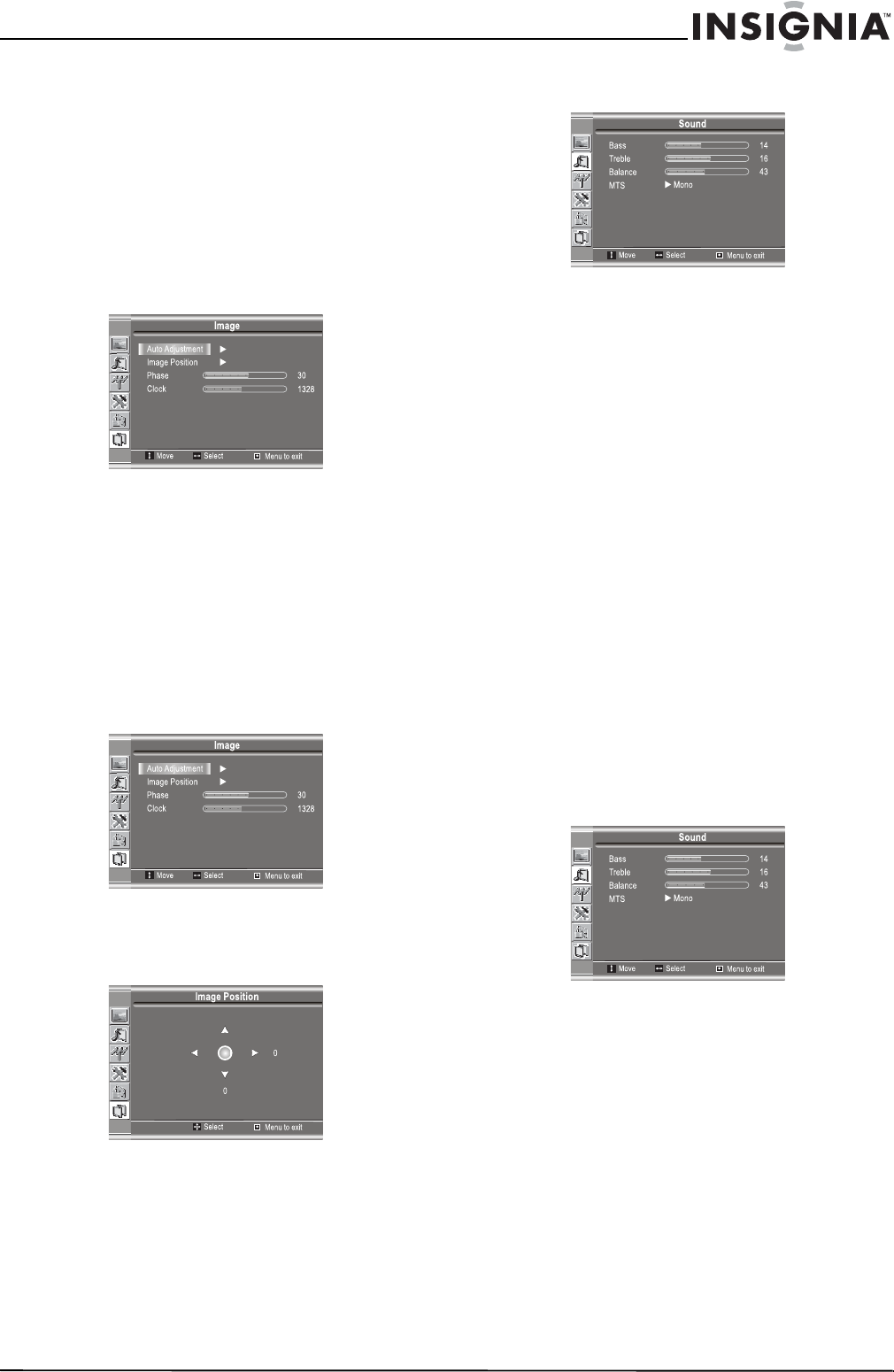
13
Insignia NS-20WLCD 20” LCD TV
www.insignia-products.com
Adjusting the clock and phase
Adjust the clock frequency if the display image
shimmers or has rainbow-like noise.
Adjust the phase setting if the display image is
blurry.
To adjust the clock and phase:
1 Press the MENU button to open the OSD.
2 Press the CH+ or CH– button one or more
times to select Image.
3 Press the ENTER, VOL+, or VOL– button to
open the Image menu.
4 Press the CH+ or CH– button one or more
times to select Clock or Phase.
5 Press the VOL+ or VOL– button to adjust the
option.
Adjusting the image position
To adjust the image position (alignment):
1 Press the MENU button to open the OSD.
2 Press the CH+ or CH– button one or more
times to select Image.
3 Press the ENTER, VOL+, or VOL– button to
open the Image menu.
4 Press the CH+ or CH– button one or more
times to select Image Position.
5 Press the ENTER, VOL+, or VOL– button to
open the Image Position menu.
6 Press the CH+, CH–, VOL+, or VOL– button
to adjust the image position.
Adjusting the sound
Setting the stereo mode
To set the stereo mode:
1 Press the MENU button to open the OSD.
2 Press the CH+ or CH– button one or more
times to select Sound.
3 Press the ENTER, VOL+, or VOL– button to
open the Sound menu.
4 Press the CH+ or CH– button one or more
times to select MTS.
5 Press the ENTER, VOL+, or VOL– button
one or more times to select the stereo mode
you want. You can select:
• Mono–Select to output the same sound to
both speakers.
• Stereo–Select to output the sound in
stereo. The program must be broadcast in
stereo for this option to work. If you have
problems listening to a stereo broadcast,
select Force Mono to listen to the
program in mono.
• SAP–Select to listen to a secondary audio
program. The program must have an
secondary audio program for this option
to work.
You can also press the MTS/SAP button to
select the sound mode.
Customizing sound
To customize the sound settings:
1 Press the MENU button to open the OSD.
2 Press the CH+ or CH– button one or more
times to select Sound.
3 Press the ENTER, VOL+, or VOL– button to
open the Sound menu.
4 Press the CH+ or CH– button to select Bass,
Treble, or Balance.
• Bass–Adjusts low sounds.
• Treble–Adjusts high sounds.
• Balance–Adjusts the left and right
volumes.
5 Press the VOL+ or VOL– button to adjust the
option.