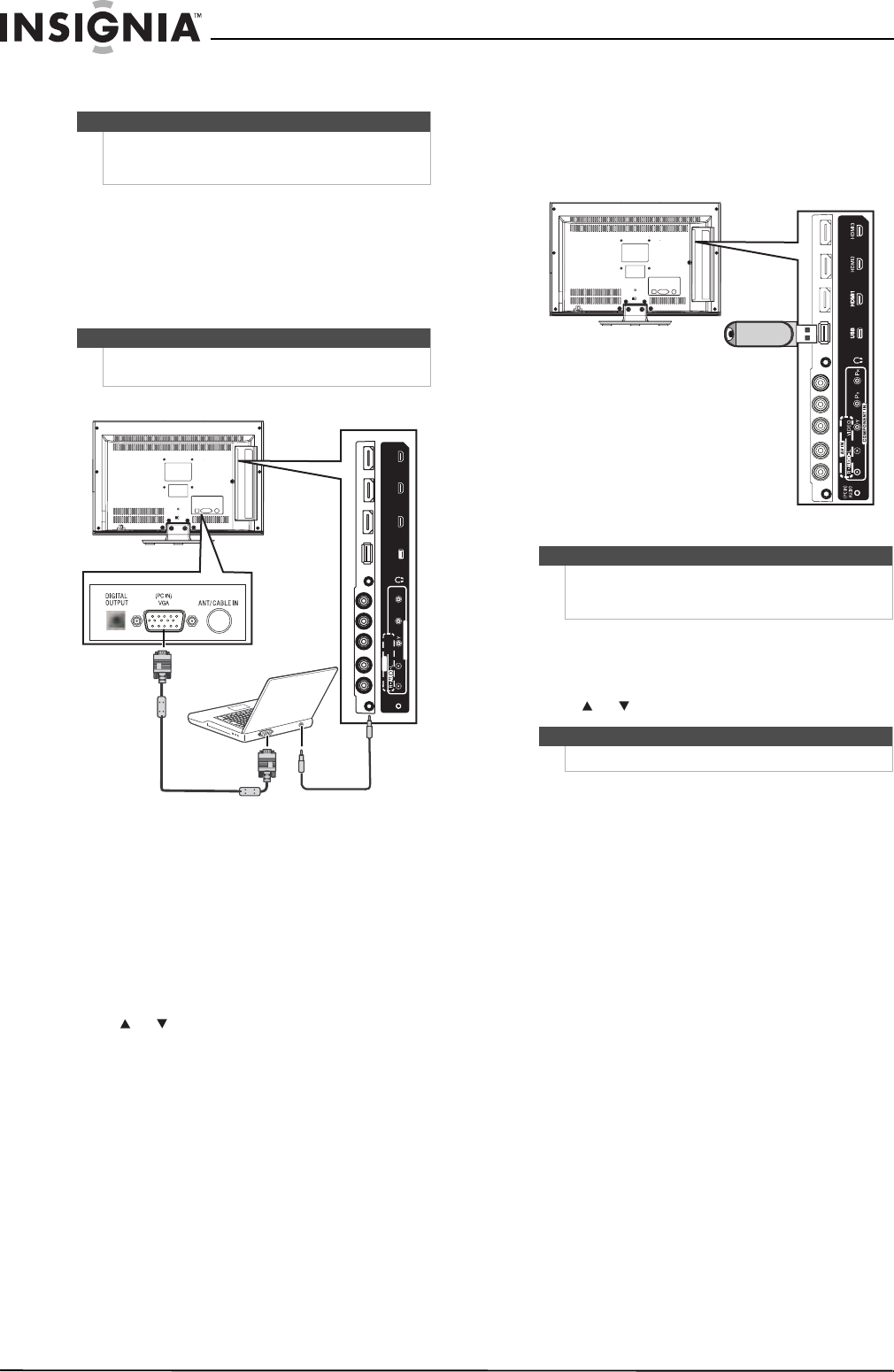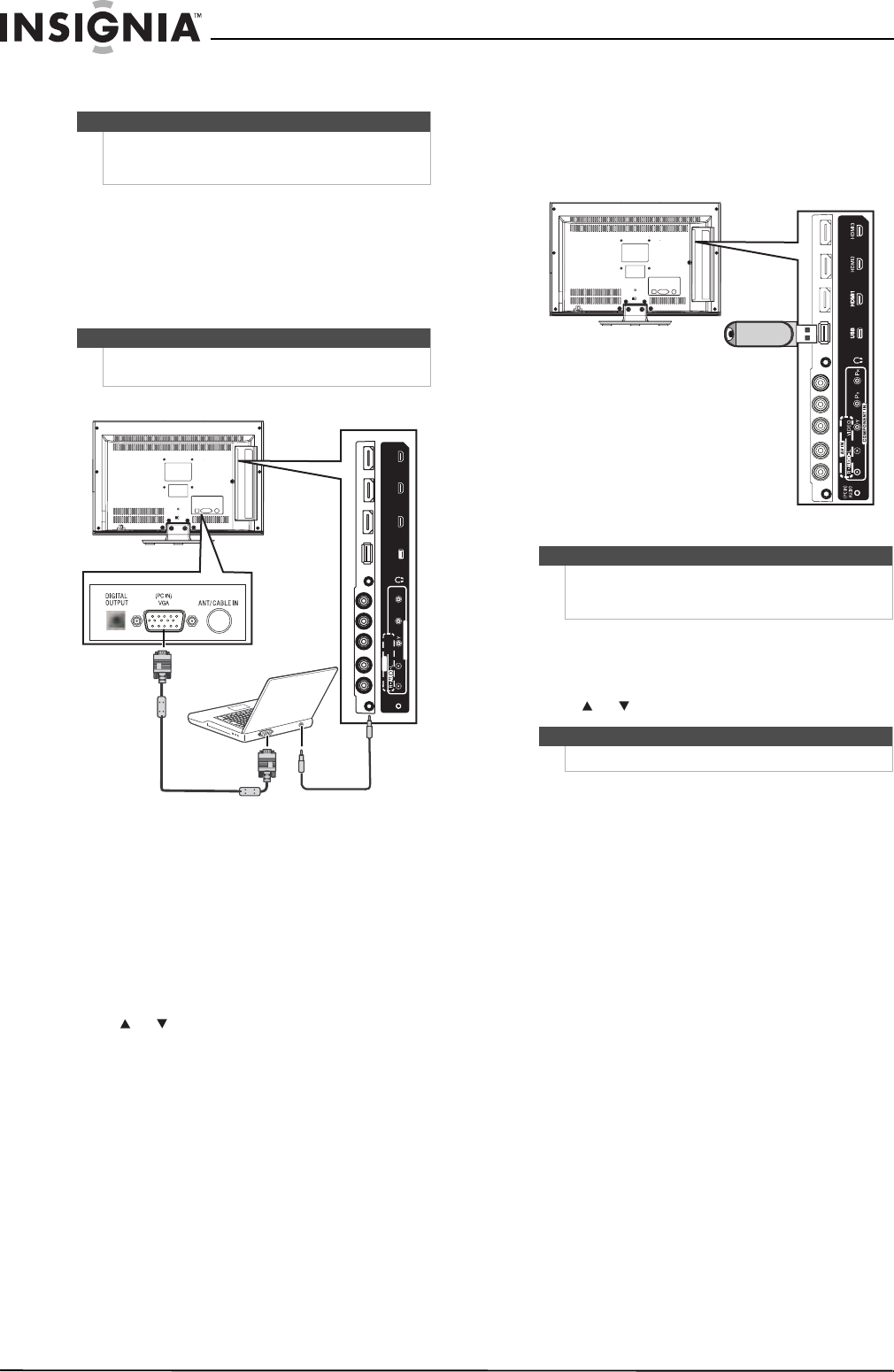
12
NS-19E450A11/NS-19E450WA11/NS-22E450A11/NS-22E455C11 Insignia 19"/22" LED-LCD HD TV
www.insigniaproducts.com
Connecting a computer
To connect a computer:
1 Make sure that your TV’s power cord is
unplugged and the computer is turned off.
2 Connect a VGA cable (not provided) to the VGA
jack on the back of your TV and to the VGA jack
on the computer.
3 Connect an audio cable with stereo mini plugs
to the PC IN AUDIO jack on the back of your TV
and to the LINE OUT or AUDIO OUT jack on the
computer.
To play video from the computer:
1 Turn on your TV, then press INPUT to open the
Input Source list.
2 Press or to select VGA, then press ENTER.
3 Turn on the computer and adjust the display
properties if necessary.
Connecting a USB device
To connect a USB device:
• Plug a USB device, such as a flash drive, into the
USB port on the back of your TV.
To play from a USB device:
1 Turn on your TV, then press INPUT to open the
Input Source list.
2 Press or to select USB, then press ENTER.
Tip
Some computers have an HDMI jack. You can use an
HDMI cable to connect the computer for a better
picture.
Note
The VGA cable should be a 15-pin D-Sub (analog
RGB) cable.
HDMI2
AU
D
IO
VIDEO
C
OMPONE
NT
IN
(PC IN)
A
V I
N
HD
M
I3
P
B
P
R
Back of TV
VGA cable
Audio cable with
stereo mini plugs
Caution
Never remove the USB device or turn off the TV while
using the USB device. You may lose data or damage
the USB device.
Note
For more information, see “Using USB” on page 34.
Back of TV
USB device