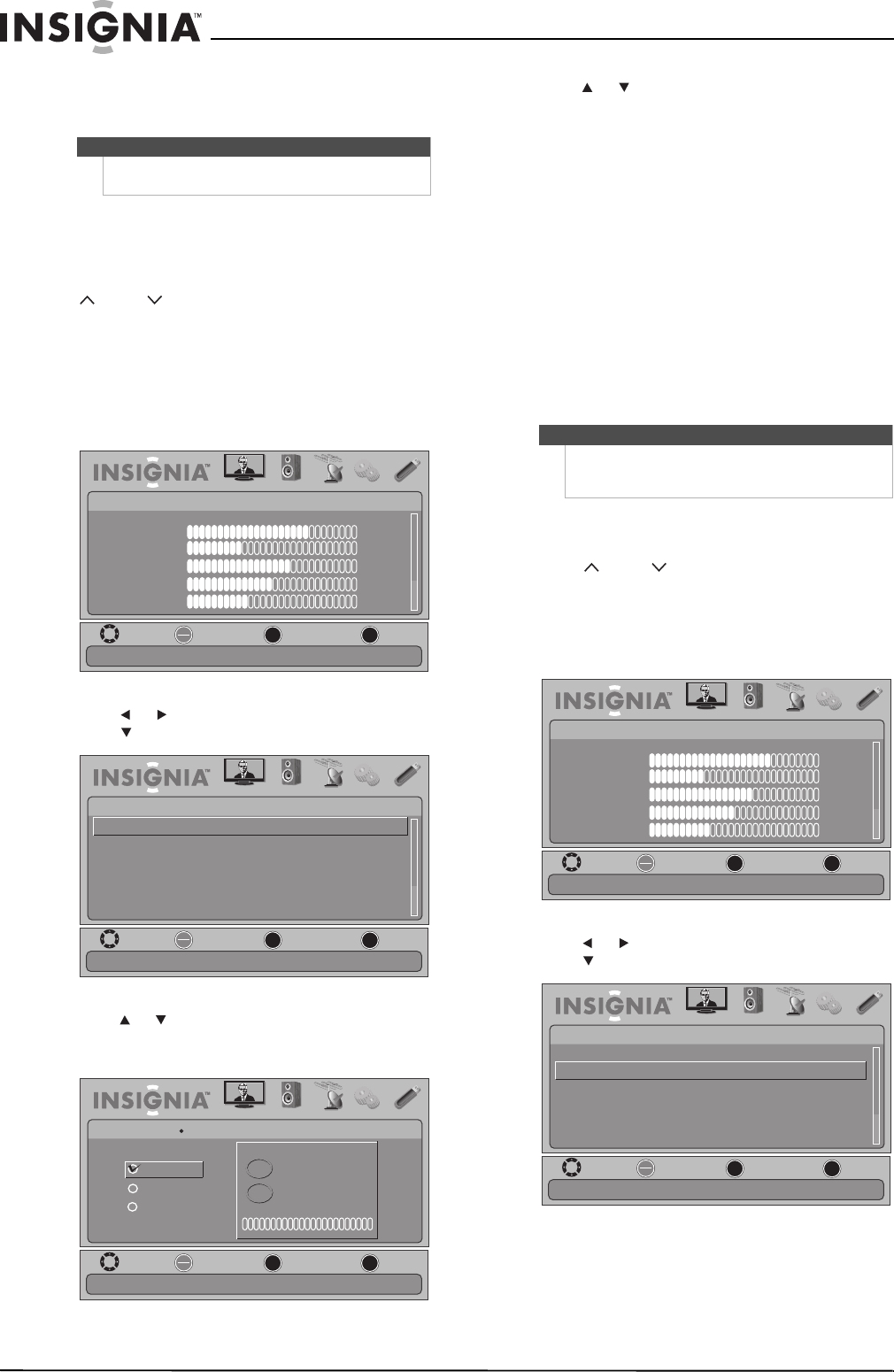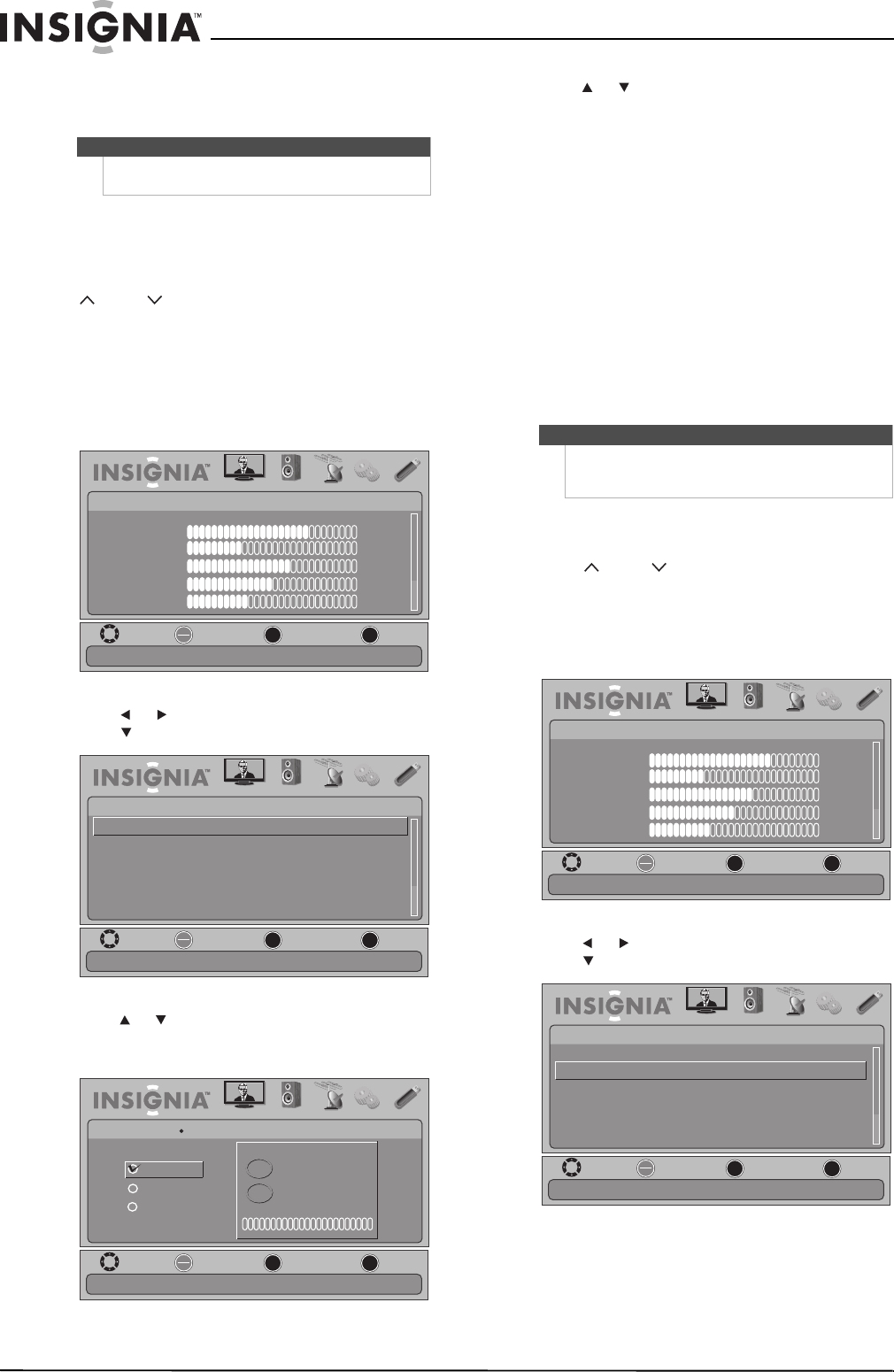
20
NS-19E450A11/NS-19E450WA11/NS-22E450A11/NS-22E455C11 Insignia 19"/22" LED-LCD HD TV
www.insigniaproducts.com
Changing channel settings
Automatically scanning for channels
When you scan for channels, your TV searches for
channels with signals and stores the channel
information in the channel list. When you press
CH or CH , your TV goes to the next or
previous channel in the channel list.
If the TV signal source changes, for example you
change from an outdoor antenna to cable TV (no
box), you need to scan for channels.
To automatically scan for channels:
1 Press MENU. The on-screen menu opens.
2 Press or to highlight CHANNELS, then
press or ENTER. The CHANNELS menu opens.
3 Press or to highlight Auto Channel Search,
then press ENTER. The CHANNELS-Auto Channel
Search screen opens.
4 Press or to highlight Antenna, Cable, or
Cable/Satellite Box, then press ENTER.
• If you are using an antenna for a standard or
HD TV signal, select Antenna.
• If your cable is connected directly to the TV
(using no tuner box), select Cable.
• If your cable is connected to your TV through a
tuner box, select Cable/Satellite Box.
If you selected Antenna or Cable, your TV
searches automatically for available channels in
your area and stores the channel information in
the channel list. This may take several minutes.
While searching, the TV displays a progress
report.
Or,
If you selected Cable/Satellite Box, the channel
search is not necessary.
Hiding channels
You can hide channels in the channel list. When you
press CH or CH , your TV will skip the hidden
channels. You can still tune to a hidden channel by
pressing the number buttons for the channel.
To hide channels:
1 Press MENU. The on-screen menu opens.
2 Press or to highlight CHANNELS, then
press or ENTER. The CHANNELS menu opens.
Note
Unless otherwise noted, all tasks in this section are
based on using the remote control.
MOVE
OK
ENTER
MENU
EXIT
EXIT
PREVIOUS
SELECT
PICTURE AUDIO CHANNELS SETTINGS USB
Mode
Brightness
Contrast
Color
Tint
Sharpness
PICTURE
Custom
70
40
60
0
40
Adjust settings to affect picture quality
MOVE
OK
ENTER
MENU
EXIT
EXIT
PREVIOUS
SELECT
PICTURE AUDIO CHANNELS SETTINGS USB
Off
CHANNELS
Channel Strength
Audio Only
Auto Channel Search
Add/Skip Channels
Favorites
Channel Labels
Automatically search for channels
MOVE
OK
ENTER
MENU
EXIT
EXIT
PREVIOUS
SELECT
PICTURE AUDIO
CHANNELS
SETTINGS USB
0
0
Analog Channels
Digital Channels
Choose your TV source
Antenna
Cable
Cable/Satellite Box
Select Antenna if using an antenna for standard or HD TV
CHANNELS
Auto Channel Search
Scan for Digital Channels
Note
You can press EXIT to stop the auto channel search,
but you will need to run the auto channel search
again to create a channel list.
MOVE
OK
ENTER
MENU
EXIT
EXIT
PREVIOUS
SELECT
PICTURE AUDIO CHANNELS SETTINGS USB
Mode
Brightness
Contrast
Color
Tint
Sharpness
PICTURE
Custom
70
40
60
0
40
Adjust settings to affect picture quality
MOVE
OK
ENTER
MENU
EXIT
EXIT
PREVIOUS
SELECT
PICTURE AUDIO CHANNELS SETTINGS USB
Off
CHANNELS
Channel Strength
Audio Only
Auto Channel Search
Add/Skip Channels
Favorites
Channel Labels
Manually add and skip channels in your program list