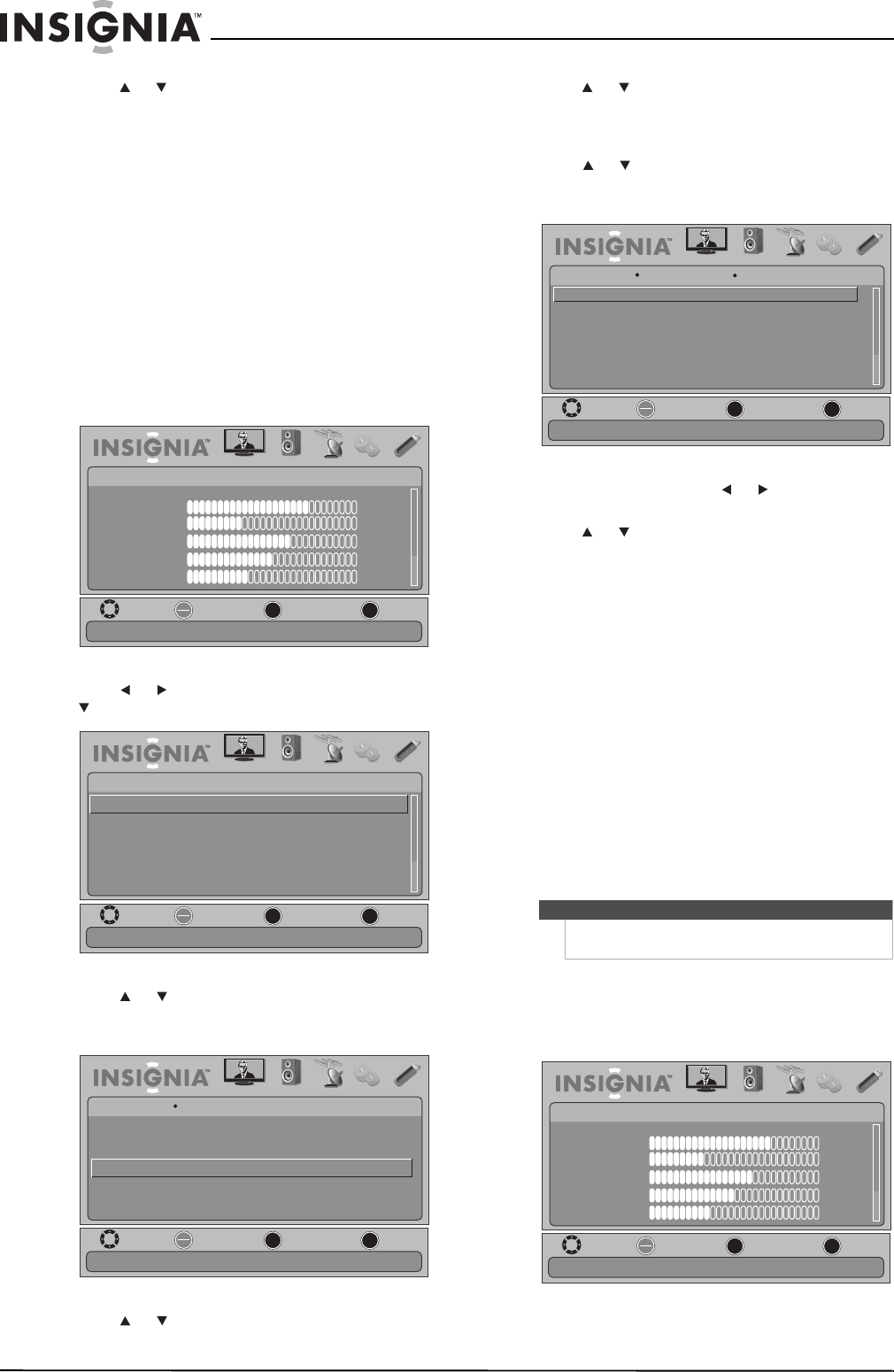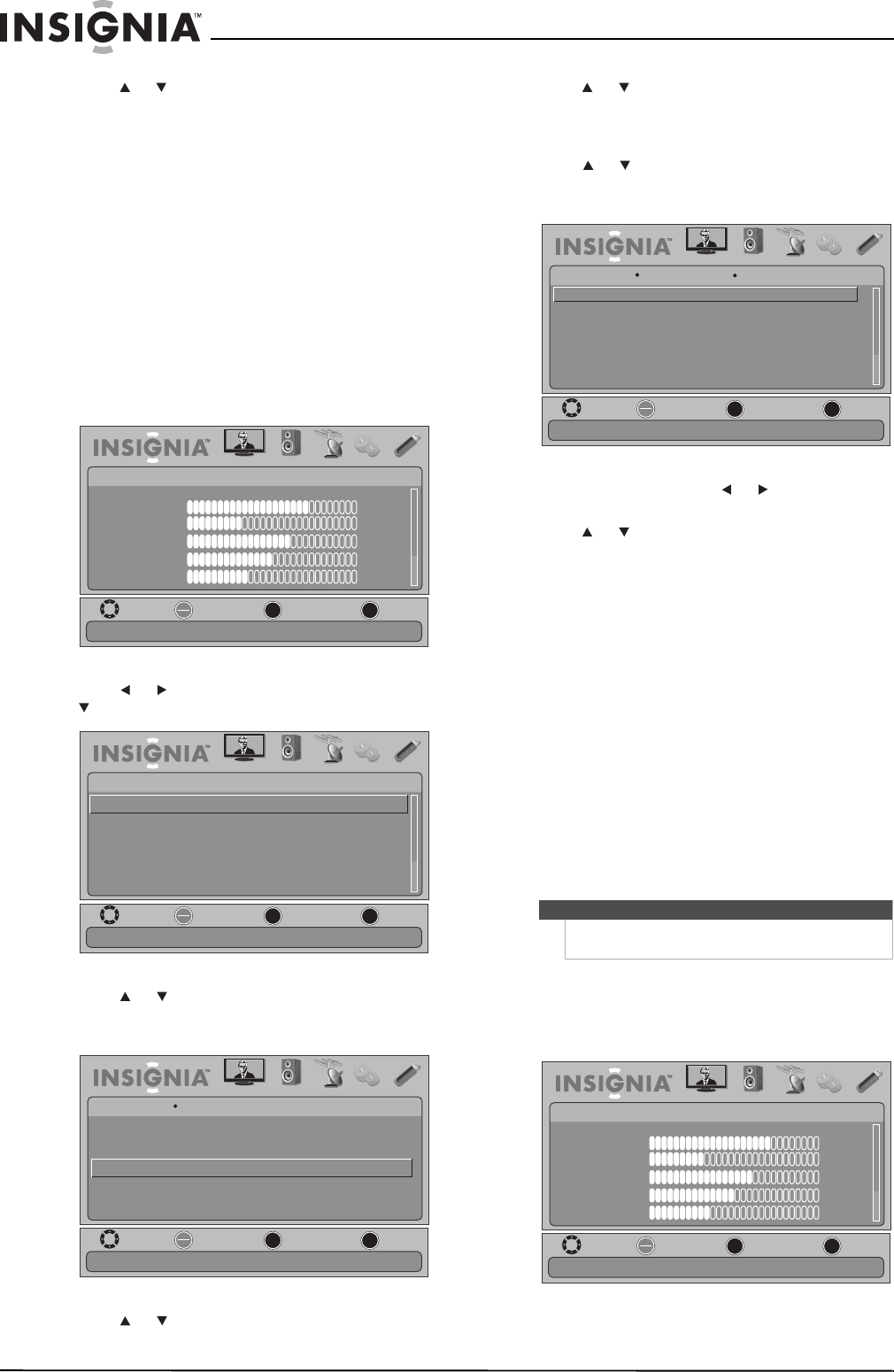
28
NS-19E450A11/NS-19E450WA11/NS-22E450A11/NS-22E455C11 Insignia 19"/22" LED-LCD HD TV
www.insigniaproducts.com
5 Press or to select an analog caption setting.
You can select:
• CC1 through CC4—Closed captioning
appears in a small banner across the bottom
of the screen. CC1 is usually the “printed”
version of the audio. CC2 through CC4 display
content provided by the broadcaster.
• Text1 through Text4—Closed captioning that
covers half or all of the screen. Text1 through
Text4 display content provided by the
broadcaster.
6 Press MENU to return to the previous menu, or
press EXIT to close the menu.
Customizing digital closed captioning styles
To customize digital closed captioning styles:
1 Press MENU. The on-screen menu opens.
2 Press or to highlight SETTINGS, then press
or ENTER. The SETTINGS menu opens.
3 Press or to highlight Closed Caption, then
press ENTER. The SETTINGS-Closed Caption
menu opens.
4 Press or to highlight Digital Caption, then
press ENTER. A menu opens.
5 Press or to highlight a digital caption
setting, then press ENTER. You can select CS1
through CS6.
6 Press MENU to return to the previous menu,
press or to highlight Digital CC Settings,
then press ENTER. The Digital CC Settings menu
opens with Style highlighted.
7 Press ENTER, then press or to select
Custom.
8 Press or to highlight an option, then press
ENTER. You can select:
• Size—Selects the font size.
• Font—Selects the font style.
• Text Color—Selects the color for the words.
• Text Opacity—Selects the opacity level for
the words.
• Background Color—Selects the color for the
background.
• Background Opacity—Selects the opacity
level for the background.
• Edge Effect—Selects the edge style.
• Edge Color—Selects the edge color.
9 Press MENU to return to the previous menu, or
press EXIT to close the menu.
Adjusting time settings
Setting the clock
To set the clock:
1 Press MENU. The on-screen menu opens.
MOVE
OK
ENTER
MENU
EXIT
EXIT
PREVIOUS
SELECT
PICTURE AUDIO CHANNELS SETTINGS USB
Mode
Brightness
Contrast
Color
Tint
Sharpness
PICTURE
Custom
70
40
60
0
40
Adjust settings to affect picture quality
MOVE
OK
ENTER
MENU
EXIT
EXIT
PREVIOUS
SELECT
PICTURE AUDIO CHANNELS SETTINGS USB
SETTINGS
Input Labels
Computer Settings
Parental Controls
Closed Caption
Time
Menu Settings
Set TV parental controls
MOVE
OK
ENTER
MENU
EXIT
EXIT
PREVIOUS
SELECT
PICTURE AUDIO
CHANNELS
SETTINGS USB
Set Closed Caption for digital programs
SETTINGS
Closed Caption
Analog Caption
Digital Caption
Digital CC Settings
CC1
CS1
Caption Control
CC Off
Note
Unless otherwise noted, all tasks in this section are
based on using the remote control.
MOVE
OK
ENTER
MENU
EXIT
EXIT
PREVIOUS
SELECT
PICTURE AUDIO CHANNELS SETTINGS USB
Background Color
Size
Style
Font
Text Color
Text Opacity
Set the look of digital CC. Automatic uses broadcaster’s style
SETTINGS
Closed Caption Digital CC Settings
Green
Normal
Custom
Default
Black
Solid
MOVE
OK
ENTER
MENU
EXIT
EXIT
PREVIOUS
SELECT
PICTURE AUDIO CHANNELS SETTINGS USB
Mode
Brightness
Contrast
Color
Tint
Sharpness
PICTURE
Custom
70
40
60
0
40
Adjust settings to affect picture quality