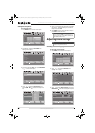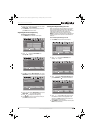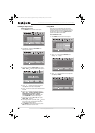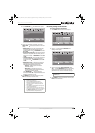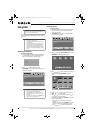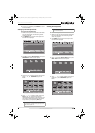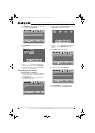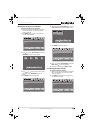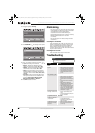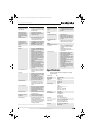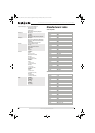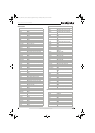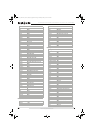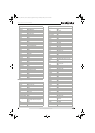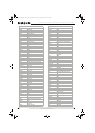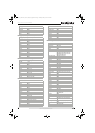44
NS-32L550A11/NS-37L550A11/NS-42L550A11 32"/37"/42" LCD, 120 Hz 1080p
www.insigniaproducts.com
3 Press to highlight Settings.
4 Press OK/ENTER or . The Settings menu opens.
5 Press to highlight a setting, then press or
to adjust the setting. You can select:
• Repeat—Repeats the slideshow when it
reaches the end. You can select On or Off.
• Shuffle—Displays the slideshow photos in
random order. You can select On or Off.
• Speed—Sets the amount of time a photo is
displayed before the slideshow moves to the
next photo. You can select 2 Sec, 4 Sec, 6 Sec,
or 8 Sec.
• Transition—Selects a transition effect when
moving to the next file in the slideshow. You
can select None, Fade to Black, Vertical
Wipe, Horizontal Wipe, or Random.
6 Press EXIT to close the menu.
Maintaining
• Do not use your TV in areas that are too hot or too
cold, because the cabinet may warp or the screen
may malfunction. Your TV works best in
temperatures that are comfortable to you.
• Storage temperatures are 32° to 122°F (0° to 50°C).
• Working temperatures are 41° to 104°F
(5° to 40°C).
• Do not place your TV in direct sunlight or near a
heat source.
Cleaning the TV cabinet
Clean the cabinet with a soft, lint-free cloth. If the
cabinet is especially dirty, moisten a soft, lint-free
cloth in a weak detergent solution, squeeze the
excess moisture from the cloth, then wipe the
screen or cabinet with the cloth. Use a clean cloth to
dry the screen or cabinet.
Cleaning the TV screen
Clean the screen with a soft, lint-free cloth.
Troubleshooting
OK
ENTER
MENU
EXIT
USB
Browse Photos
View Slideshow
Settings
Favorite Photos
PICTURE AUDIO CHANNELS SETTINGS
MOVE SELECT PREVIOUS EXIT
Change slideshow settings
USB
Photos
OK
ENTER
MENU
EXIT
USB
Repeat On
Off
None
4Sec
Speed
Transition
Shuffle
PICTURE AUDIO CHANNELS SETTINGS
MOVE SELECT PREVIOUS EXIT
Repeat the slideshow when it reaches the end
USB
Photos Settings
Warning
Do not try to repair your TV yourself. Refer all service
to a qualified service technician.
Problem Solution
Power
No power
• Make sure that the power cord is correctly
connected to your TV and a power outlet.
See”Connecting the power” on page 14.
• Unplug the power cord, wait 60 seconds,
then plug the cord back in and turn on
your TV.
General remote control
Remote control does not work
• Make sure that there are no obstructions
between the remote control and the
remote control sensor on the front of your
TV.
• Clean the remote sensor on the front of
your TV.
• Bright or fluorescent lighting may
interfere with the remote control signal.
Turn off the light or move your TV.
• Replace the batteries. Make sure that the
+ and – symbols on the batteries align
with the + and – symbols in the battery
compartment. See “Installing remote
control batteries” on page 9.
Remote control code cannot be
detected by a universal remote
• Purchase a separate learning remote
control.
• Go to www.insigniaproducts.com for a list
of remote control codes.
Programmed remote control functions
The LED does not blink when
you press a button
• Try pressing different buttons.
• The batteries may already be drained.
Replace the batteries.
The LED blinks when you press
a button but the device does
not respond.
• Make sure the remote is aimed at your
device and is not more than 40 feet
(12.2 m) away.
NS-32L_37L_42L550A11_09-1120_MAN_V2_English.book Page 44 Thursday, January 21, 2010 10:20 AM