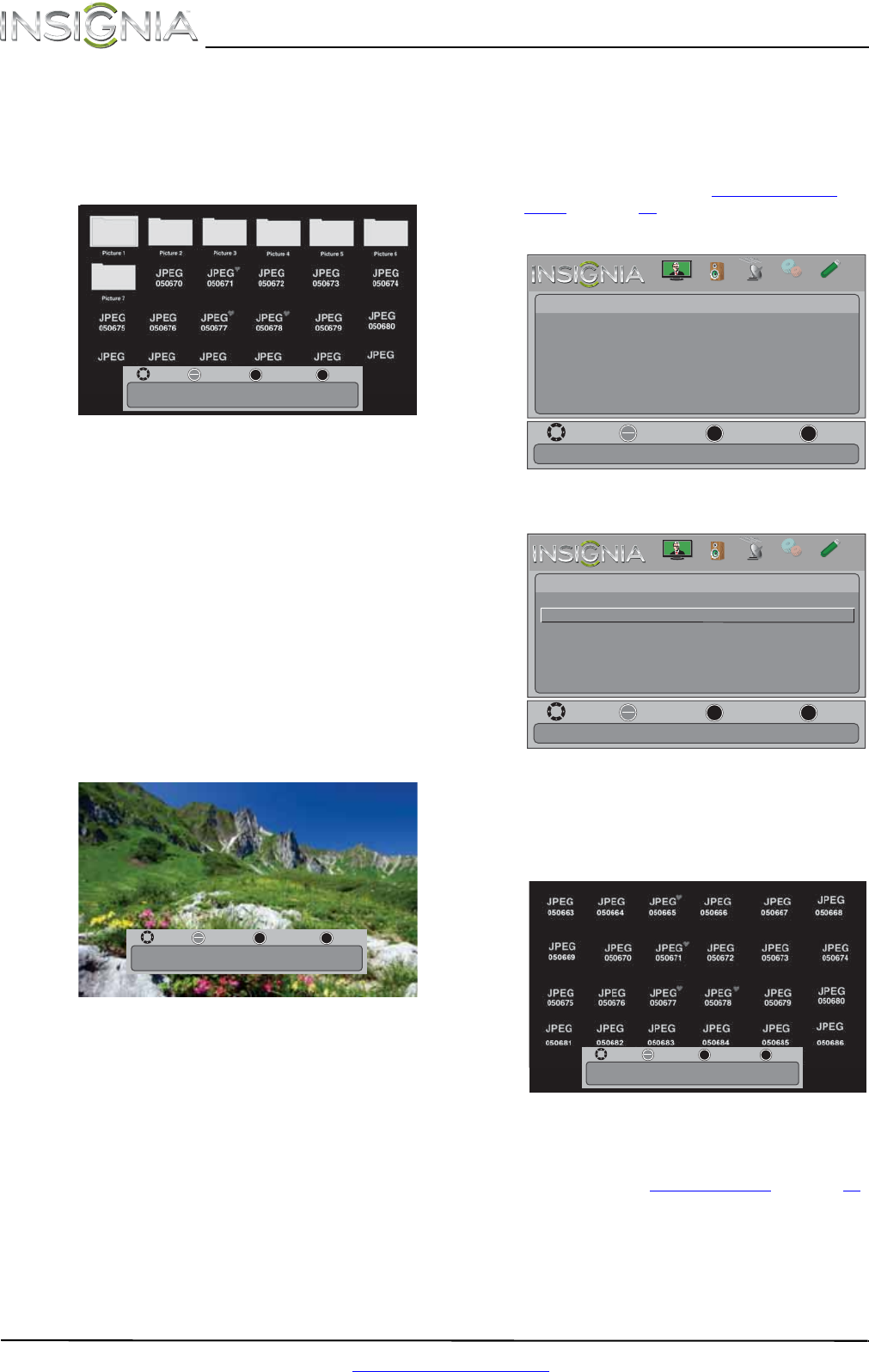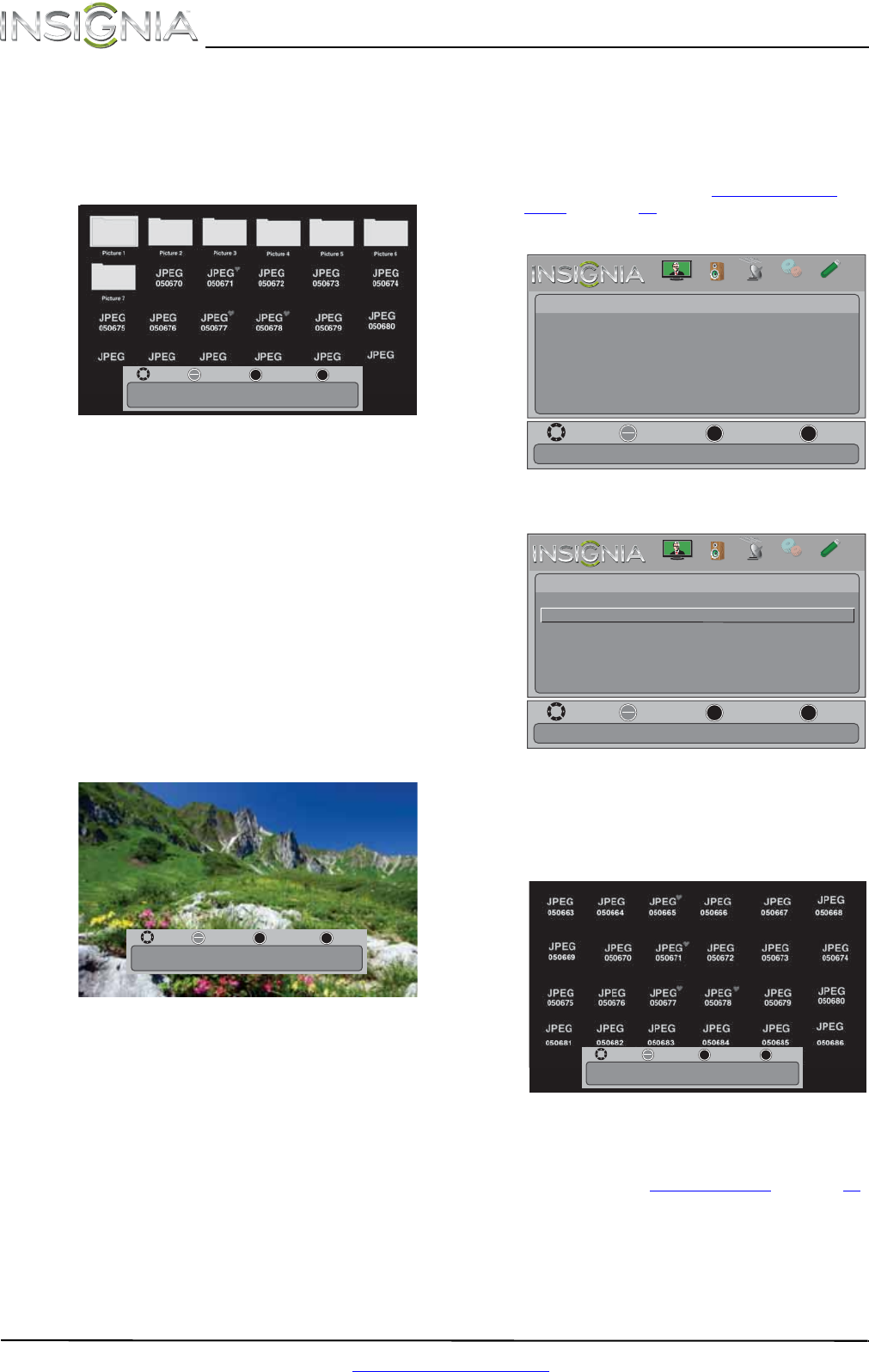
38
NS-32LD120A13 Insignia 32" LCD TV/DVD Combo
www.insigniaproducts.com
4 Press or to highlight Browse Photos, then
press OK. The screen displays folder names and
photo files stored on the USB flash drive in a
thumbnail index with the first photo or folder
highlighted. A control bar appears at the
bottom of the screen.
5 To navigate the thumbnail index screen, press:
•
or to browse through the files and
folders.
• OK to view a highlighted photo full-screen or
open a highlighted folder.
• MENU to open the Photo menu.
• FAVORITE to add or remove a photo from the
favorite photo list. A heart appears on a photo
that has been added to the favorite photo list.
• Press EXIT to close the control bar.
When a photo is displayed full-screen, a control
bar appears at the bottom of the photo. The file
name, picture resolution, size, and date are
displayed on the bottom of the control bar. If
you do not press a button within 10 seconds,
the control bar closes. Press any button to open
the control bar again.
6 To navigate on the photo screen, press:
•
or to go to the previous photo.
•
or to go to the next photo.
• OK to rotate the photo clockwise.
• ZOOM one or more times to enlarge the
image by 1×, 2×, or 4× or to select Fill (to fill
the screen). You can press
or to pan
the photo.
• EXIT to return to the thumbnail index.
• MENU to return to the Photo menu.
Viewing favorite photos
After you created your favorite photo list, you can
browse among your favorite photos quickly.
To view favorite photos:
1 Switch to USB mode. See “Switching to USB
mode” on page 37.
2 Press MENU. The on-screen menu opens.
3 Press OK. The Photos menu opens.
4 Press
or to highlight Favorite Photos, then
press OK. A thumbnail index of your favorite
photos opens with a control bar at the bottom
of the screen. A heart appears on a favorite
photo.
You select photos and navigate on the photo
screen in the same way you do when you are
browsing through photos. For more
information, see “Browsing photos
” on page 37.
Move
OK
ENTER
MENU
EXIT
Exit
Previous
Select
Name: xxxxxxxxx.jpg
Resolution: 500 x 375 Size: 72.2 KB Date:
Move
OK
ENTER
MENU
EXIT
Exit
Previous
Select
Name: xxxxxxxxx.jpg
Resolution: 500 x 375 Size: 72.2 KB Date:
Move
View files from a USB device that is connected to the TV
OK
ENTER
MENU
EXIT
Exit
Previous
Select
Picture
Photos
PICTURE
CHANNELS
SETTINGS
PHOTOS
AUDIO
Move
OK
ENTER
MENU
EXIT
Exit
Previous
Select
Photos
Browse Photos
Favorite Photos
View Slideshow
Settings
View only the photos you selected as your favorites
PICTURE
CHANNELS
SETTINGS
PHOTOS
AUDIO
Move
OK
ENTER
MENU
EXIT
Exit
Previous
Select
Name: xxxxxxxxx.jpg
Resolution: 500 x 375 Size: 72.2 KB Date:
NS-32LD120A13_12-0996_MAN_V2_ENG.book Page 38 Monday, September 24, 2012 8:10 AM