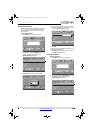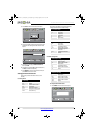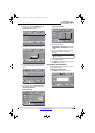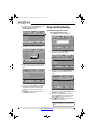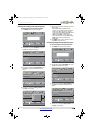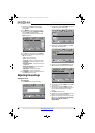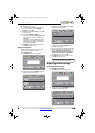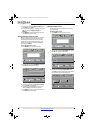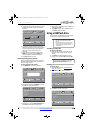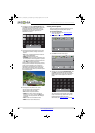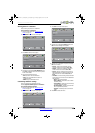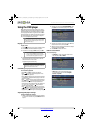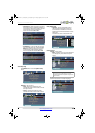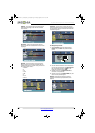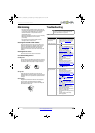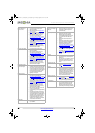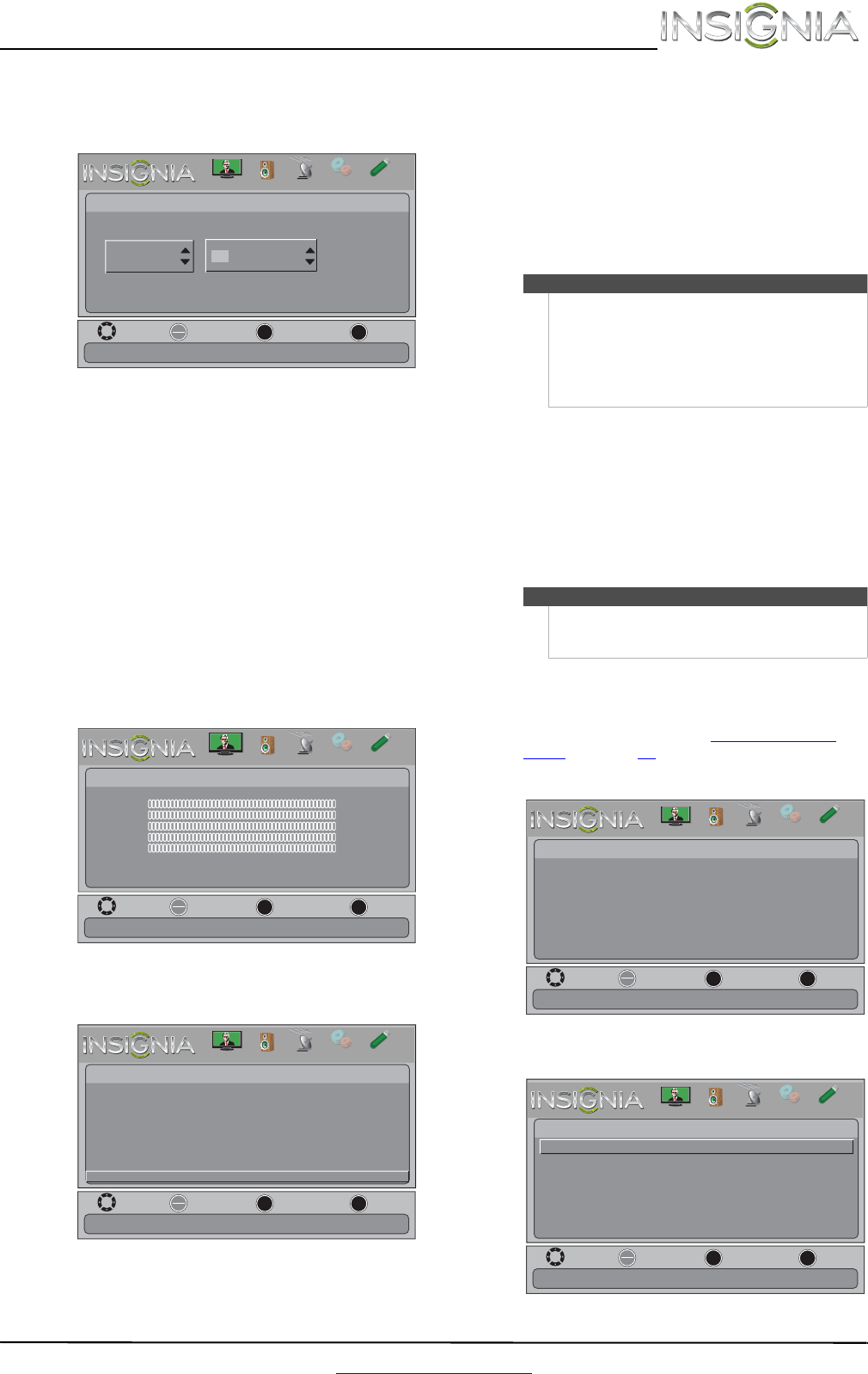
37
Insignia 32" LCD TV/DVD Combo
www.insigniaproducts.com
4 Press or to select the input source you want
to label, then press to move to the custom
label field.
5 Press
or to select a character, then press
or to move to the previous or next character
position. Repeat this step to enter additional
characters. You can enter as many as 11
characters.
6 When you have completed the label, press
MENU. The next time you press INPUT, your
label will appear in the INPUT SOURCE list.
7 Press EXIT to close the menu.
Restoring settings to the defaults
When you restore default settings, all the settings
you have customized (except the password and
parental rating) are reset.
To restore settings to the defaults:
1 Press MENU. The on-screen menu opens.
2 Press
or to highlight SETTINGS, then press
or OK. The Settings menu opens.
3 Press
or to highlight Reset to Default, then
press OK. A confirmation message opens.
4 Press
or to select Ye s (to reset) or No (to not
reset), then press OK.
5 Press MENU to return to the previous menu, or
press EXIT to close the menu.
Using a USB flash drive
You can connect a USB flash drive to your TV/DVD
combo to view compatible JPEG pictures.
Switching to USB mode
To switch to USB mode:
1 Make sure that you have connected the USB
flash drive to the USB port on your TV/DVD
combo.
2 Press INPUT. The INPUT SOURCE list opens.
3 Press
or to highlight USB, then press OK.
Browsing photos
To browse photos:
1 Switch to USB mode. See “Switching to USB
mode” on page 37.
2 Press MENU. The on-screen menu opens.
3 Press OK. The Photos menu opens.
Move
OK
ENTER
MENU
EXIT
Exit
Previous
Select
Settings-
Input
Labels
TV
Create your own label name
TV
PICTURE
CHANNELS
SETTINGS
PHOTOS
AUDIO
Move
OK
ENTER
MENU
EXIT
Exit
Previous
Select
Picture
Picture Mode Energy Savings
Brightness 00
Contrast 00
Color 00
Tint 00
Sharpness 00
Advanced Video
Reset Picture Settings
Adjust settings to affect picture quallty
PICTURE
CHANNELS
SETTINGS
PHOTOS
AUDIO
Move
OK
ENTER
MENU
EXIT
Exit
Previous
Select
Settings
Closed Caption
Time
Menu Language
Auto Input Sensing
Input Labels
Computer Settings
System Info
Reset to Default
Reset to Default
Parental Controls
PICTURE
CHANNELS
SETTINGS
PHOTOS
AUDIO
Notes
• Never remove the USB flash drive or turn off
your TV/DVD combo while viewing JPEG
pictures.
• The JPEG picture viewer only supports JPEG
format images (with “.jpg” file extensions) and
not all JPEG files are compatible with your
TV/DVD combo.
Note
To exit USB mode, press INPUT to open the INPUT
SOURCE list, then select another input source, or
press a Quick Launch Input button.
Move
View files from a USB device that is connected to the TV
OK
ENTER
MENU
EXIT
Exit
Previous
Select
Picture
Photos
PICTURE
CHANNELS
SETTINGS
PHOTOS
AUDIO
Move
OK
ENTER
MENU
EXIT
Exit
Previous
Select
Photos
Browse Photos
Favorite Photos
View Slideshow
Settings
Find photos that are on the USB flash drive.
PICTURE
CHANNELS
SETTINGS
PHOTOS
AUDIO
NS-32LD120A13_12-0996_MAN_V2_ENG.book Page 37 Monday, September 24, 2012 8:10 AM