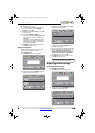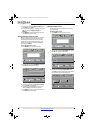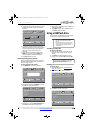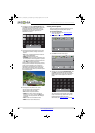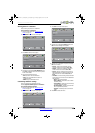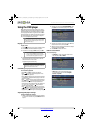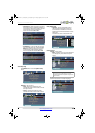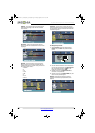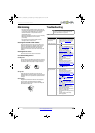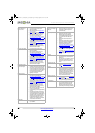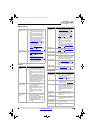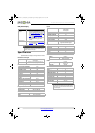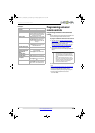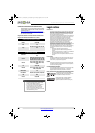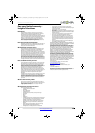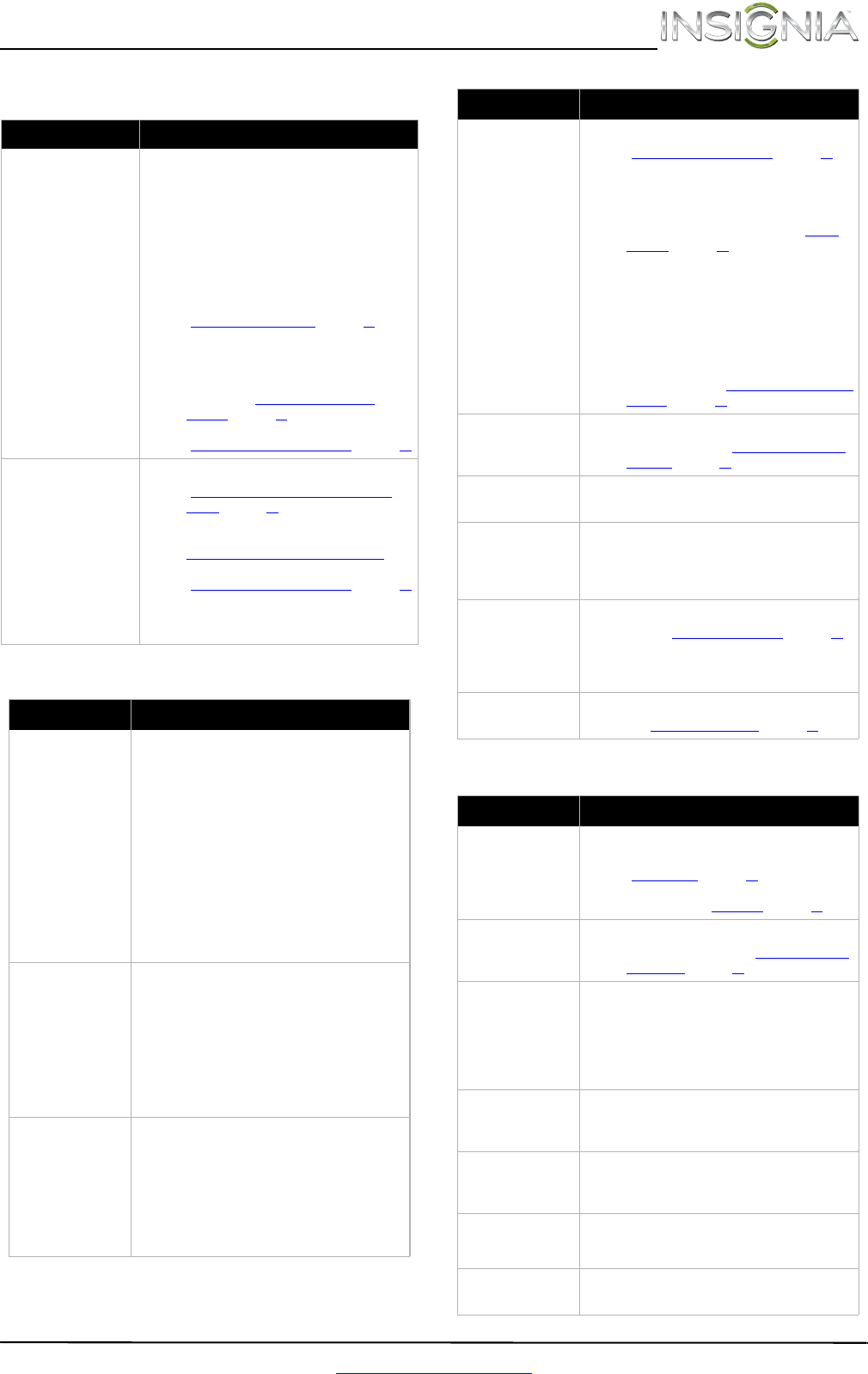
45
Insignia 32" LCD TV/DVD Combo
www.insigniaproducts.com
Remote control
General
Disc playback
Problem Solution
Remote control does not
work.
• Make sure that the power cord is correctly
connected to your TV/DVD combo and a power
outlet.
• Make sure that there are no obstructions
between the remote control and the remote
control sensor on the front of the TV/DVD
combo.
• Point the remote control directly at the remote
control sensor on your TV/DVD combo. For the
location of the remote control sensor, see
“Aiming the remote control
” on page 17.
• The supplied batteries are wrapped tightly in
clear plastic. Make sure that you have removed
this plastic from the batteries.
• Make sure that the batteries are installed
correctly. See “Installing remote control
batteries” on page 17.
• Replace dead batteries with new batteries. See
“Installing remote control batteries
” on page 17.
Trouble programming your
existing universal remote
control.
• See instructions and a table of common codes in
“Programming a different universal remote
control” on page 47.
• Codes are subject to change. For up-to-date
codes, go to
www.insigniaproducts.com/remotecodes
• Replace dead batteries with new batteries. See
“Installing remote control batteries
” on page 17.
• Refer to the User Guide that accompanied your
universal remote control and contact the
manufacturer if problems persist.
Problem Solution
No power.
• Make sure that the power cord is correctly
connected to your TV/DVD combo and a power
outlet.
• Unplug the power cord, wait 60 seconds, then
plug the cord back in and turn on your TV/DVD
combo.
• Other devices (for example, a surround sound
receiver, external speakers, fans, or hair dryers)
may be interfering with your TV/DVD combo. Try
turning off one device at a time to determine
which device is causing interference. After you
have determined which device is causing
interference, move it further from the TV/DVD
combo to eliminate the interference.
“No signal” error
message is displayed.
•Press INPUT and make sure that you have
selected the correct input for the device or
service you are trying to use.
• If you are using a cable or satellite box, use the
remote that came with that box to change
channels.
• Make sure that you have the correct input
selected to view channels from the cable or
satellite box.
After Auto Channel
Search, there are no
channels.
• Reception can vary by channel depending on the
broadcast power level of a given station. Contact
your cable or satellite TV provider.
• Make sure that the antenna or cable/satellite TV
is connected securely to your TV/DVD combo.
• Try replacing the cable between the
antenna/cable or cable/satellite box and your
TV/DVD combo.
One or more channels
do not display.
• Make sure that the channels are not blocked. See
“Setting parental control levels
” on page 30.
• Make sure that the channels are not hidden. The
channel may have been deleted from the
channel list. You can tune to the channel by
pressing the number buttons or you can add the
channel back to the channel list. See “Hiding
channels” on page 25.
• If you are using a cable or satellite box, use the
remote that came with that box to change
channels.
• Make sure that you have the correct input
selected to view channels from the cable or
satellite box.
• If you are using an antenna, the digital channel
signal may be low. To check the digital channel
signal strength, see “Checking the digital signal
strength” on page 27.
Password is lost.
•Enter 9999 to access parental controls, then set
a new password. See “Setting or changing the
password” on page 28.
Some settings cannot be
accessed.
• If a setting is grayed, the setting is not available
in the current video input mode.
TV/DVD combo cabinet
creaks.
• When the TV/DVD combo is in use, the
temperature rises naturally and may cause the
cabinet to expand or contract which can cause a
creaking noise. This is not a malfunction.
Control buttons do not
work.
•Make sure that the Button Lock option is set to
Off. See “Locking control buttons
” on page 29.
• Unplug the power cord, wait a few seconds, then
plug the cord back in and turn on your TV/DVD
combo.
TV keeps turning off.
• Make sure that the sleep timer is not turned on.
See “Setting the sleep timer
” on page 35.
Problem Solution
Playback does not start.
• Make sure that a disc is inserted in the disc slot.
• The disc may be dirty. Clean the disc. See
“Cleaning discs
” on page 43.
• The disc format may not be supported. For more
information, see “DVD player
” on page 47.
No picture.
• Press INPUT and make sure that DVD is selected.
For more information, see “Selecting the video
input source” on page 19.
No sound.
• Make sure that headphones are not connected
to your TV/DVD combo. When headphones are
connected the internal speakers are muted.
• If your TV is connected to a sound system, make
sure that the volume on the sound system is
turned up.
Picture is distorted
during fast forwarding
or reversing.
• This is not a malfunction. When you resume
normal playback the distortion should
disappear.
Some playback features
do not work.
• Depending on the disc, some playback features
such as stopping, skipping, or repeat playback
may not work.
The audio language or
subtitle language
cannot be changed.
• Not all discs have multiple languages. Check the
disc menu or disc packaging.
No subtitles.
• Press SUBTITLE and make sure that subtitles are
set to on.
Problem Solution
NS-32LD120A13_12-0996_MAN_V2_ENG.book Page 45 Monday, September 24, 2012 8:10 AM