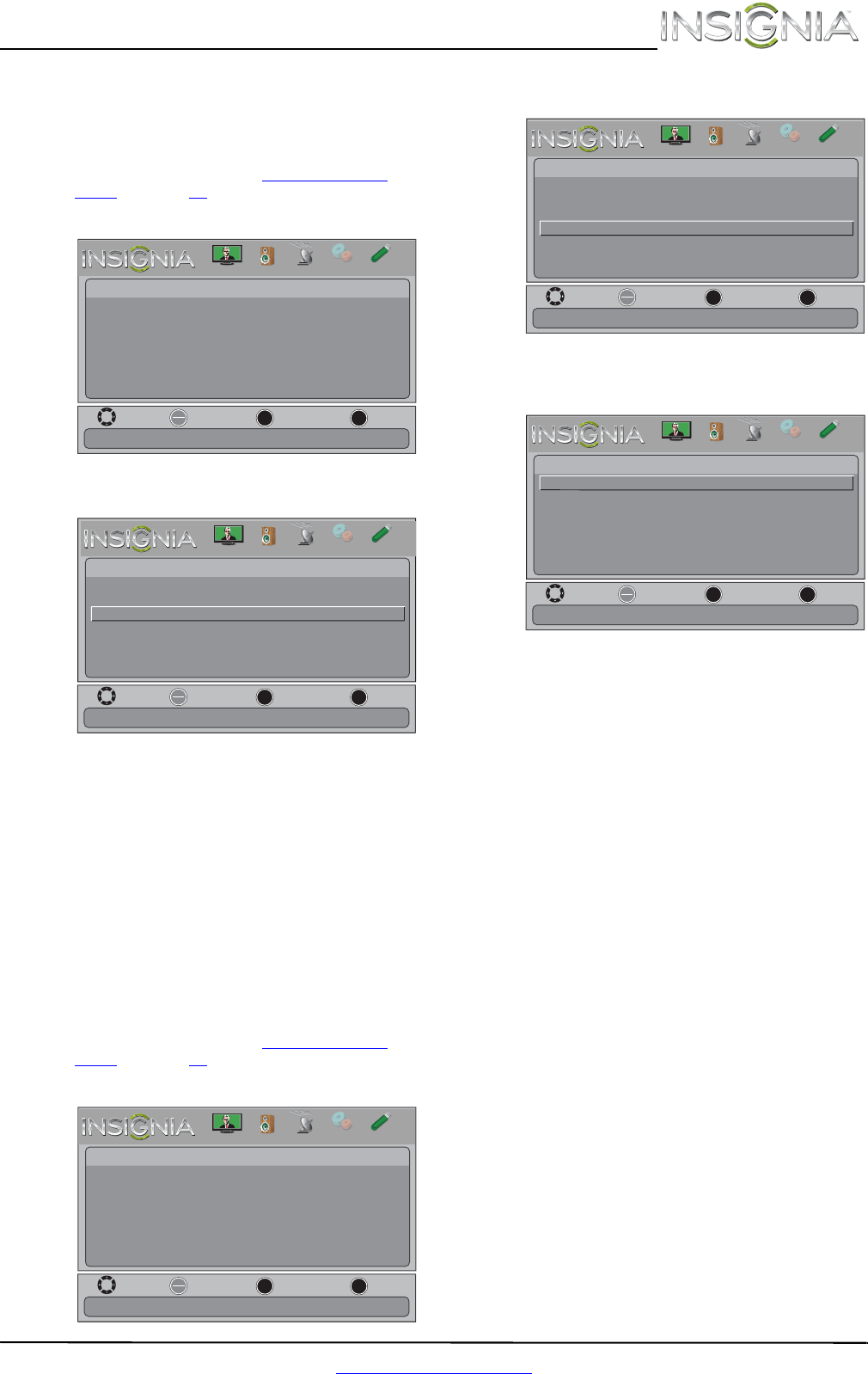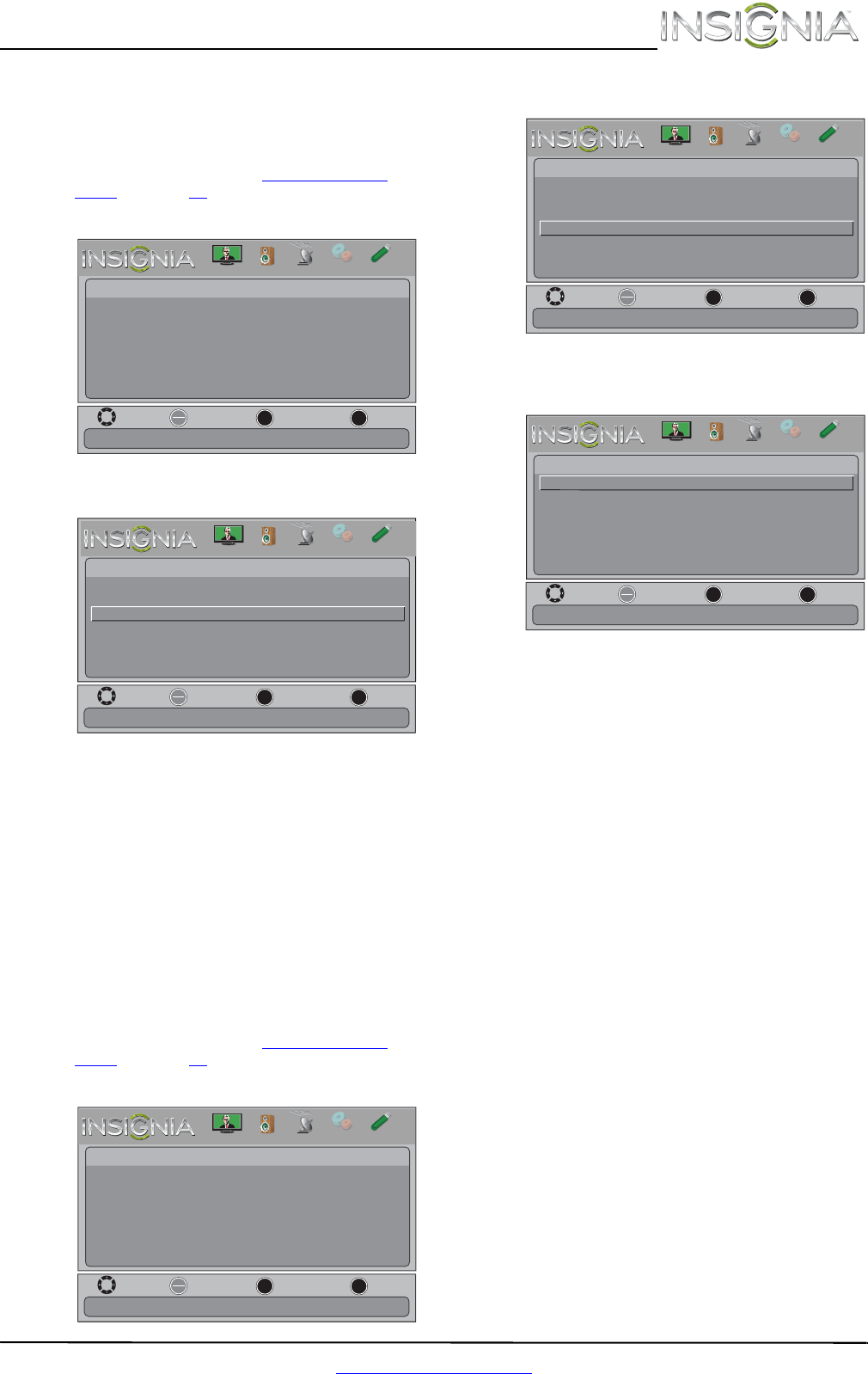
39
Insignia 32" LCD TV/DVD Combo
www.insigniaproducts.com
Viewing photos in a slideshow
You can view your photos in a slideshow.
To view photos in a slideshow:
1 Switch to USB mode. See “Switching to USB
mode” on page 37.
2 Press MENU. The on-screen menu opens.
3 Press OK. The Photos menu opens.
4 Press
or to highlight View Slideshow, then
press OK. A slideshow starts with the first photo
in the current folder.
5 To control the slideshow, press:
• OK to pause or start the slideshow.
• EXIT to exit the slideshow and return to
thumbnail index.
• MENU to go to the PHOTO menu.
Customizing slideshow settings
You can customize the slideshow settings,
including Repeat, Shuffle, Speed, and Transition.
To customize slideshow settings:
1 Switch to USB mode. See “Switching to USB
mode” on page 37.
2 Press MENU. The on-screen menu opens.
3 Press OK. The Photos menu opens.
4 Press
or to highlight Settings, then press
OK. The Photos-Settings menu opens.
5 Press
or to highlight an option, then press
OK. You can select:
• Repeat—Repeats the slideshow when it
reaches the end. You can select On or Off.
• Shuffle—Displays the slideshow photos in
random order. You can select On or Off.
• Speed—Sets the amount of time a photo is
displayed before the slideshow moves to the
next photo. You can select 4Sec, 6Sec, or
8Sec.
• Transition—Selects the way photos transition
when moving to the next file in the slideshow.
You can select:
• None—No transition effect.
• Fade to Black—Fades the screen to black
between photos.
• Vertical Wipe—Wipes the screen from top
to bottom between photos.
• Horizontal Wipe—Wipes the screen from
left to right between photos.
• Random—Randomly selects a transition
effect.
6 Press EXIT to close the menu.
Move
View files from a USB device that is connected to the TV
OK
ENTER
MENU
EXIT
Exit
Previous
Select
Picture
Photos
PICTURE
CHANNELS
SETTINGS
PHOTOS
AUDIO
Move
OK
ENTER
MENU
EXIT
Exit
Previous
Select
Photos
Browse Photos
Favorite Photos
View Slideshow
Settings
View only the photos you selected as your favorites
PICTURE
CHANNELS
SETTINGS
PHOTOS
AUDIO
Move
View files from a USB device that is connected to the TV
OK
ENTER
MENU
EXIT
Exit
Previous
Select
Picture
Photos
PICTURE
CHANNELS
SETTINGS
PHOTOS
AUDIO
Move
OK
ENTER
MENU
EXIT
Exit
Previous
Select
Photos
Browse Photos
Favorite Photos
View Slideshow
Settings
Change slideshow settings
PICTURE
CHANNELS
SETTINGS
PHOTOS
AUDIO
Move
OK
ENTER
MENU
EXIT
Exit
Previous
Select
Photo- Settings
Repeat
Shuffle
Speed
Transition
Off
Off
4 sec
None
Repeat the slideshow when it reaches the end
PICTURE
CHANNELS
SETTINGS
PHOTOS
AUDIO
NS-32LD120A13_12-0996_MAN_V2_ENG.book Page 39 Monday, September 24, 2012 8:10 AM