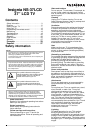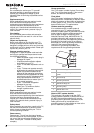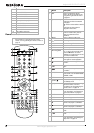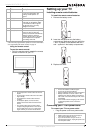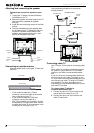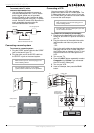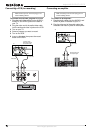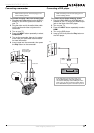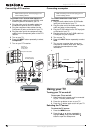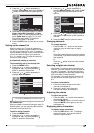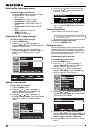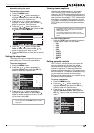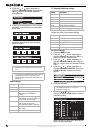6
Insignia NS-37LCD 37” LCD TV
www.insignia-products.com
Remote control
12 AV INPUT VIDEO
13 AV INPUT L AUDIO
14 AV INPUT R AUDIO
15 RS-232 control interface
16 Right speaker output jack
17 AV OUT VIDEO
18 AV OUT L AUDIO
19 AV OUT R AUDIO
20 HEADPHONE
21 Left speaker output jack
Note
For instructions on programming the remote
control, see “Programming the remote control” on
page 18.
#Jack
# Button Description
1 SET Press to program the remote
control. For more information, see
“Programming the remote control”
on page 18.
2 [Device buttons] TV–Press to select the TV.
DVD–Press to select a connected
DVD player.
CBL–Press to select cable or satellite
TV.
AUX–Press to select a device
assigned to this button.
3 [Number buttons] Press to enter channel numbers.
In the on-screen menu, press to
enter your parental control’s
password.
4 INPUT Press to select the video input.
5 Press to go to last viewed channel.
6 + CH – Press to change TV channels.
7 MUTE Press to mute the sound.
8 MENU Press to open the on-screen menu.
9
OK
Press the arrows to move down, up,
left, or right in the on-screen menu.
Press the OK button to confirm
changes or to toggle options on and
off in the on-screen menu.
10
Press to pause a video tape or DVD.
Press again to resume playback.*
11 Press to start recording a video tape
or DVD.*
12 Press to fast-reverse a DVD or video
tape.*
13
Press to skip to the previous chapter
on a DVD.*
14 MTS/SAP Press to select one of the preset
audio modes. You can select MONO,
STEREO, or SAP.
15 ZOOM Press to select the aspect ratio.
16
[Power]
Press to turn on your TV or put it
into Standby mode.
17 [LED] Lights when you are programming
the remote control. For more
information, see “Programming the
remote control” on page 18.
18 — Press to select a sub-channel. For
more information, see “Selecting a
digital sub-channel” on page 13.
19 + VOL – Press to adjust the volume.
20 INFO Press to display status information.
21 EXIT Press to close the on-screen menu.
22 Press to start DVD or CD playback if
a DVD or CD player is connected.*
23 Press to stop DVD or CD playback if
a DVD or CD player is connected.*
24 Press to fast-forward a video tape or
DVD.*
25
Press to skip to the next chapter of a
DVD.*
26 SLEEP Press to set the sleep timer. For
more information, see “Setting the
sleep timer” on page 15.